Ripping DVD to Play on HDTV thru Mede8er Multimedia Player
There are lots of media players in the market, but Mede8er High Definition Multimedia Player including MED1000X3D, MED800X3D, MED600X3D, MED450X2S, etc go the extra mile, and support a variety of formats 2D and 3D, along with HD AUDIO (lossless). The point here is, how about playing DVD on Mede8er? As far as we know, Mede8er can't support DVD format but some single file format like AVI, MKV, MPG, MP4, MOV, WMV, etc. So to get DVD files onto Mede8er, you need convert DVD to Mede8er friendly format for playback.
In order to transfer dozens of DVD movies to Mede8er, first of all, you need to get the content off the DVD disc as a protection-free and easily readable element for Mede8er. In this case, powerful third-party software for rip and convert DVD to Mede8er is what you need. Brorsoft DVD Ripper is the bee's knees, which can help you finish DVD conversion bypassing DVD copy protection effortlessly.
It is capable of ripping DVD to MP4, AVI, MKV for Mede8er with no quality loss; it also enables you to copy DVD main movies saved in .vob format for Mede8er. And the ability to tweak output parameters like video bitrate, video resolution, frame rate is recommended, so that you can keep a good balance between video quality and file size. If you are running on Mac OS X, turn to DVD Ripper for Mac. If you haven't got the software, download it now and let's start the conversion.

 (Note: Click here for OS X 10.5)
(Note: Click here for OS X 10.5)
Converting DVDs to play on Mede8er with ease
The quick start guide below uses DVD Ripper Windows screenshots. The way to convert DVD movies to Mede8er on Mac is almost the same. Just make sure you get the right version according to your computer's operating system.
STEP 1. Add DVD files
Launch the DVD ripping program for Mede8er player. Then click "Load DVD" to import the DVD files you want to convert. To select the subtitles you like, simply click Subtitle and select the one you prefer.
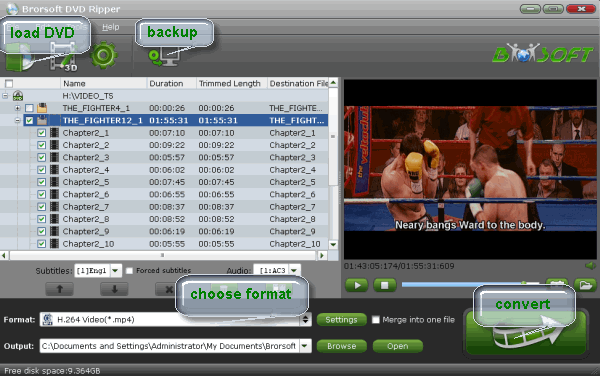
STEP 2. Choose an output format
Click Format bar and choose MPEG-4 or H.264 MP4 from Common Video, which can be recognized by Mede8er well. MKV is also a good choice; as a container format it takes whatever you give it.
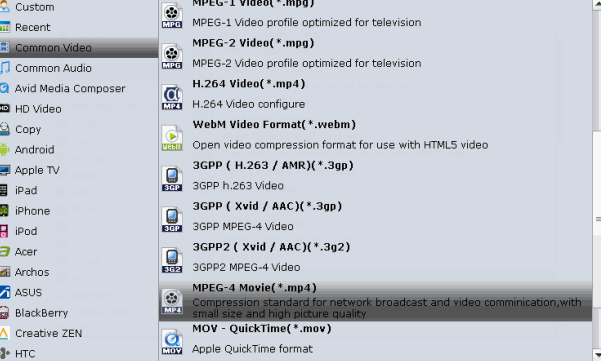
Tip: If you like to tweak a little, in the settings, you are allowed to change the frame rate, resolution, bitrate and other specifications of the videos, if the tech terms look taunting to you, proceed to the next step.
STEP 3. Start ripping to Mede8er
Press the "Convert" button to start ripping DVD movies for Mede8er. When the conversion finishes, click Open button to find the output files. Then just enjoy the high quality DVD movies on Mede8er at ease.
Related Guides:
How to Rip DVD Without Quality Loss
How to Rip and Stream DVD movies via Roku
Stream DVDs/ISO from Computer to Chromecast
Useful Tips
- Play DVD on Galaxy Note 4
- Play DVD on Google Nexus 9
- Play DVD on Sony Xperia Z3
- Play DVD on Sony Xperia Z4
- Play DVD on Tesco Hudl 2
- Play DVD on Galaxy Tab S
- Play DVD on Acer Iconia Tab 8
- Play DVD on Asus ZenFone
- Play DVD on Google Nexus 6
- Play DVD on Galaxy S6/S6 Edge
- Play DVD on Galaxy S5
- Play DVD on Galaxy Tab 4
- Play DVD on Galaxy Tab 3
- Play DVD on Nabi Tablets
- Play DVD on Fire Phone
- Play DVD on LG G Pad
- Play DVD on Galaxy Note 5
- Play DVD on Galaxy Tab S2
- Play DVD on Google Pixel C
- Play DVD on Nokia N1
- Play DVD on Galaxy S7/S7 Edge
- Play DVD on Galaxy Note 7
- Watch DVD on Google Pixel 2 XL
- Play DVD on Google Cardboard
- Play DVD on Zeiss VR One
- Play DVD on Oculus Rift DK2
- Play DVD on Archos VR Glasses
- Play DVD on iPad Air
- Play DVD on iPhone SE
- Play DVD on iPhone 6
- Play DVD on iPhone 6S
- Play DVD on iPad Pro
- Play DVD on iPad Mini 4
- Play DVD on Surface Pro 3
- Play DVD on Chromebook
- Play DVD on Wii
- Play DVD on Xbox
- Play DVD on Kodi
- Play DVD on Roku
- Play DVD on Samsung TV
- Play DVD on Amazon Fire TV
Play DVD on Android
Play DVD on VR Headsets
Play DVD on iDevices
Play DVD on Win Devices
Play DVD on Game Devices
Play DVD on HD Player
Copyright © Brorsoft Studio. All Rights Reserved.





