How to Play DVD on Chromebook
Chromebook is a new type of online computing thin client based on Google Chrome OS, only workable after being connected to the Internet. By connecting to the Google Drive, Chromebook allows you to store all of your videos, music and pictures. When got a Chromebook, some of you have asked for advice on playing DVDs on a Chromebook. Currently Chrome OS doesn't support the video codecs for DVDs. That means DVD cannot work with your Chromebook. You will have to convert DVD to Chromebook supported file type first.
Although it is possible to connect an external USB DVD drive to a Chromebook for DVD playback, it is not so convenient as you expect. For this purpose, you will have to find a good DVD ripper to convert DVD to Chromebook friendly video and then transfer the DVD rips to Chromebook for playback anywhere you want. To complete the conversion, Brorsoft DVD Ripping software is recommended to you.
It can help you rip DVD to Chromebook compatible video formats with easy operation and high output quality. And one best advantage of this DVD ripping software is that it provides kinds of optimal video presets for Android, iOS, Windows based portable devices like iPhone, iPad, Samsung Galaxy Tab, Google Nexus 7, Nook HD, Apple TV, Surface Pro, etc. Other features like editing, copying entire DVD disc are all provided for you. The Mac equivalence to convert DVD to play on Chromebook is DVD Ripper for Mac. It provides a straightforward way to rip, convert in addition to enjoying a vast DVD collection of movies on Mac.
Download the DVD ripper for Chromebook:

 (Note: Click here for OS X 10.5)
(Note: Click here for OS X 10.5)
Read More:
Steps to Copy DVDs to Chromebook for smooth playback
1. Add DVD movies to the software
First, load the DVD movies you want to play on Chromebook into the program. As you see, you can either convert the whole DVD or just choose the chapters you want to convert.
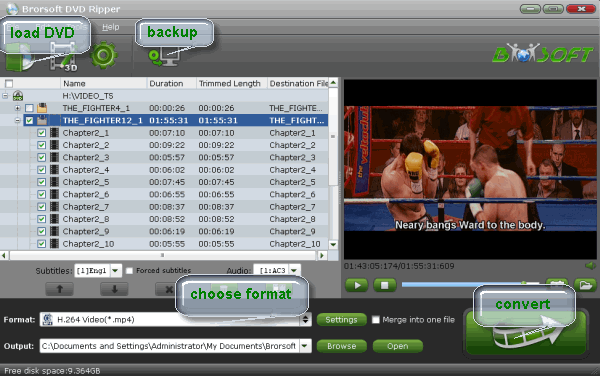
Tip: Since regular DVD movies usually have several subtitles like English, French, German, etc. You can click Subtitle to choose the one you need.
2. Choose Chromebook friendly format
Click Format bar and just select an output format as you like. In most cases, MP4 format is recommended to users. It could fit on your Samsung, Acer, HP and Toshiba Chromebooks.

3. Start convert DVD files for Chromebook
Finally, click the Convert button to rip video from DVD for viewing on Chromebook.
In a few minutes, you will get the converted movies. And then, connect Chromebook to your PC for transferring DVD movies to it. Now start enjoying your DVD movies with HD quality on Chromebook!
Useful Tips
- Play DVD on Galaxy Note 4
- Play DVD on Google Nexus 9
- Play DVD on Sony Xperia Z3
- Play DVD on Sony Xperia Z4
- Play DVD on Tesco Hudl 2
- Play DVD on Galaxy Tab S
- Play DVD on Acer Iconia Tab 8
- Play DVD on Asus ZenFone
- Play DVD on Google Nexus 6
- Play DVD on Galaxy S6/S6 Edge
- Play DVD on Galaxy S5
- Play DVD on Galaxy Tab 4
- Play DVD on Galaxy Tab 3
- Play DVD on Nabi Tablets
- Play DVD on Fire Phone
- Play DVD on LG G Pad
- Play DVD on Galaxy Note 5
- Play DVD on Galaxy Tab S2
- Play DVD on Google Pixel C
- Play DVD on Nokia N1
- Play DVD on Galaxy S7/S7 Edge
- Play DVD on Galaxy Note 7
- Watch DVD on Google Pixel 2 XL
- Play DVD on Google Cardboard
- Play DVD on Zeiss VR One
- Play DVD on Oculus Rift DK2
- Play DVD on Archos VR Glasses
- Play DVD on iPad Air
- Play DVD on iPhone SE
- Play DVD on iPhone 6
- Play DVD on iPhone 6S
- Play DVD on iPad Pro
- Play DVD on iPad Mini 4
- Play DVD on Wii
- Play DVD on Xbox
- Play DVD on Kodi
- Play DVD on Roku
- Play DVD on Samsung TV
- Play DVD on Amazon Fire TV
Play DVD on VR Headsets
Play DVD on iDevices
Play DVD on Game Devices
Play DVD on HD Player
Copyright © Brorsoft Studio. All Rights Reserved.





