Guide on Streaming DVD (ISO) to Chromecast from PC
Actually, more than stream movies from Netflix and YouTube or view webpages on the big screen, Chromecast can also cast local files with the Google cast browser extension for you. Wanna play DVD ISO files on TV via Chromecast? Well, this article will quickly walk you through how to stream DVD ISO files to Chromecast for great enjoyment.
As it claimed, Chrome browser is a very capable video player that will have no trouble of handling various video types such as WebM, MP4, MPEG and MKV. However, as for your DVD collection or ISO files, it's not like that you can directly cast movies played from your laptop's DVD drive or hard drive. What you can do is to rip DVD/ISO to Chromecast compatible format like MP4 and then use the Chromecast's local playback workaround to stream the movies to Chromecast.
To get the work done, you need to get some help from third-party software. If you haven't yet got a DVD ripping tool, you can try Brorsoft DVD Ripper. It works as the best DVD/ISO to Chromecast converter for you. With this program, you can rip DVDs and lossless re-encode DVD, ISO movies to MP4, MKV format for Chromecast. Plus, it offers other output formats for playing on portable devices like Samsung Galaxy Tab, Kindle Fire, iPad, PS3, Xbox 360, etc. If you are using Mac, you can also use the DVD Ripper for Mac. Download it now and let's start the conversion.
Download DVD ISO to Chromecast Converter:

 (Note: Click here for OS X 10.5)
(Note: Click here for OS X 10.5)
Read More:
Guide: How to cast DVD ISO movies to Chromecast
STEP 1. Launch the DVD ripping program for Chromecast . Then click "Load DVD" to import the DVD or ISO files you want to convert. To select the subtitles you like, simply click Subtitle and select the one you prefer.
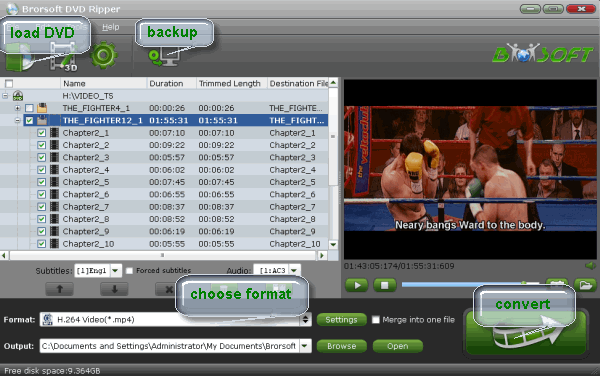
STEP 2. Choose output format. Click Format bar to get the format list and select a proper export format. For Chromecast, MP4 in "Common Video" column can be the optimal choice.

STEP 3. If you like to tweak a little, click Settings, you are allowed to change the frame rate, resolution, bitrate and other specifications of the videos, if the tech terms look taunting to you, proceed to the next step.
STEP 4. Click Convert to start converting DVD ISO to Chromecast friendly .mp4 video. After the conversion, try to open a new tab in chrome and drag a converted mp4 movie to the address bar, and then use Google cast to send the movie to Chromecast. Enjoy.
Useful Tips
- Convert ISO to MP4
- Convert ISO to AVI
- Convert ISO to DivX
- Convert ISO to Videos
- Convert ISO to Chromebook
- Play ISO files on Mac
- Play ISO on iPad
- Play ISO on Apple TV
- Play ISO via Plex
- Play ISO on Roku
- Play ISO on Gear VR
- Edit ISO in Adobe Premiere
- Edit ISO in Final Cut Pro
- Play ISO files on Android
- Play ISO files on iOS Devices
- Convert ISO to MKV Store on NAS Drives
- ISO to MKV for Plex on ATV 4
- Play ISO files on Vizio Smart TVs/4K TVs
- Convert Blu-ray ISO to MKV
- Convert Blu-ray ISO to MP4
- Play Blu-ray ISO files on Sony Bravia TV
- Play Blu-ray ISO on Sony TV
- Upload Blu-ray ISO to Dropbox
- Convert 3D ISO to 3D SBS MKV
- Convert 3D ISO for Watching on Homido V2 VR
- Convert 3D ISO for Watching on PSVR
- Play DVD on Amazon Fire TV
- Watch DVD on Nvidia Shield TV 2017
- Play DVD to TiVo Mini Vox
- Streaming DVD to Chromecast from PC
- Watch DVD on Apple TV
- Stream DVD to Roku
- Play DVD on XiaoMi Mi Box
- Rip DVD to Kodi
- Play DVD on Plex
- Play DVD on DVICO TViX HD M-6500A
- Stream DVD to Roku Ultra via Plex
- Stream DVD Movies to Apple TV 4K
- Stream DVD to MiniX Android Box
- Copy DVD to iNova TV Box for Streaming
DVD to Streamer
Copyright © Brorsoft Studio. All Rights Reserved.





