Rip and Copy DVD movies to Samsung Galaxy Note 7
Samsung Galaxy Note 7 with 5.7 inches Super AMOLED capacitive touchscreen, is currently a new choice for Android fans. Putting movie files like DVD into Galaxy Note 7 is prefect for better watching your favorite movies on the go. Don't know how to get DVD movies to Galaxy Note 7 for great enjoyment? Here, you will find the best solution to rip and copy DVD to Samsung Galaxy Note 7. Just read on.

On any Android device including Galaxy Note 7, the native video player determines the type of movie files that are compatible. To add DVD movies to Galaxy Note 7 for playback, we recommend you use a DVD ripping software to convert DVD to a mobile-compatible format first.
Brorsoft DVD Ripper is an excellent DVD ripping tool. It can help you convert DVD to Galaxy Note 7 compatible format like MP4 without losing much quality. With a built-in video editor, you are able to change the DVD movies according to your taste: add watermarks, remove subtitles, change video visual effects and more. If you are a Mac user, please turn to DVD Ripper for Mac to convert and upload DVD to Galaxy Note 7 on Mac (including El Capitan and Yosemite). Now download the right version of the program and follow the guide below.
Download DVD to Galaxy Note 7 converter:
Guides about ripping DVD movies for playing on Galaxy Note 7
Step 1. Load DVD movies
Insert the DVD disc into your computer's DVD drive and run DVD Ripper. You can load the DVD movies by clicking the DVD disc button on the top left. This DVD converter also supports ripping ISO and IFO files.
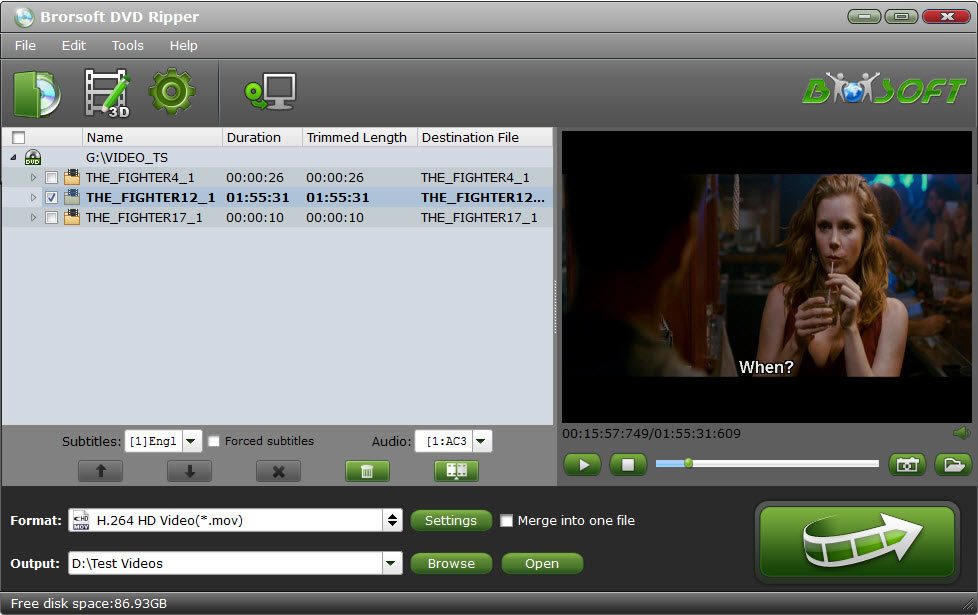
Step 2. Choose output format
Click and format bar and select the appropriate format. Here you can go to Format > Samsung and choose "Samsung Galaxy Note 4" as the export format. The output videos could fit Samsung Galaxy Note 7 with excellent quality.
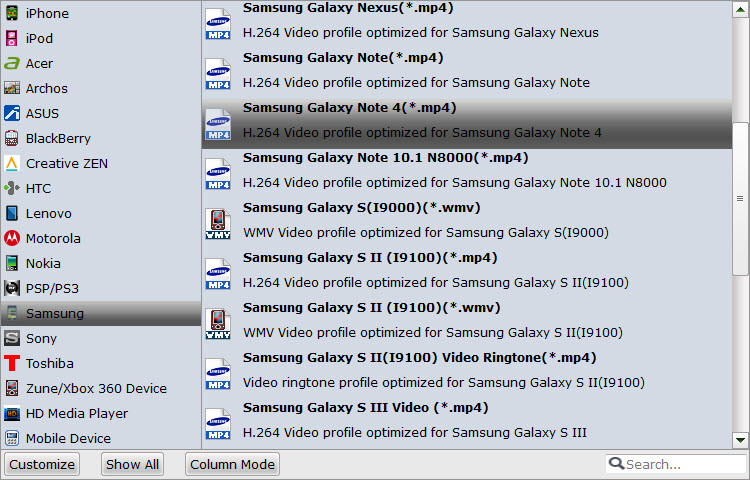
Step 3. Advanced profile settings
Simply click Settings bar and you can tweak the settings to your satisfaction and even save it as preset. You'd better adjust the video settings to keep a balance of video size and video quality.
Step 4. Start ripping DVD to Galaxy Note 7
After the above three steps, go back to the main interface and click the "Convert" button to begin converting DVD movies to Galaxy Note 7 highly compatible video files. Just copy the converted file to your Galaxy Note 7 after the conversion process is complete. Enjoy.
Useful Tips
- Galaxy Tab S3
- Rip DVD to Galaxy Tab S3
- Rip Blu-ray to Galaxy Tab S3
- Rip DVD to Galaxy Tab S2
- Rip Blu-ray to Galaxy Tab S2
- Convert DVD to Galaxy Tab S
- Rip Blu-ray for Galaxy Tab Pro
- Play ISO/IFO on Galaxy Tab Pro
- Watch DVD on Galaxy Book
- Watch Blu-ray on Galaxy Book
- Play MKV/AVI/VOB on Galaxy S6
- Put DVD on Galaxy Note 4
- Play DVD on Galaxy S7/S7 Edge
- Copy DVD to Galaxy Note 7
- Watch Blu-ray on Samsung S7/S7 Edge and Note 7
- Play DVD on Galaxy S8/S8+ Using Plex
- View 3D Movies on Gear VR with Galaxy S7 Edge
- Blu-ray/DVD/Videos to Samsung Galaxy
- Watch Blu-ray/DVD Movies on Galaxy Note8
- Best DVD Rip & Copy Software
- Best Blu-ray Rip/Copy Software
- Blu-ray & DVD Ripper Review
Blu-ray/DVD Review
Copyright © Brorsoft Studio. All Rights Reserved.







