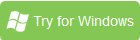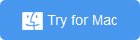How to Rip and Copy DVD to iPhone 6/iPhone 6 Plus
Apple has finally given the people what they want: the 4.7-inch iPhone 6 and the 5.5-inch iPhone 6 Plus. The iPhone 6's better-than-720p display on a 4.7-inch phone is about right. It's when you get to 5 inches and higher that we generally start seeing 1080p HD and above. However, you might be missing out on your favorite form of entertainment because the device lacks the DVD drive for you to play DVD movies on iPhone 6/iPhone 6 Plus directly. How to put a DVD on iPhone 6 or iPhone 6 Plus? Thankfully, all is easy as you can make your DVD movies playable with a quick conversion tool. Read on to find out how you can rip and convert DVD to iPhone 6, 5S, iPhone 5C and any other iPhone model compatible format with ease.
There is a number of DVD Ripping software available to help you convert DVD videos if you want to play them on iPhone 6, iPhone 6 Plus, iPhone 5S, iPhone 5C, iPhone 4S, etc. These software programs vary, so you might be confused when you have to choose one. If so, you are recommended to use Brorsoft DVD to iPhone converter. It is rated as the best solution out there to watch DVD movies on iPhone.
As a versatile DVD ripper for iPhone, it can stream not only DVD to iPhone 6, iPhone 6 Plus, but also rip DVD to iPad(iPad Air, ipad mini 2, etc.), iPod (iPod Touch 5) and many other popular video/audio format like WMV, AVI, FLV, 3GP, MKV, AIFF, AAC, and more. Play DVD on Android mobile phones is also a simple case with this DVD converting tool.
You can also touch up the visual effects of your videos by tweaking some of the settings. Brorsoft DVD to iPhone Ripper (DVD to iPhone converter for Mac) has an editor that you can use to do this easily. If you want to enjoy your movies without ads or anything else, then you could use the clipping function on the program to trim the movie length. The built-in editor will also allow you to combine multiple titles to enjoy an entire movie on your iPhone 6, iPhone 6 Plus without interruption. There are other basic editing features such as cropping, inserting watermarks, adding special effects, and much more.
If you want to get movies off Blu-ray discs and onto iPhone 6 or iPhone 6 Plus for enjoyment, refer to "How to Rip a Blu-ray for Playback on iPhone 6 (Plus)".
Free Download the best DVD to iPhone Converter, install and start it. Then follow the steps below to copy DVD movies to iPhone 6 or iPhone 6 Plus easily and quickly.
How to convert DVD to iPhone 6/iPhone 6 Plus with a few simple clicks
1. LOAD DVD FILES
Insert your DVD into your DVD-Rom. Then click the Load DVD button to import the DVD movies or click the drop-down menu of "File" button to add files to this DVD ripper.
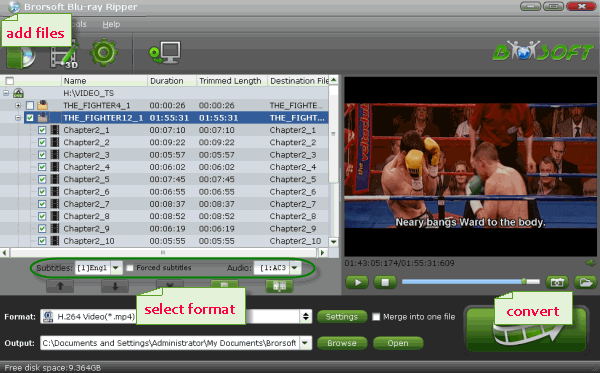
2. CHOOSE OUTPUT VIDEO FORMAT FOR IPHONE
Click on Format bar to and choose an output format for iPhone 6 or iPhone 6 Plus. You can directly select "iPhone 6 H.264 HD 720P(*.mp4)" in "iPhone" column. The iPhone 6 fits iPhone 6 and iPhone 6 Plus perfectly.
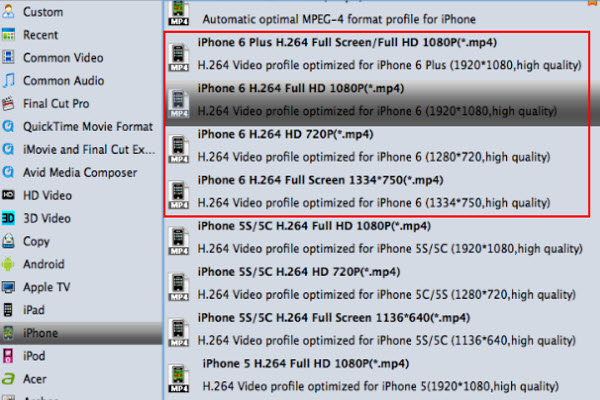
Tips: if you like, you can click on settings you could easily set bitrate, frame rate, codec, channels, sample rate, etc to adjust parameters that affect video quality and file size for the video you prefer. keep in mind that bitrate higher results in big file size, and lower visible quality loss, and vice versa.
3. START RIPPING DVD TO IPHONE 6
At last, click the Convert button to begin converting DVD movies to iPhone 6, iPhone 6 Plus or other iPhone model immediately. The conversion will be finished only in a few seconds.
When you complete the process and rip DVD to iPhone 6/iPhone 6 Plus, you can connect the device to your computer to sync the iTunes library. From here, you are ready to enjoy your high quality videos on iPhone 6, iPhone 6 Plus, etc.
Ways to Sync videos to iTunes:
Once you ascertain that the conversion is successfully completed, you can import the file anywhere you wish to even in the media player as long as the file is iTunes friendly. First, locate the output file where you have saved the videos. Then open the iTunes app so that you can import the output videos to it. This can be done by dragging and dropping the media file. The process is simple all you need is:
Step 1. Click "File" menu on the left side of iTunes toolbar
Step 2. Choose the "Add File to Library" option
Step 3. Open the output folder that contains the videos
Step 4. Select the file and click "Open".
Related Guides:
How to Rip and Convert DVD to iTunes
How to Rip and Convert DVD to iPad Air
How to Rip DVD with the Right Subtitle
Useful Tips
- Play DVD on Galaxy Note 4
- Play DVD on Google Nexus 9
- Play DVD on Sony Xperia Z3
- Play DVD on Sony Xperia Z4
- Play DVD on Tesco Hudl 2
- Play DVD on Galaxy Tab S
- Play DVD on Acer Iconia Tab 8
- Play DVD on Asus ZenFone
- Play DVD on Google Nexus 6
- Play DVD on Galaxy S6/S6 Edge
- Play DVD on Galaxy S5
- Play DVD on Galaxy Tab 4
- Play DVD on Galaxy Tab 3
- Play DVD on Nabi Tablets
- Play DVD on Fire Phone
- Play DVD on LG G Pad
- Play DVD on Galaxy Note 5
- Play DVD on Galaxy Tab S2
- Play DVD on Google Pixel C
- Play DVD on Nokia N1
- Play DVD on Galaxy S7/S7 Edge
- Play DVD on Galaxy Note 7
- Watch DVD on Google Pixel 2 XL
- Play DVD on Google Cardboard
- Play DVD on Zeiss VR One
- Play DVD on Oculus Rift DK2
- Play DVD on Archos VR Glasses
- Play DVD on iPad Air
- Play DVD on iPhone SE
- Play DVD on iPhone 6
- Play DVD on iPhone 6S
- Play DVD on iPad Pro
- Play DVD on iPad Mini 4
- Play DVD on Surface Pro 3
- Play DVD on Chromebook
- Play DVD on Wii
- Play DVD on Xbox
- Play DVD on Kodi
- Play DVD on Roku
- Play DVD on Samsung TV
- Play DVD on Amazon Fire TV
Play DVD on Android
Play DVD on VR Headsets
Play DVD on iDevices
Play DVD on Win Devices
Play DVD on Game Devices
Play DVD on HD Player
Copyright © Brorsoft Studio. All Rights Reserved.