How to Convert DVDs for Playback on iPhone SE

If you've been hankering for a new iPhone that has all the power of the latest generations but fits in your hand like the old models, the Apple latest iPhone SE is just your choice. It has a 4-inch display and the same general dimensions as the iPhone 5s. Although the iPhone SE just looks almost identical in appearance to the iPhone 5s, equipped with A9 processor and M9 coprocessor, makes it operate faster and smoother than its precious generations.
If you are a DVD movie fan and thinking about ordering an iPhone SE, you may need a DVD to iPhone SE Converter to help you rip your favorite DVD collections to iPhone SE for watching in the future. While there is a number of DVD Ripping software available to help you rip and convert DVD videos if you want to play them on iPhone SE. These software programs vary, chances are you get confused when you have to choose one. If so, you are recommended to use Brorsoft DVD to iPhone SE converter for Mac. It is rated as the best solution to rip DVDs to iPhone SE on Mac OS X(E1 Capitan & Yosemite included).
Overall, this excellent utility can convert DVD to iPhone SE as well as iPhone 6S/6S Plus/6/6 Plus/5S... supported video formats with extremely fast speed while preserve the original high quality. The audio/video synchronization is very good, the size of the subtitles too. Besides, it also has optimized outputs for iPod, Apple TV and iPad (including iPad Air 2, iPad Mini 4 and iPad Pro). Play DVD on Android mobile phones is also a simple case with this DVD converting tool. If you're using a Windows, you can turn to the Windows version. Now just download the right program and follow the easy guide below to convert and transfer DVD to iPhone SE for entertainment.
How to copy DVD movie to iPhone SE with a few simple clicks
1. Load DVD files
Insert your DVD into your DVD-Rom. Then click the Load DVD button to import the DVD movies to this DVD to iPhone SE ripper.
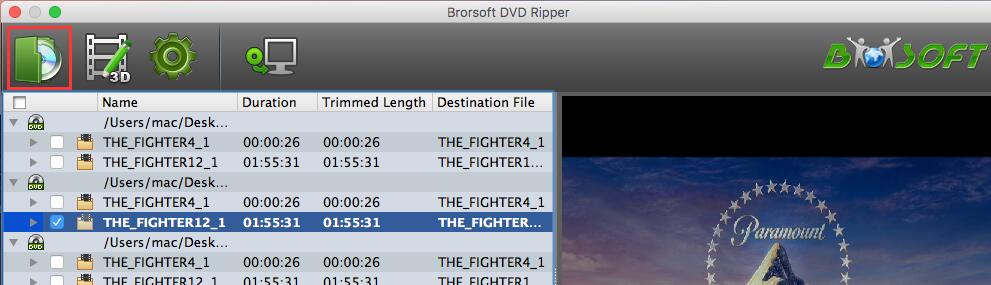
2. Choose the output format
Click on Format bar to and choose an output format for iPhone SE. Move mouse cursor to "iPhone" catetory and select "iPhone 5 H.264 HD 720P(*.mp4)". The output videos could play nice on iPhone SE.
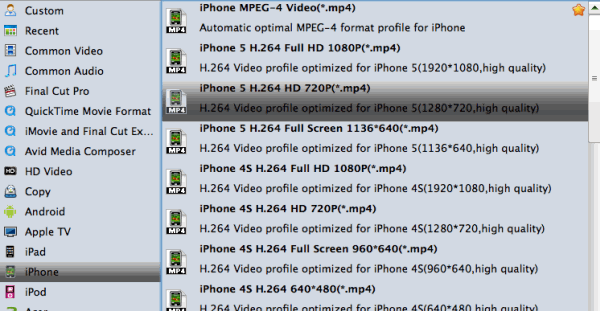
Tips: If you like, you can click on settings you could easily set bitrate, frame rate, codec, channels, sample rate, etc to adjust parameters that affect video quality and file size for the video you prefer. keep in mind that bitrate higher results in big file size, and lower visible quality loss, and vice versa.
3. Start ripping DVD for iPhone SE
At last, click the Convert button to begin converting DVD movies to iPhone SE or other iPhone model immediately. The conversion will be finished only in a few seconds.
When you complete the process and rip DVD to iPhone SE, you can connect the device to your computer to sync the converted DVD movies to iTunes library. From here, you are ready to enjoy your high quality videos on iPhone SE on a plane or in the car.
Ways to Sync videos to iTunes:
Once you ascertain that the conversion is successfully completed, you can import the file anywhere you wish to even in the media player as long as the file is iTunes friendly. First, locate the output file where you have saved the videos. Then open the iTunes app so that you can import the output videos to it. This can be done by dragging and dropping the media file. The process is simple all you need is:
Step 1. Click "File" menu on the left side of iTunes toolbar
Step 2. Choose the "Add File to Library" option
Step 3. Open the output folder that contains the videos
Step 4. Select the file and click "Open".
Useful Tips
- Play DVD on Galaxy Note 4
- Play DVD on Google Nexus 9
- Play DVD on Sony Xperia Z3
- Play DVD on Sony Xperia Z4
- Play DVD on Tesco Hudl 2
- Play DVD on Galaxy Tab S
- Play DVD on Acer Iconia Tab 8
- Play DVD on Asus ZenFone
- Play DVD on Google Nexus 6
- Play DVD on Galaxy S6/S6 Edge
- Play DVD on Galaxy S5
- Play DVD on Galaxy Tab 4
- Play DVD on Galaxy Tab 3
- Play DVD on Nabi Tablets
- Play DVD on Fire Phone
- Play DVD on LG G Pad
- Play DVD on Galaxy Note 5
- Play DVD on Galaxy Tab S2
- Play DVD on Google Pixel C
- Play DVD on Nokia N1
- Play DVD on Galaxy S7/S7 Edge
- Play DVD on Galaxy Note 7
- Watch DVD on Google Pixel 2 XL
- Play DVD on Google Cardboard
- Play DVD on Zeiss VR One
- Play DVD on Oculus Rift DK2
- Play DVD on Archos VR Glasses
- Play DVD on iPad Air
- Play DVD on iPhone SE
- Play DVD on iPhone 6
- Play DVD on iPhone 6S
- Play DVD on iPad Pro
- Play DVD on iPad Mini 4
- Play DVD on Surface Pro 3
- Play DVD on Chromebook
- Play DVD on Wii
- Play DVD on Xbox
- Play DVD on Kodi
- Play DVD on Roku
- Play DVD on Samsung TV
- Play DVD on Amazon Fire TV
Play DVD on Android
Play DVD on VR Headsets
Play DVD on iDevices
Play DVD on Win Devices
Play DVD on Game Devices
Play DVD on HD Player
Copyright © Brorsoft Studio. All Rights Reserved.







