How to Watch DVD Films on Google Cardboard (With 3D Effect)

Ever since the advent of Google Cardboard, virtual reality really has been stepped into the common household due to its lower price. It's definitely awesome to use Google Cardboard for enjoying movies while lying on the bed paired with a decent set of headphone with your phone. Besides, Google Cardboard even boasts its wider compatibility with iPhone series and even Android phones, etc. That's to say, even if your phone is an OnePlus One, released from new mobile phone manufacturer, you still can watch funny movies on Google Cardboard via OnePlus One. Then here comes the problem, how to copy your DVD movies into Google Cardboard for viewing on your OnePlus One for unique virsual experience?
Actually, Google Cardboard lacks ability to play DVD movies, and in addition common commercial DVD discs are protected from copying DVD contents directly. On this occasion, if you happen to have some DVD collections and now want to view the DVD films on Google Cardboard via OnePlus One, you'll need to rip and convert DVD to Google Cardboard supported file formats first. Along with some help from third-party program like Brorsoft DVD Ripper, you can finish the task easily and quickly.
Read More: How to Rip 3D Blu-ray for viewing on Google Cardboard
With it, you can effortlessly rip and convert DVD to common MP4 files which is compatible with Cardboard with fast speed and excellent video quality. If you would like to watch these DVD movies on Google Cardboard via OnePlus One in excellent 3D effect, the program can also help your convert the 2D DVD files to Google Cardboard accepted SBS MP4 files. If you are a Mac user, you can turn to Brorsoft DVD Ripper for Mac. Just download the right program and follow the guide below to learn how to enjoy DVD films on Google Cardboard.
Guide of Ripping DVDs for Viewing on Google Cardboard
Step 1. Import DVD source files
Insert the DVD disc into your computer's DVD drive and click the "Load DVD" button on the top left to select and load the DVD movies you want to play on your Galaxy phones or tablets. ISO and IFO files are also supported. After the movies are loaded, you can preview them on the right viewing window and adjust volume or take snapshots freely.

Step 2. Choose output video format
If you are looking for 3D effect, you are advised to click "Format" and move to "3D Video" category. There are a lot of format options for you, here "MP4 Side-by-Side 3D Video (*.mp4)" is recommended. Or just move to "Common Video" and click "H.264 Video(*.mp4)" for plain 2D playback.
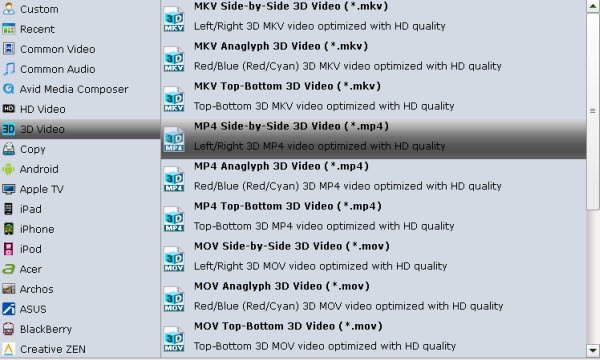
Step 3. Start ripping DVD to Google Cardboard
Hit the "Convert" button under "Preview" window to carry out the conversion process. Once the conversion is finished, you can click "Open" button to get the output files. Now you can stream converted video to Android devices or your iPhone and play with Google Cardboard.
Useful Tips
- VR Headset Supported Video Formats
- 3D Blu-ray on Archos VR Glassess
- 3D Blu-ray on Freely VR
- 3D Movies on Gear VR using S7 Edge
- Watch 3D Blu-ray in Gear VR
- Rip 3D Blu-ray to SBS 3D MP4
- 2D/3D Blu-ray on 3D TV
- 3D Blu-ray to SBS MKV
- 2D/3D Video to SBS 3D MP4
- 3D Blu-ray to Oculus Rift DK2
- Blu-ray/DVD on Samsung 3D TV
- 3D Blu-ray to View on Google Cardboard
- 3D Blu-ray to Zeiss VR One
- 3D Blu-ray on Freefly VR
- 3D Blu-ray via iTunes with 3D Effects
- Play ISO on Gear VR
- Watch DVD on Gear VR
- View DVD on Zeiss VR One
- Convert DVD to SBS 3D MKV
- DVD Movies on Oculus Rift DK2
- SBS 3D VS Anaglyph 3D VS Top Bottom 3D
- Half SBS Vs. Full SBS: What’s The Difference?
- Rip Blu-ray/DVD to Daydream View
- Play DVD Movies on Cmoar VR
- Play 3D DVD Movies on Homido V2 VR
- Convert 3D AVCHD MTS to 3D SBS MP4 or MKV
- Rip and Watch 3D DVD on PSVR
Copyright © Brorsoft Studio. All Rights Reserved.







