How to Play DVDs on Samsung TV without DVD Player
"Is there an easy way to rip all the DVD-movies of my son so he can watch it on our new Samsung TV? Me and my family used to pay to access online movies, but now I think DVD is a better source. I don't want to buy another DVD player considering of my broken one."
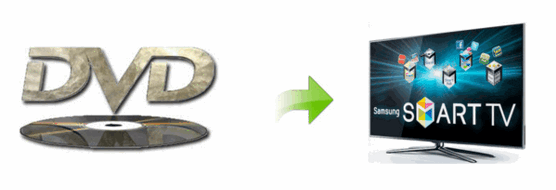
In the past, We used to watch DVD movies on TV by the way of DVD player available, since it is conventional, and seems to be the only way. While with the ever-increasing technology nowadays, there's a better way to accomplish: rip DVD to Samsung UHD TV supported video format and then stream DVD movies to Samsung UHD TV for watching without DVD player.
In this case, you will not only save the time and effort that you find what you want among piles of DVDs and insert it into your drive every time, but also have a perfect DVD copy which makes it much safer to play DVD on Samsung 4K TV since your DVD is saved forever as long as you do not delete it manually.
To complete your task, you need the assistant of a DVD ripping program. An excellent DVD to Samsung TV ripper should be equipped with the capability of cracking different copy-protections on DVD and effortlessly convert them to Samsung TV's supported video formats simultaneously. And Brorsoft DVD Ripper is just your choice. Applying it, you can effortlessly rip DVD movies, regardless of kinds of DVD copy protections, to Samsung TV supported MP4 files with fast speed and excellent output quality. More than that, this excellent gadget also offers you other popular output options like iPhone/iPad/iPod, Apple TV, PS4, Xbox, Final Cut Pro, Avid Media Composer, QuickTime, iTunes catering to your diverse demands. If you need to convert DVD to Samsung UHD TV on Mac OS X (El Capitan/macOS Sierra included), Brorsoft DVD Ripper for Mac are also available! A step-by-step tutorial is introduced as below,
How to convert DVD to Samsung TV supported file formats
Step 1: Import DVD movie
Launch DVD to Samsung TV Ripper. Click the button like a disc to add DVD to the best DVD to Samsung TV Ripper. You can tick the box in front of the file you want to rip. If necessary, you can double click the each file to have a preview.

Step 2: Choose the optimized format for Samsung TV
Click Format bar to select a proper format like H.264 MP4 from Common Video profile, which can be viewed on Samsung TV perfectly.

Tip: Click the "Settings" button and customize proper video/audio parameters if necessary. Video size, bitrate and fame rate are flexible and can be adjusted as you like.
Step 3. Start converting DVD video files for Samsung TV
Click the Convert button at the bottom-right corner of the interface to convert the DVD video file to your Samsung TV. This Video Converter will finish the DVD to Samsung TV conversion in just a few minutes.
After conversion, you can transfer all the output files to a USB drive and then play them on Samsung TV via a USB cable.
Useful Tips
- Play AVI on LG Smart TV
- Watch DVD on Samsung TV without DVD Player
- Convert ISO to LG TV
- Play DVD on Amazon Fire TV
- Rip Blu-ray DVD for TV via USB
- Play Video_TS/ISO on Panasonic TV
- Watch Blu-ray on Sony TV via DLNA USB
- Watch Blu-ray on NVIDIA Shield TV 2017
- Play Blu-ray on Amazon Fire TV
- Watch DVD on Nvidia Shield TV 2017
- Rip 2D 3D Blu-ray for 3D TV
- Blu-ray to Samsung TV with H.265 Codec
- DVD to LG TV via Seagate Wireless Plus Plex
- Play BD/DVD on Samsung UHD TV
- Stream Blu-ray/DVD to TV with Chromecast
- Play Blu-ray on Android TV with Kodi
- Stream Blu-ray/DVD to Android TV
- Cast 4k Blu-ray/DVD to TV with Chromecast
- DVD to USB Stick for Samsung TV
- Watch DVD on Sony Bravia TV without DVD Player
- Play Video_TS/ISO on Sony Bravia TVs Thru USB Port
- Fix DVD on TV No Sound Problem
- Watch DVD Movies on TCL Roku TV
- Play Blu-ray Movies on TCL Roku TV
Copyright © Brorsoft Studio. All Rights Reserved.







