How to Convert and Import MOV to Final Cut Pro
Final Cut Pro announced to support MOV format although, sometime we still encounter FCP won't import MOV files issues: "I just got a Nikon D3100 and I've wanted it forever, but I filmed a bit and all the video files are MOV files and only work with QuickTime... which doesn't work with Final Cut Pro for some reason." So, how to import MOV to Final Cut Pro for easy editing?
According to Apple support website, Final Cut Pro does support importing and editing QuickTime movie files. However, some MOV files from Canon/Nikon can't be ingested by Final Cut Pro correctly, due to its heavily compressed H.264 codec. To import MOV into FCP X/7/6 smoothly, you need to transcode MOV to ProRes for FCP with Brorsoft iMedia Converter for Mac- one of the best MOV Decoder/Encoder.
The program is the best MOV to FCP converter. With it, you can effortlessly transcode MOV files to Apple ProRes, which will create a FCP friendly file format keeping the original quality. Besides FCP, this software can also export DNxHD for Avid, MPEG-2 for Adobe Premiere Pro, Premiere Element, Apple InterMediate Codec for iMovie and more NLE systems for native editing. Just download it and follow the tutorial below to get the work done.
Download MOV to ProRes Converter app:
 (Note: Click here for OS X 10.5)
(Note: Click here for OS X 10.5)
How to convert .MOV to FCP friendly ProRes codec
1. Run MOV converter for Mac and load the MOV files for encoding. You can select the "Merge into one file" box to merge multiple MOV files for easy editing.
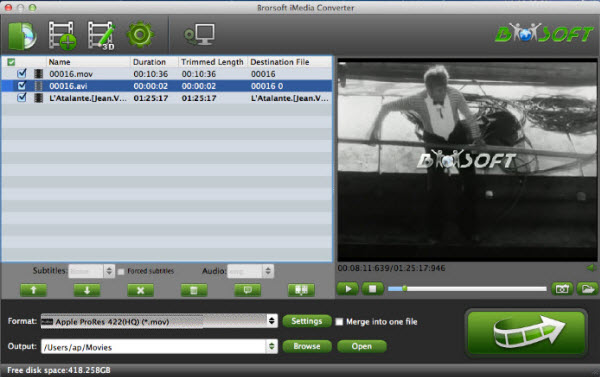
2. Click Format bar and go to Final Cut Pro column by choosing "Apple ProRes 422 (*.mov)" as best video format for editing MOV clips in Final Cut Pro with good video quality.
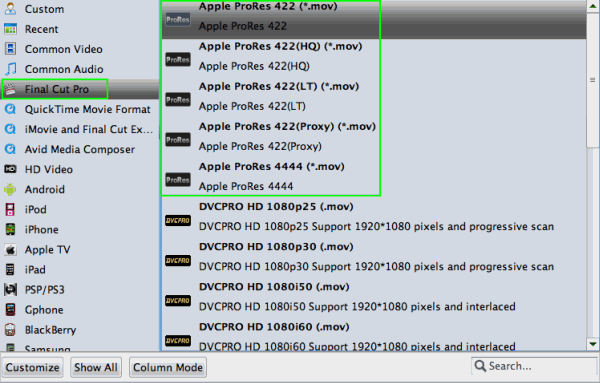
Tip: In case the default settings do not fit your requirement, you can click "Settings" button and enter "Profile Settings" panel to adjust video size, bit rate, frame rate, sample rate and audio channels.
3. Click "Convert" button to start transcoding MOV video to ProRes for importing to FCP.
When the conversion task is finished, click "Open" button to get the exported files and then import the converted MOV files into Final Cut Pro X or FCP 6/7 to do further editing without any issue.
Addition Tips:
This versatile MOV to ProRes Converter also enables you to convert MOV to Adobe Premiere Pro, iMovie, Avid Media Composer. You can respectively choose MPEG-2(*.mpg); Apple InterMediate Codec(*.mov); DNxHD (*.mov) as output format.
Related Guides:
DVD to iMovie 11
DVD to PowerPoint
DVD to DaVinci Resolve
DVD to Sony Movie Studio
DVD to Windows Movie Maker
Useful Tips
- MOV to iMovie
- MOV to Final Cut Pro
- MOV to Sony Vegas Pro
- MOV to Windows Movie Maker
- MOV to Camtasia Studio
- Play MOV in Windows Media Player
- Convert WMV to iTunes
- Convert WMV to iMovie
- Convert WMV to FCP
- Convert WMV to DVD Player
- play wmv2 in quictime
- BDMV to iMovie
- DVD to iMovie
- MP4 to iMovie
- MOV to iMovie
- iMovie Support Video Formats
- MPEG to iMovie
- WMV to iMovie
- VOB to iMovie
- MKV to iMovie
- Zoom Q2n Videos to FCPX/iMovie
- Final Cut Pro 7 Tutorial
- MOV to Final Cut Pro
- BDMV to Final Cut Pro
- MP4 to Final Cut Pro
- WMV to Final Cut Pro
- Import/Rip Blu-ray to Final Cut Pro
- MKV to Final Cut Pro
- ISO to Final Cut Pro
- VOB to Final Cut Pro
- MPG to Final Cut Pro
- FLV to Final Cut Pro
- Video_TS to Final Cut Pro
- MTS to Final Cut Pro
- 4K XAVC to Final Cut Pro
- Edit Videos/Blu-ray/DVD in FCPX 10.4
FCP Related Guides
iMovie Guides:
FCP Guides:
Copyright © Brorsoft Studio. All Rights Reserved.





