How to Bring Blu-ray Video into Final Cut Pro X
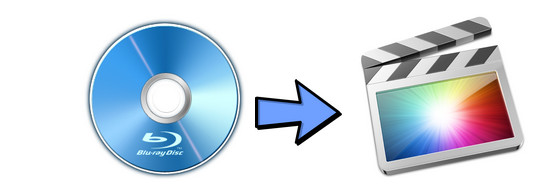
Final Cut Pro kicked off a storm in the video-editing field when Apple first released it. Touting non-linear advanced and powerful editing features, it is definitely the best tool to edit and make your personalized videos or movies on Mac. However, if you want to import Blu-ray into Final Cut Pro X for further editing, you'll be disappointed since Final Cut Pro doesn't work natively with the Blu-ray format. To get the job done, Blu-ray video files must be ripped off the disc and then converted. This process works to rip Blu-ray video for use in Final Cut Pro X.
To put Blu-ray to FCP X for editing on Mac, you need a professional Blu-ray to FCP converter that is best suit your Mac computer. The best program I can recommend for converting Blu-ray to FCP X is Brorsoft Blu-ray Ripper for Mac (EI Capitan/Yosemite compatible). With it, you can effortlessly rip Blu-ray to ProRes encoded MOV files, which ensure the best results when working with Final Cut Pro X, FCP 7 and FCP 6. Besides FCP, the program can also help you rip Blu-ray/DVD videos for using in any editing application including Adobe Premiere, Avid, iMovie, Final Cut Express, etc. without quality loss.
Free download the Blu-ray to FCP X Converter for Mac:
 (Note: Click here for OS X 10.5)
(Note: Click here for OS X 10.5)
Guide on Import and Rip Blu-ray to Final Cut Pro X on Mac
Step 1. Load Blu-ray movies
Place the disc from the BD drive. Launch the Mac Blu ray to FCP converter; click disc button to import Blu-ray movies into the program. Loaded Blu-ray movies can be previewed in the right preview window.
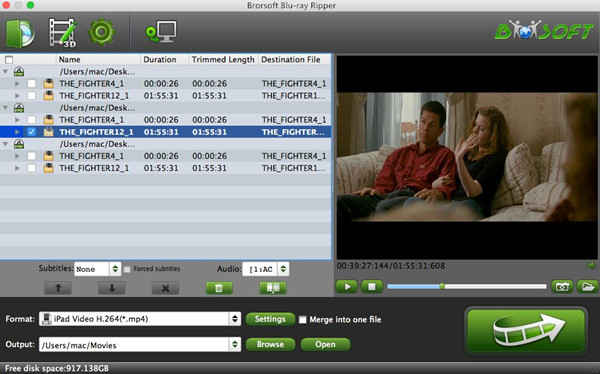
Step 2. Select output format
Clicking "Format" bar and choose Apple ProRes 422 (*.mov) as output format from the "Final Cut Pro" category. The output videos will work with FCP flawlessly. In addition, video presets for 150+ devices like iPhone, iPad, iPod, PSP, Xbox 360, Samsung, Zune, Archos, etc. are provided to help you get videos to best fit a certain device.
Tip: To have a smooth playback and editing after conversion, for FCP 6, you can only choose ProRes 422 and ProRes 422(HQ) as export format; while, for FCP 7 and FCP X, ProRes 422(LT)/ProRes 444/ProRes 422(Proxy) are all supported.

Step 3. Start Blu-ray to FCP conversion
When all the settings are fine, click the Convert button to start the conversion. You're done. Now your Blu-ray files will be converted into ProRes .MOV files ready to be imported into Final Cut Pro (Click File > Import > Files to import the projects).
Additional Tips:
1) If you are a FCP X user, before you try to do the conversion, don't forget to make sure that you have installed the Apple ProRes Codec manually since the FCP X asks users to install it by themselves.
2) If you want to edit Blu-ray videos in iMovie or Final Cut Express (FCE), you just need to choose the "iMovie and Final Cut Express -> Apple InterMediate Codec (AIC) (*.mov)" in the second step.
3) If you want to convert both videos files like MTS, AVI, WMV, MKV, FLV, VOB, MXF, etc. and DVD/Blu-ray to Final Cut Pro supported ProRes codec, just turn to iMedia Converter for Mac, which can convert various video formats and DVD/Blu-ray to ProRes codecs on Mac.
Useful Tips
- Edit Blu-ray in Vegas Pro
- Import Blu-ray to iMovie
- Import Blu-ray to Camtasia
- Import Blu-ray to Premiere Pro
- Import Blu-ray to Premiere Elements
- Import Blu-ray to Final Cut Pro
- Import Blu-ray to Davinic Resolve
- Import Blu-ray to PowerDirector
- Import Blu-ray to Avid Media Composer
- Import Blu-ray to Pinnacle Studio 20
- Import Blu-ray files to Windows Movie Maker
- Import Blu-ray Footage to Sony Movie Studio
- Import Blu-ray to VideoPad for Editing
- Edit Blu-ray Clips in Corel VideoStudio
- Edit Blu-ray Footage in Nuke
- Edit Blu-ray Footage in Premiere Pro CC 2018
- Edit Blu-ray Clips in Avid Media Composer 2018
- Import Blu-ray Footage to Hitfilm Pro
- Import Blu-ray Clips to After Effects CC
- Convert WMV to iTunes
- Convert WMV to iMovie
- Convert WMV to FCP
- Convert WMV to DVD Player
- play wmv2 in quictime
- BDMV to iMovie
- DVD to iMovie
- MP4 to iMovie
- MOV to iMovie
- iMovie Support Video Formats
- MPEG to iMovie
- WMV to iMovie
- VOB to iMovie
- MKV to iMovie
- Zoom Q2n Videos to FCPX/iMovie
- Final Cut Pro 7 Tutorial
- MOV to Final Cut Pro
- BDMV to Final Cut Pro
- MP4 to Final Cut Pro
- WMV to Final Cut Pro
- Import/Rip Blu-ray to Final Cut Pro
- MKV to Final Cut Pro
- ISO to Final Cut Pro
- VOB to Final Cut Pro
- MPG to Final Cut Pro
- FLV to Final Cut Pro
- Video_TS to Final Cut Pro
- MTS to Final Cut Pro
- 4K XAVC to Final Cut Pro
- Edit Videos/Blu-ray/DVD in FCPX 10.4
- DVD to Camtasia Studio
- Video_TS/ISO to Camtasia Studio
- MP4 to Camtasia Studio
- MOV to Camtasia Studio
FCP Related Guides
iMovie Guides:
FCP Guides:
Camtasia Studio Tips:
Copyright © Brorsoft Studio. All Rights Reserved.





