How to Convert and Import VOB to Final Cut Pro
The VOB is the primary video container format used on DVD-Video media. Although it appears to be widely-used today, the compatibility of VOB with NLEs like FCP, iMovie is still limited. In this page, we will focus on VOB to Final Cut Pro X/7/6 workflow. If you wanna import VOB to FCP for further editing, this page will give you some hints.
As far as we know, VOB video file usually contains one or several audio tracks and subtitle tracks that are multiplexed together into one stream form, it is not so easy to playback or edit. Final Cut Pro, including Final Cut Pro X or FCP 6/7 still can't recognize VOB format. In order to ingest VOB to Final Cut Pro smoothly, the easy workaround is to converting VOB to Final Cut Pro supported video formats. Since ProRes is the most compatible codec for FCP, the quick option is to get a VOB to ProRes converter to transcode VOB files to ProRes codec for Final Cut Pro editing.
To achieve the goal in a simple way, you can get some help from Brorsoft iMedia Converter for Mac. This versatile video converter tool can convert VOB to Apple ProRes which ensures best results for using in Final Cut Pro X/7/6. It also provides simple video editing functions for you. The main features of this VOB to FCP converter for Mac are high conversion speed with zero quality loss and supporting to convert from and to more than 70 formats like MP4, AVI, FLV, WMV, MKV, MOV, etc. Download the software and follow the below guide to reformat VOB to ProRes .mov.
How to Convert VOB for Editing in Final Cut Pro smoothly
1. Add VOB files
Launch the VOB file converter. To add VOB files, you can just drag video from your file folders to the list in the operating window, or head to Add button to choose the file you want to convert.
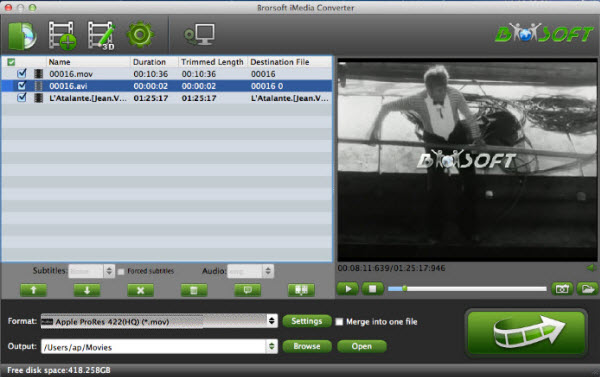
2. Select output format
Hit the drop-down list of "Format" to choose "Final Cut Pro > Apple ProRes 422 (*.mov)" as the best codec for FCP 6/7 and FCP X on Mac.
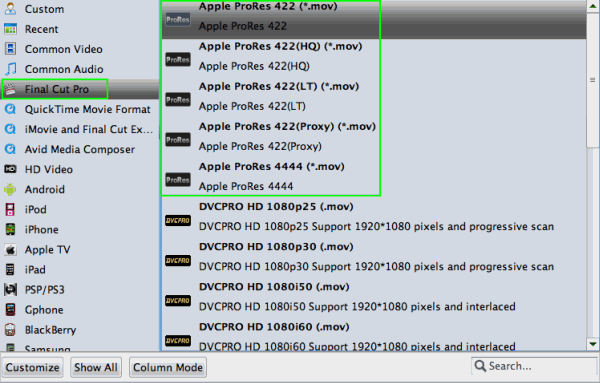
Tip: Click the Settings icon to adjust video and audio parameters on the Profile Setting as you need to get the best quality video.
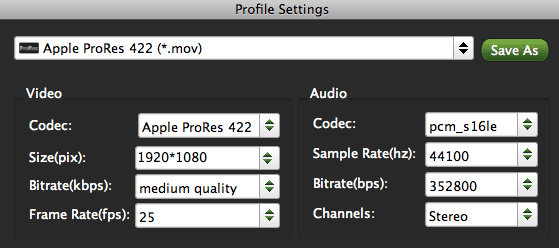
3. Start converting VOB to FCP
Click the "Convert" icon under the preview window, and the Mac video converter will start encoding VOB to Prores MOV for FCP on Mac(Yosemite, Mavericks included).
After the conversion, click "Open" to locate the result videos and then launch Final Cut Pro, choose File > Import > Files..., and browse to where you save the converted VOB clips to. Choose the videos that you'd like to add. Now you can start fun away with editing VOB video in Final Cut Pro X or FCP 7/6 without problems.
Additional Tips:
This VOB to FCP Converter can also help you to encode VOB video to iMovie, Adobe, FCE, Avid, etc. You just need to choose a proper video format like "iMovie and Final Cut Express -> Apple InterMediate Codec (AIC) (*.mov)" in the second step. For Avid Media Composer, choose "Avid Media Composer > Avid DNxHD(*.mov)" as output; For Adobe Premiere Pro, choose Adobe Premiere/Sony Vegas> MPEG-2(*.mpg) as output.
Related Guides:
DVD to iMovie 11
DVD to Sony Vegas
DVD to iTunes library
DVD to Final Cut Pro
Useful Tips
- VOB to iTunes
- VOB to Final Cut Pro
- VOB to iMovie
- VOB to Avid Media Composer
- Convert VOB to MOV on Mac
- Convert VOB to H.264
- Convert VOB to MKV Losslessly
- Play VOB on PS4
- Play VOB in Windows Media Player
- Play VOB on Apple TV
- Play VOB via Plex
- Upload VOB to Vimeo
- Convert MVI to VOB for DVD Player
- Play DVD VOB on Smart TV
- Play VOB in QuickTime Player
- Edit iPhone 8/X 4K Videos in Pinnacle Studio
- Convert WMV to iTunes
- Convert WMV to iMovie
- Convert WMV to FCP
- Convert WMV to DVD Player
- play wmv2 in quictime
- BDMV to iMovie
- DVD to iMovie
- MP4 to iMovie
- MOV to iMovie
- iMovie Support Video Formats
- MPEG to iMovie
- WMV to iMovie
- VOB to iMovie
- MKV to iMovie
- Zoom Q2n Videos to FCPX/iMovie
- Final Cut Pro 7 Tutorial
- MOV to Final Cut Pro
- BDMV to Final Cut Pro
- MP4 to Final Cut Pro
- WMV to Final Cut Pro
- Import/Rip Blu-ray to Final Cut Pro
- MKV to Final Cut Pro
- ISO to Final Cut Pro
- VOB to Final Cut Pro
- MPG to Final Cut Pro
- FLV to Final Cut Pro
- Video_TS to Final Cut Pro
- MTS to Final Cut Pro
- 4K XAVC to Final Cut Pro
- Edit Videos/Blu-ray/DVD in FCPX 10.4
- DVD to Camtasia Studio
- Video_TS/ISO to Camtasia Studio
- MP4 to Camtasia Studio
- MOV to Camtasia Studio
FCP Related Guides
iMovie Guides:
FCP Guides:
Camtasia Studio Tips:
Copyright © Brorsoft Studio. All Rights Reserved.






