How to Play WMV Files on DVD Player
Have some WMV files and wanna play it on a standard DVD player, but find that DVD player won't play your WMV files? Luckily, we've worked out the best method to help you put a WMV onto DVD player for playback. Check it now.

For Windows users, we can easily burn WMV to DVD with Windows DVD Maker or Windows Media Center. The weakness is that the burnt WMV DVD disc cannot play on most DVD players connected to the TV or other devices or on the portable DVD player.
For Mac users, in most cases, we cannot even import and burn WMV files to DVD on Mac let alone to play WMV on DVD player.
To quickly solve the issues, you need to know which video format your DVD player can play and then convert your WMV to DVD player supported format for smooth playback. In order to finish the task, a professional WMV Video Converter is required. Here Brorsoft Video Converter Ultimate is highly recommended for you to convert WMV files to DVD. It is a professional all-in-one video converter program that supports converting WMV to DVD format with best quality.
Besides WMV, it can also convert other popular video formats like AVI, MP4, MKV, MOV, MPEG, FLV, 3GP, ASF, etc. to DVD. No technical knowledge is required! If you're a Mac (Mac OS X EI Capitan included) user, simply turn to iMedia Converter for Mac, which the same function as the Windows version. Now just download the right version of the Video Converter software and follow the guide to convert WMV to DVD videos without any hassles.
Download WMV to DVD converter:
How to Convert and Play WMV on DVD Player
Step 1: Load WMV files to the program
After you install the WMV to DVD converter in your computer, just launch it. Then click add button to import your WMV files. It supports batch conversion.
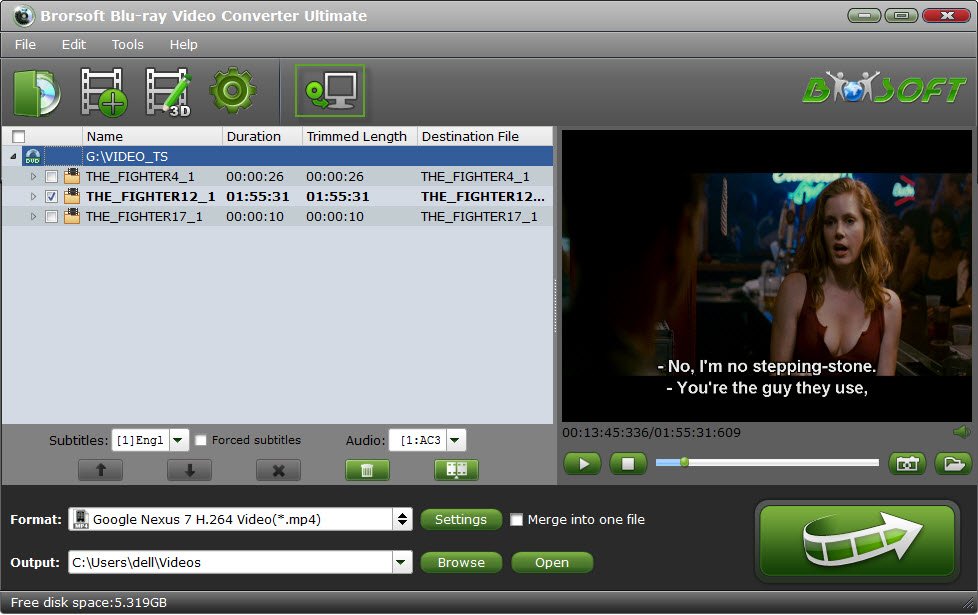
Step 2: Choose output format
Next, you need to click "Format" drop-down menu to select DVD player supported video format as the output format from "Common Video".
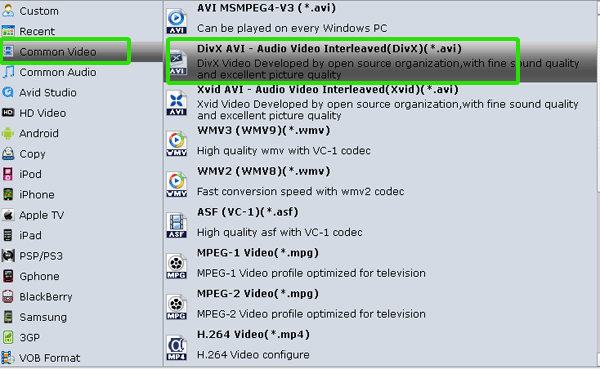
Tips:
a. You may check the user manual of your DVD player to find the DVD player supported video format. DVD player most supported format are "DivX Video (*avi)", "DVD Video Format(*.vob)".
b. You can also customize output video quality by click "Setting" button to change video bitrate, frame rate, video size, etc, keeping video quality as true and so on.
Step 3: Start conversion
Click "Convert" button to start and finish converting WMV to DVD supported format for playing on DVD effortlessly. To play WMV on DIVX DVD player, you can directly playback the files effortlessly.
Additional Tips:
If your DVD player is not DIVX certified, you can burn output .AVI to DVD with Nero on PC. Basically there are two different ways to burn an .avi-file on DVD with Nero for play in a DVD player:
1. If you have a DVD-player that is capable of playing avi-files, you can simply use Nero Burning Rom or Nero Express and burn a data disc with the .avi-file untouched.
2. However, for NeroVision, I suppose you don't want a data disc with an avi-file but a "real" Video-DVD in compatible DVD-format. For that you will need Nero Video. In the "Create & Export" menu, choose DVD- DVD-Video, then import the .avi-file and follow the instructions. You can either create a menu and chapters, or just make a simple DVD without menu and one video. In the final step, NeroVideo will either write the necessary DVD structure on a DVD or to a folder on your hard disk. If you used NeroVision before, it should be easy for you because NeroVideo is very similar.
Useful Tips
- Best DVD Player Softwares
- Burn AVI/MP4 Videos to DVD
- Alternatives to ConvertXtoDVD
- Play Quicktime MOV in DVD Player
- Play WMV files on DVD Player
- Play AVI files on DVD Player
- Play MP4 on DVD Player
- Can DVD Players Play MKV
- Can DVD Player Play MVI files
- Convert MKV to VOB for DVD Player
- GoPro Videos Playback on DVD Player
- Watch DVD on Samsung TV without DVD Player
- Convert Tivo to VOB/MPEG-2 for DVD Player
- Play 1080P MKV Files with LG BD Player
- Play MKV on Samsung Blu-ray Player
- Blu-ray Player not working with MP4
- Solve Blu-ray Player Won't Play Blu-ray Disc
- Watch DVD on Nextbase NB49 Car DVD Player
- 2018 Best Free DVD Player Software
- Cast 4K Blu-ray/DVD/Videos to TV
- Play 4K on Apple TV
- Import 4K xavc/xavc-s to Final Cut Pro
- Play 4K Blu-ray on 5K Retina iMac
- 4K Ultra HD Blu-ray
- Best 4K Blu-ray Ripper
- Play 4K UHD Videos/4K Blu-rays on Wins/Mac
4K Converter/Player:
Copyright © 2009- Brorsoft Studio. All Rights Reserved.







