How to Import BDMV files to iMovie for editing
If you like to edit your BDMV files(no matter from a Blu-ray movie folder or AVCHD camcorder) with iMovie, then you will have some problems when trying to import BDMV to iMovie since the extension .mts or .m2ts video files are not supported by iMovie. To get these BDMV videos accepted by iMovie (iMovie 11), you'll have to convert BDMV files to iMovie friendly video format first. In this article, we will teach you how to.
To get the work done, you can take Brorsoft iMedia Converter for Mac, which is one of the best BDMV to iMovie converter tool for you. The program comes with several optimized format for iMovie, which enables you to transcode BDMV to AIC .mov for using in iMovie directly without any rendering or codec problems. Plus, it also allows you to convert BDMV files to ProRes for FCP, DNxHD for Avid, etc for editing with best results. Download it and follow the tutorial below to convert BDMV files to iMovie on Mac(El Capitan, Yosemite).
Download BDMV Converter for Mac OS X:
 (Note: Click here for OS X 10.5)
(Note: Click here for OS X 10.5)
Convert and Import BDMV videos into iMovie
Step 1: Download, install the top BDMV to iMovie converter on your Mac. Click Add bar to import the .mts/.m2ts recordings from BDMV to the program for converting.
Tip: Check the "Merge into one" box, you can join several video clips together.
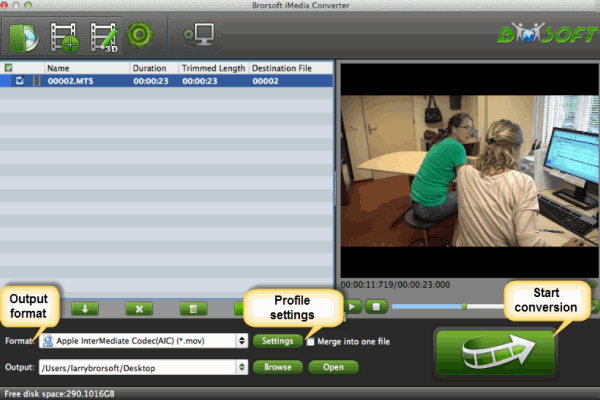
Step 2: Click "Format" bar and choose iMovie and Final Cut Express -> Apple InterMediate Codec (AIC) (*.mov). It's the best format for editing BDMV files in iMovie 8/9/11.
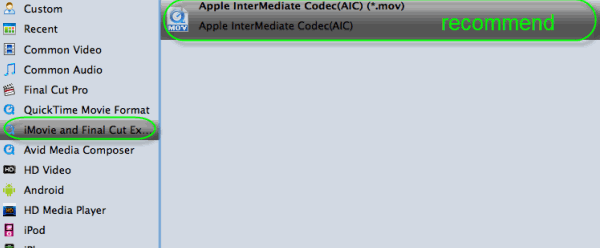
Step 3: You can click "Settings" button to adjust output parameters, such as video codec, size, bitrate, frame rate, audio codec, sample rate, audio channel.
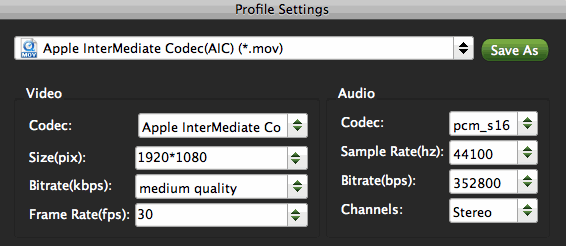
Step 4: Finally, click the Convert button to start converting the added BDMV files to iMovie. Then wait for the conversion to be done. The program will show you how much time is needed to finish the conversion. Generally, it won't take a long time.
After that, click Open to get the output AIC .mov videos. Then start iMovie and click File > Import > Movies to import the converted video files to iMovie. That's it.
Useful Tips
- BDMV to iMovie
- DVD to iMovie
- MP4 to iMovie
- MOV to iMovie
- iMovie Support Video Formats
- MPEG to iMovie
- WMV to iMovie
- VOB to iMovie
- MKV to iMovie
- Zoom Q2n Videos to FCPX/iMovie
- Convert WMV to iTunes
- Convert WMV to iMovie
- Convert WMV to FCP
- Convert WMV to DVD Player
- play wmv2 in quictime
- BDMV to iMovie
- DVD to iMovie
- MP4 to iMovie
- MOV to iMovie
- iMovie Support Video Formats
- MPEG to iMovie
- WMV to iMovie
- VOB to iMovie
- MKV to iMovie
- Zoom Q2n Videos to FCPX/iMovie
- Final Cut Pro 7 Tutorial
- MOV to Final Cut Pro
- BDMV to Final Cut Pro
- MP4 to Final Cut Pro
- WMV to Final Cut Pro
- Import/Rip Blu-ray to Final Cut Pro
- MKV to Final Cut Pro
- ISO to Final Cut Pro
- VOB to Final Cut Pro
- MPG to Final Cut Pro
- FLV to Final Cut Pro
- Video_TS to Final Cut Pro
- MTS to Final Cut Pro
- 4K XAVC to Final Cut Pro
- Edit Videos/Blu-ray/DVD in FCPX 10.4
- Convert BDMV files on Mac
- Convert BDMV to MKV
- Import BDMV to iMovie
- Import BDMV to FCP
- Play BDMV on Samsung TV via USB
- Create MKV from BDMV Folder
- Convert BDMV to MP4
- Convert BDMV to MP4
FCP Guides:
iMovie Guides:
FCP Guides:
Convert BDMV Folder:
Copyright © Brorsoft Studio. All Rights Reserved.





