Easy Way to Convert Zoom Q2n Videos for Using in FCPX/ iMovie
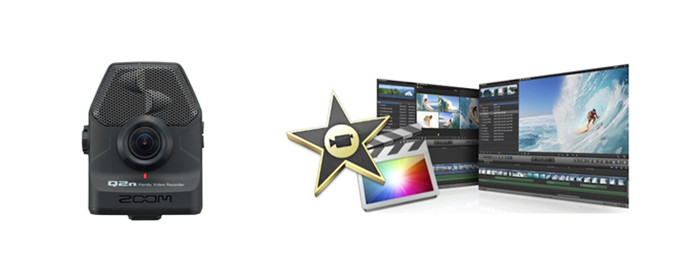
Q: "I have recorded some amazing videos with Zoom Q2n camera, I'd like import them to iMovie for free editing on Mac then share online. Any sugesstions?"
Zoom Q2n is a handy Video Recorder lets you easily record yourself, whether for the intent of practicing or building a fan base. Video clips are recorded as high-quality MOV files in 1080p or 720p resolutions at either 24 or 30 fps onto convenient microSD cards. The problem is when connecting Zoon Q2n to the Mac via USB, Final Cut Pro X and iMovie software can't recognize it as a camera and won’t import the videos directly. Don't worry, the following article will guide you through how to import and convert Zoom Q2n Videos for Using in FCPX/ iMovie with ease.
Though iMovie and FCPX can not recogonize Zoom Q2n H.264 .mov videos natively, but you can transcode and convert Zoom Q2n videos to Apple InterMediate Codec .mov for iMovie or Apple ProRes .mov for Final Cut Pro X via a third party video converter. To save your time, Brorsoft iMedia Converter for Mac is highly recommended here.
With it, you can easily and losslessly convert Zoom Q2n MOV videos to FCPX/ iMovie supported videos with optimized settings while keeping original 1080p/720p quality. Besides, the all-in-one Blu-ray/DVD/Video converter can convert all other popular video files or recordings like MP4, AVI, MXF, MOV, WMV, MKV, M2TS, VOB, as well as Blu-ray/DVD movies to more NLE editing software like: DNxHD for Avid Media Composer, MPEG-2 for Adobe Premiere Pro/VEGAS Pro, WMV for Windows Movie Maker and more. Now free download the program and follow below steps to complete your task.
Steps to Convert and Import Zoom Q2n Videos to FCPX and iMovie for Editing
Step 1. Install and run best video converter for Mac, then click “load file” button to import your Zoom Q2n MOV videos to the program.
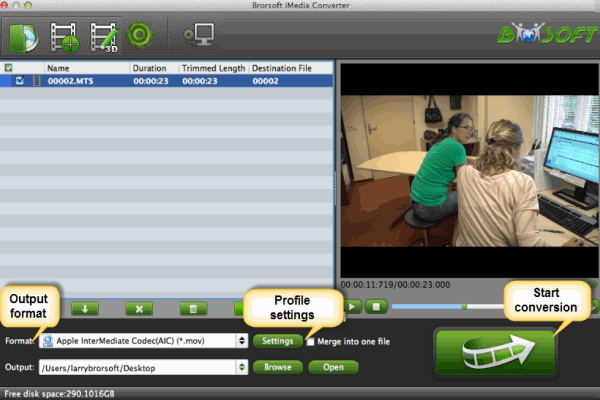
Step 2. Press "Format" drop-down menu, then can choose "iMovie/FCE" -> "Apple InterMediate Codec(AIC) (*.mov)" as the output format for iMovie. Or, you can choose "Apple ProRes 422(HQ) (*.mov)" in Final Cut Pro category as output format for Final Cut Pro X.
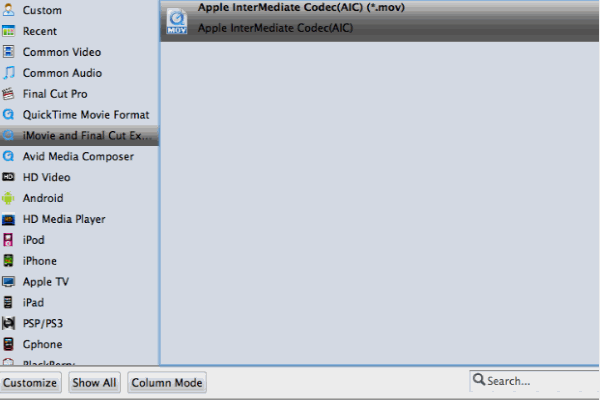
Tip: Click the “Settings” button and set proper video/ audio parameters. You can reset set the video size, bitrate and frame rate, audio sample rate, audio channel. If you would like to use default settings, simply skip this step.
Step 3. With above settings, click the “Convert” button to convert Zoom Q2n video to FCPX/ iMovie supported formats. Once finished, you can click “Open” button to locate the converted files, then import and use the converted Zoom Q2n videos in FCPX/ iMovie for editing without hassle.
Useful Tips
- BDMV to iMovie
- DVD to iMovie
- MP4 to iMovie
- MOV to iMovie
- iMovie Support Video Formats
- MPEG to iMovie
- WMV to iMovie
- VOB to iMovie
- MKV to iMovie
- Zoom Q2n Videos to FCPX/iMovie
- Convert WMV to iTunes
- Convert WMV to iMovie
- Convert WMV to FCP
- Convert WMV to DVD Player
- play wmv2 in quictime
- BDMV to iMovie
- DVD to iMovie
- MP4 to iMovie
- MOV to iMovie
- iMovie Support Video Formats
- MPEG to iMovie
- WMV to iMovie
- VOB to iMovie
- MKV to iMovie
- Zoom Q2n Videos to FCPX/iMovie
- Final Cut Pro 7 Tutorial
- MOV to Final Cut Pro
- BDMV to Final Cut Pro
- MP4 to Final Cut Pro
- WMV to Final Cut Pro
- Import/Rip Blu-ray to Final Cut Pro
- MKV to Final Cut Pro
- ISO to Final Cut Pro
- VOB to Final Cut Pro
- MPG to Final Cut Pro
- FLV to Final Cut Pro
- Video_TS to Final Cut Pro
- MTS to Final Cut Pro
- 4K XAVC to Final Cut Pro
- Edit Videos/Blu-ray/DVD in FCPX 10.4
Final Cut Pro Guides
iMovie Guides:
FCP Guides:
Copyright © Brorsoft Studio. All Rights Reserved.






