[Review] Best 4K Blu-ray Ripper | Rip 4K Blu-ray with Ease
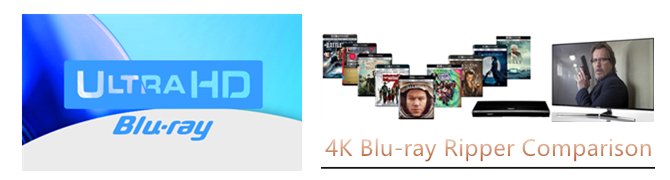
Nowadays, 4K Blu-ray has become more and more popular, people are willing to get 4K Blu-ray disc than 1080p Blu-ray disc (new 4K Blu-ray movies and upcoming 4K Blu-ray movies). Although you can easily play 4K Blu-ray with many 4K Blu-ray player hardware, however, you will be out of luck to watch them with media players on your computer with 4K player software or stream to your large screen 4K TV via media home streaming devices.
Fortunately, you can now get full control of 4K Blu-ray movies and make maximum entertainment of 4K Blu-ray movies anywhere at any time as you like with the assistance of 4K Blu-ray Ripper software, which helps to bypass the Blu-ray copy protection and region code, you can then rip the non protected 4K Blu-ray movies into compatible 4K digital file format for conveniently viewing on 4K capable devices and programs.
After a lot of online searching and testing, we have picked the following 3 best 4K Blu-ray Ripper software: Brorsoft Blu-ray Ripper / Mac, Brorsoft Ultimate / iMedia, Leawo Blu-ray Ripper.
| 4K Blu-ray Ripper | Brorsoft Blu-ray Ripper / Mac |
Brorsoft Ultimate / iMedia |
Leawo Blu-ray Ripper |
| Remove Copy Protection | √ |
√ |
√ |
| Remove Region Code | √ |
√ |
√ |
| Input File Formats | |||
| 4K Blu-ray Disc | √ |
√ |
√ |
| 4K BDMV Folder | √ |
√ |
√ |
| 4K ISO Image File | √ |
√ |
√ |
| 4K/2K/HD/SD Video | – |
√ |
– |
| Output File Formats | |||
| 4K H.265 | √ |
√ |
– |
| 4K H.264 | √ |
√ |
√ |
| 4K AVI | √ |
√ |
√ |
| 4K WMV | √ |
√ |
√ |
| 4K MP4 | √ |
√ |
√ |
| 4K MOV | √ |
√ |
√ |
| 4K MKV | √ |
√ |
√ |
| 4K Prores | √ |
√ |
– |
| 2K/HD/SD | √ |
√ |
√ |
| Device Preset Profile Formats | √ |
√ |
√ |
| Copy Mode | |||
| Full Disc Copy | √ |
√ |
– |
| Main Movie Copy | √ |
√ |
– |
| Lossless Multi-trac MKV Copy | – |
– |
– |
| Multi-track MP4/MOV Copy | – |
– |
– |
| Subtitle Function | |||
| Select Desired Internal Subtitles | √ |
√ |
√ |
| Enable Forced Subtitles | √ |
√ |
– |
| Add External Subtitles | √ |
√ |
– |
| Other Advanced Features | |||
| Automatically Select the Main Blu-ray Title | √ |
√ |
– |
| Adjust Output Profile Parameters | √ |
√ |
√ |
| Trim/Crop/Merge/Split/Watermark/Deinterlace | √ |
√ |
√ |
| Apply Special Rendering Effect | √ |
√ |
√ |
| Change Video Brightness, Contrast, Saturation | √ |
√ |
√ |
| Remove/Replace Audio in Video | √ |
√ |
√ |
| Fast Ripper Speed | |||
| H.264/H.265 Fast Encoding with Nvidia GPU, CUDA on Windows | √ |
√ |
– |
| Supported New OS | |||
| Windows | Windows 10 | Windows 10 | macOS Sierra 10.12 |
| Mac | macOS High Sierra 10.13 | macOS Sierra 10.12 | macOS Sierra 10.12 |
Guide on how to convert 4K Blu-ray to any video format in 4K resolution
Below is a simple tutorial to rip the 4K Blu-ray movies. First turn to Brorsoft Blu-ray Ripper / Mac, Ultimate / iMedia page to free download the free trail version. Keep in mind that you have download the right version, Windows platform .exe files cannot be installed on Mac OS - and vice versa.
Mac version taken as example, the windows version has the same step.
Import Blu-ray Disc(A BD Drive is needed for ripping or copying Blu-ray discs. )
Place the disc into the Blu-ray drive, launch the Blu-ray Ripper, and then click “disc” button to import Blu-ray movies into the program.
DVD discs, ISO and IFO files are also supported.
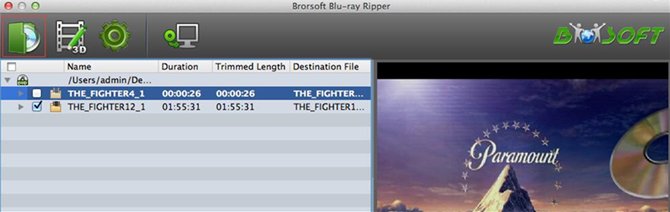
Tip: If you need to rip Blu-ray (BD+) with wanted subtitles and audio track, you can click the drop down menu after “Subtitles” and “Audio” to select your desired tracks.

Option A – Full Disc Copy without anything loss
Click Copy the entire disc button to start to backup Blu-ray disc.

In fact, the “Copy the entire disc” feature maintains the entire structure of an original Blu-ray disc, so the m2ts streams are contained.
Option B – Directly Copy only Blu-ray main movie and leave out extras
Click Format bar, choose Copy > Directly Copy from the Format menu to copy the .m2ts files only which contains the main movie of Blu-ray disc.
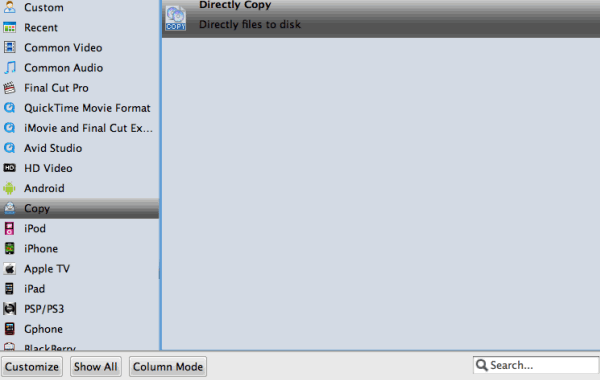
After that, do remember clicking Convert button to do Movie-only copy.
When the copying work is done, you are able to click Open button to get the output .m2ts without any other extra contents.
You can also open BDMV files as well as .m2ts main movies with the free VLC Media Player.
The second method is to Rip Blu-ray in digital format with 4K resolution, such as MP4, MOV, MKV, M4V, and more.
If you are looking to make digital backups of your favorite Blu-ray movie to MKV files (MKV is a file container format that can hold video, audio, picture, and subtitle tracks in a single file), you can find few better tools than MakeMKV, a freeware video transcoder that is quick and easy to use.
You can follow the guide: Rip Blu-ray to MKV with MakeMKV, when the decryption is finished, you have an MKV file that you can play back with VLC or other software.
If you want more manageable file sizes, you’ll need to convert the MKV to a smaller file—in the same format, or in a different format, such as an iTunes-compatible MP4—using a tool such as HandBrake.
MakeMKV output MKV files ONLY! If you wanna convert the MKV rip to more common format MP4, the Handbrake should be the best choice. If you want to rip Blu-ray to all the format (including MKV) DIRECTLY, Brorsoft Blu-ray Ripper is your best choice.
After load the Blu-ray disc, Click Format (located below where your Blu-ray's files are displayed) and select the format you want from the drop-down list.
Just below Format is Output, here you can Browse your computer for a better destination folder for Blu-ray Ripper to save your converted movies.
As you see, all regular video and audio formats like MP4, MOV,MKV, WMV, AVI, FLV, MP3, WMA, WAV, M4A, etc. are provided.
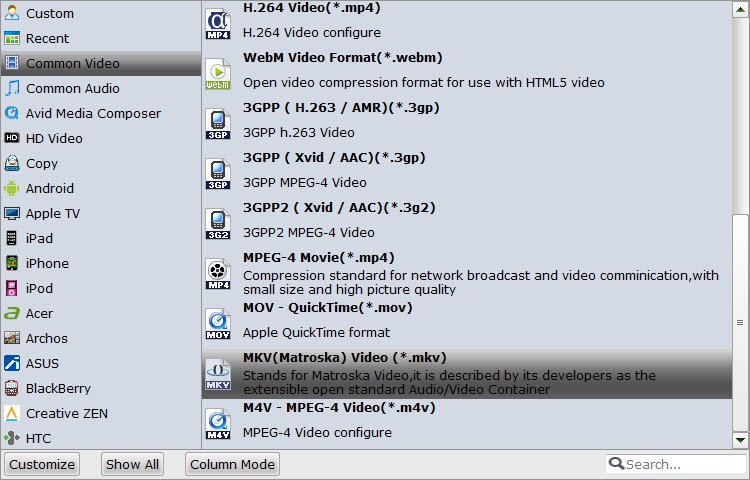
Tips: Adjust video/audio Settings (Optional)
If you want to customize output video quality in further, click Settings button to customize video quality like resolution, frame rate, bit rate, audio channel, etc.
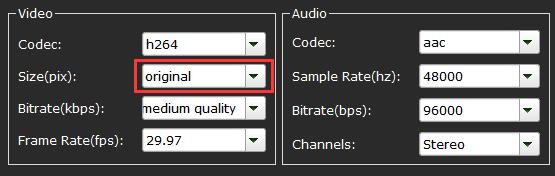
Warning: In order to keep the 4K resolution, you should keep the size "", or customize the size as 3840 x 2160.
After above settings, click the big Convert button to start to convert 4K Blu-ray. As soon as the conversion is done, simply click Completed to back to main interface, and click Open button to find generated videos.
If conversion takes long time, you can set auto shut down by checking the box of Shut down computer after conversion.
Tips & Tricks
- Copy Blu-ray on macOS Sierra
- Rip Blu-ray on Mac Free
- Transfer Blu-ray to iTunes
- Rip Blu-ray with VLC
- Rip Blu-ray with Handbrake
- Rip Blu-ray with MakeMKV
- Rip Blu-ray to MKV on Mac
- Play Blu-ray with QuickTime
- Watch Blu-ray on Macbook
- Free Mac Blu-ray Player
- Best Mac Blu-ray Player Software
- Convert Blu-ray to DCP
- Solve Wondershare Not Ripping Blu-rays
- Top 3 Blu-ray Region Killer Software
- AVS Video Converter vs Brorsoft Video Converter Ultimate
- 2018 Top 5 Best Blu-ray Ripper & Copier Software
- Fix Avidemux Won't Compress and Encode Blu-ray M2TS Files
- Cast 4K Blu-ray/DVD/Videos to TV
- Play 4K on Apple TV
- Import 4K xavc/xavc-s to Final Cut Pro
- Play 4K Blu-ray on 5K Retina iMac
- 4K Ultra HD Blu-ray
- Best 4K Blu-ray Ripper
- Watch 4K Blu-ray on Apple TV 4K
- Play 4K Files on WD TV Media Player
- Play 4K Blu-ray on Sony 4K OLED TV
- Play 4K Blu-ray & 4K Video on iMac Pro
- Play 4K Blu-ray on Philips TV
- Copy Blu-ray Main Movie Only
- Backup Blu-ray Whole Structure
- Rip Blu-ray on macOS Sierra
- Blu-ray & DVD Ripper Review
- Top 5 Best Blu-ray Ripper
- Brorsoft Blu-ray Ripper Need Access Internet
- Best DVD Ripper for macOS Mojave
- Best Blu-ray Ripper for macOS Mojave
- Blu-ray & DVD Ripper for Plex Review
- Solution to DVDFab for Mac Not Ripping DVDs Correctly
- Brorsoft Blu-ray Ripper vs Leawo Blu-ray Ripper
- Brorsoft Blu-ray Ripper vs AnyMP4 Blu-ray Ripper
- Brorsoft Video Converter Ultimate vs Wondershare Video Converter Ultimate
- [Review] Best 4K Blu-ray Ripper
- [Review] Comparison of Best Blu-ray to MP4 Ripper
- Download Best Blu-ray Ripper Applications for Mac
- Best Tool to Easily Rip your Blu-ray & DVD as Well as Videos 2017
- Best Blu-ray Ripper & Copier for macOS High Sierra
- 2018 Top 5 Best Blu-ray Ripper & Copier Software
- Best DVD Ripper & Copier for macOS High Sierra
- Best DVD Ripper & Copier Software 2017-2018
- 2018 Top 5 Best 4K Video Converter
- 2018 Top 5 Best Blu-ray Ripper for Mac
- 2018 Top 5 Best DVD Ripper for Mac
- 2018 Top 3 Best Free DVD Ripper for Windows 10
- 2018 Top 3 Best Free DVD Ripper for Mac
- 2018 Top 3 Best Free Blu-ray Ripper for Windows 10
- Best Free DVD Ripper for Windows
- Best Blu-ray to Smart TV Converter Review
- 2018 Best DVD to Smart TV Converter
4K Playback Tips:
General Solution
Review
Copyright © Brorsoft Studio. All Rights Reserved.


