How to Rip a Blu-ray Disc with MakeMKV

When talking about Blu-ray movies, the very fisrt thing is high definition and high quality, you can see tiny body language, even feel the wind in their hair. Blu-Ray may be majestic, but it also has more copy protection than any other format around, and impossile to watch on your computer directly unless you have a high-cost Blu-ray player.
Well, if you don't like to watch Blu-ray movies through physical discs, and wanna play Blu-ray movie on iPad Pro, iPhone 7/7 Plus, Android, PS4/PS3, etc portable device on the go, there's a solution for you.
Rip Blu-ray with MakeMKV
If you are looking to make digital backups of your favorite Blu-ray movies, you can find few better tools than MakeMKV, a freeware video transcoder that is quick and easy to use.
Why rip Blu-ray to MKV?
1. MKV Preserves Complete Movie Content (Audio, Video and Subtitles)
One of the main advantages of ripping Blu-ray to MKV rather than MP4, AVI or WMV is that MKV holds unlimited number of video, audio, subtitle tracks and metadata. To be exactly, by ripping Blu-ray to MKV format, you can get the entire movie with sound, subtitle tracks, thumbmail, along with menus and chapter structure, into one single MKV file.
Note: your terminal device should recongize the MKV files and play MKV movies smoothly, not all the terminal devices are compatible with MKV files well. You can install VLC and MPlayer on your devices for playing those MKV files. Besides, Windows Media Player can play MKV file provided the codec packs are installed. In addition, WDTV Live Plus, PopCorn Hour 500 and other HDD media players support playing MKV file as well.
2. MKV Maximizes the Video/Audio Quality
MKV supports virtually any audio/video format, including MPEG1, MPEG2, H263, MPEG4, H264, WMV, FLAC, Ogg, Speex, and more, attributing to the EBML foundation of the MKV format. Accordingly, all the video and audio contents are packed into MKV file without en-decoding when copying Blu-ray to MKV file. Thus you will retain the lossless quality at a shortened processing time.
3. Add Subtitles into MKV Movies
MKV is a container format more flexible that any other formats like MP4, MOV, AVI and more. It supports soft subtitles, which means you can remove audio tracks and subtitles from MKV in case of unneeded subs in Blu-ray. Besides, you can add srt subtitles to MKV, extract video stream for compression and remux it into MKV video.
4. MakeMKV can remove Blu-ray protections
Out of antipiracy purpose, Blu-ray publishers put complicated copy protections on disc with the aim to prevent the content from being copied for commercial use. In case the protected discs, common Blu-ray ripper software will crash while converting Blu-ray to MKV format. But by taking advantages of MakeMKV, you can smoothly rip Blu-ray to MKV format as it supports decrypting almost all Blu-ray with CSS encryption, RCE scheme, Sony ARccOS protection or Disney X-Project DRM.
How to Rip Blu-ray to MKV with MakeMKV?
1. Download and install MakeMKV. The program is completely free during the beta-testing phase, but that may change anytime, so get the software while you can.
2. Put a Blu-ray movie into your PC’s Blu-ray drive, and click the Blu-ray button in the middle of the screen.
MakeMKV can rip copies of your Blu-ray movies to MKV file only on your PC and Mac.
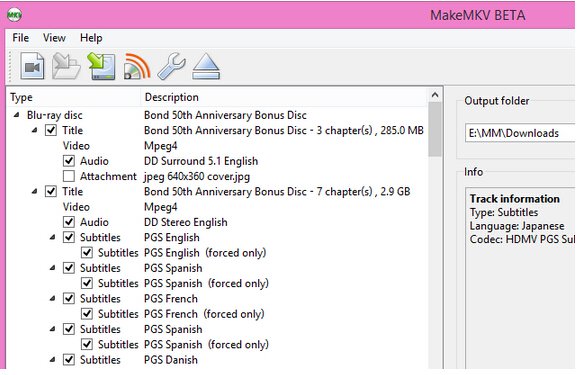
3. MakeMKV will scan the disc to identify the titles to rip.
4.When the software is done, select the location for your movie in the Output Folder menu box, click Make MKV, and wait. Expect an average Blu-ray disc to take at least 30 minutes to rip to your hard drive. It depends.
As mentioned above, MakeMKV output MKV files ONLY! If you wanna convert the MKV rip to more common format MP4, the Handbrake should be the best choice. You can also choose Brorsoft Video Converter as alternative cause it can rip all the format (including MKV) to any format such as MP4, FLV, WMV, MOV, etc.
All-in-one Blu-ray Ripper |
Like I said before, there are a lot of different methods for ripping and encoding Blu-Rays, several different encoding programs, and more than a few ripping solutions. Brorsoft Blu-ray Ripper
It can not only backup and rip Blu-ray to MKV losslessly, but also output any other popular video formats like MP4, AVI, MOV, WMV, FLV, M4V, etc. Meanwhile, it provides hundreds of preset outputs in order to convert and play Blu-ray movies on Apple devices, Android devices, game consoles, media players, DLNA and NAS. If you are Mac user, please turn to Brorsoft Blu-ray Ripper for Mac, witch compatible with macOS Sierra well. In the below simple guide, we take Windows version as example, for ripping Blu-ray on Mac and macOS Sierria, click here. |
Simple Guide: Ripping Blu-ray with Brorsoft Blu-ray Ripper
Step 1. Import your Blu-ray movies
Download and install Brorsoft Blu-ray Ripper. Launch it and click the Load disc button to import the Blu-ray files that you want to convert. Both ISO, IFO and files in DVD Folder can also be loaded.
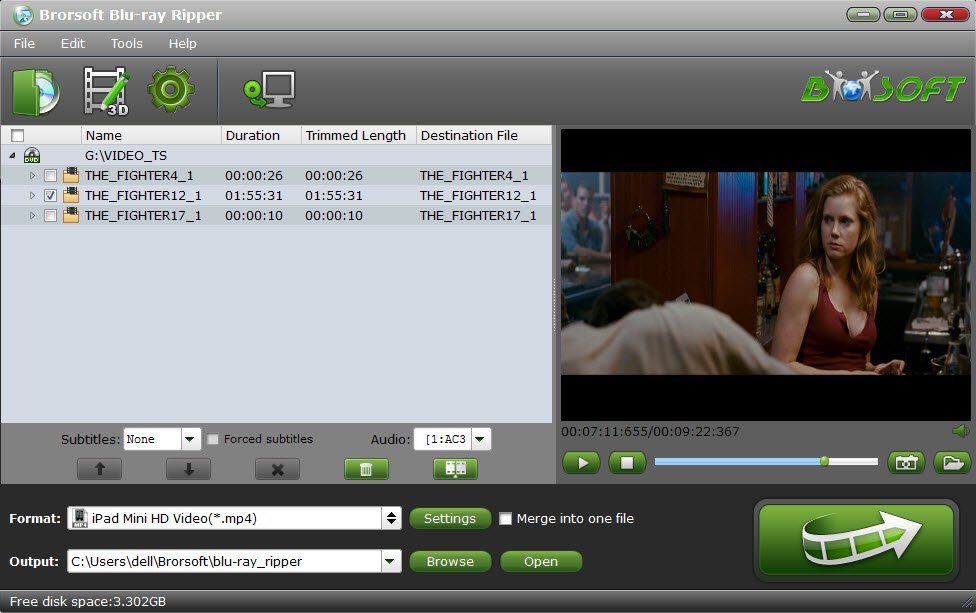
Step 2 Select compatible video format
Just click on the dropdown menu of "Format", and then choose MKV, H.264 MP4 from Common Video profile list. If you want to keep 1080p resolution as source movie, you can choose HD Video > H.264 HD Video(*.mp4) or MKV HD Video(*.mkv) as output format.

Tip: If the default video/parameters can't meet your needs, just click "Settings" icon to adjust the video codec, bitrate, frame rate, audio sample rate, etc to get a decent video as you want. In principle, the larger input values, the better output quality, but the corresponding larger file size.
Step 3. Start ripping Blu-ray
When all settings are done, select the location for your movie in the Output Folder menu box, simply click the Start button to begin the conversion. You will get the files converted ready similar with MakeMKV about30 minutes.
Tips & Tricks
- Handbrake Alternative
- MakeMKV Alternative
- HandBrake Blu-ray Ripping
- MakeMKV Blu-ray Ripping
- Lossless Blu-ray Backup
- Copy Blu-ray Full Disc
- Blu-ray to Plex Media Server
- Blu-ray to USB Flash Drive
- Blu-ray with Forced Subtitles
- Rip DVD on Windows 10
- Rip Blu-ray on Windows 10
- Rip DVD on macOS Sierra
- Rip Blu-ray on macOS Sierra
- Blu-ray & DVD Ripper Review
- Open Source DVD Ripper
- DVD Ripper macOS Sierra
- Top 5 FREE DVD Ripper
- Top 5 Best Blu-ray Ripper
- Top 5 Best DVD Players
- Top 5 Best Blu-ray Players
General Solution
Blu-ray/DVD Review
Copyright © Brorsoft Studio. All Rights Reserved.


