Best Blu-ray Ripper & Copier For macOS High Sierra
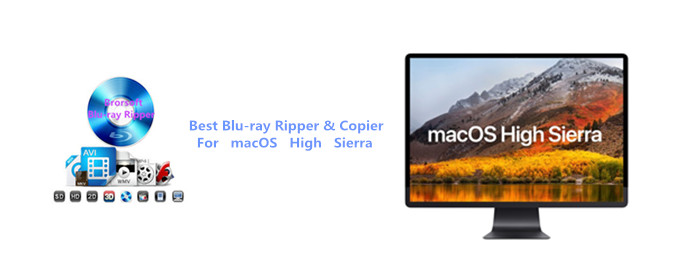
Thanks to the new macOS High Sierra system, your Mac becomes more reliable, capable, and responsive. It's up-to-date to support HEVC/H.265 Video coding, which makes your 4K videos streaming better and takes up less space on your Mac. For Blu-ray fans, perhaps it's a pity to find that your pervious Blu-ray Ripping tool no longer works on macOS High Sierra due to system incompatibility. Then, how to solve? Fortunately, in this post, we will list some Best Blu-ray Ripper & Copier Software for macOS High Sierra. Read on to find out more.
Top 1. Brorsoft Blu-ray Ripper for Mac
Brorsoft Blu-ray Ripper for Mac is a good choice to rip/backup any of your Blu-ray/DVD disc on macOS High Sierra, macOS Sierra, El Capitan, Yosemite, etc. without quality loss. It's good at converting files from Blu-ray and DVDs into MKV/MP4/MOV/M4V and more with certain video/audio codecs.
Key Features:
- Support any kinds of 2D/3D/HD/4K Blu-ray & DVD as input
- Convert Blu-ray & DVD movies to 250+ popular formats such as:MOV/FLV/3GP/MP4/AVI/MKV/WMV,etc without any quality loss
- Optimized presets for 150+ popular devices and media player including iPhone (iPhone 7/7 Plus), iPad (iPad Pro), Apple TV, Galaxy Note8, and many more.
- Makes 1:1 Full Blu-ray/DVD disc copy in original file structure or directly copy Blu-ray/DVD main movie as you like
- Support insert SRT/ASS/SSA subtitles to your Blu-ray/DVD Movies
- Bonus video editing function to trim unwanted video length, crop out the black bars around the movie, split large video into small parts, remove unwanted audio from video, etc
Top 2. Brorsoft iMedia Converter for Mac
Brorsoft iMedia Converter for Mac is not only capable to deal with your Blu-ray/DVD discs, but also good at converting multimedia data such as 4K XAVC/XAVC-S, MXF, MTS, MKV, MOV, 3GP, etc. to 250+ popular formats on macOS High Sierra, macOS Sierra, El Capitan, Yosemite, etc.
Key Features:
- Convert Videos, Blu-ray & DVD movies to H.265/HEVC MP4/MOV/FLV/3GP/MP4/AVI/MKV/WMV,etc with excellent quality.
- Convert 2D/3D Blu-ray & DVD to 3D Side-by-Side, Top-Bottom, or Anaglyph 3D in MKV/MP4/MOV/WMV/AVI for your 3D TV, VR Headset.
- Backup Blu-ray/DVD entire movies in original file structure or directly copy Blu-ray/DVD main movie on Mac.
- Edit videos flexibly by adusting output video codec, bit rate, frame rate, resolution and audio codec, bit rate, sample rate and channels, etc.
- Perfectly compatible with macOS High Sierra, macOS Sierra, Mac OS X 10.11 El Capitan, Mac OS X 10.10 Yosemite, etc.
Read More: Best Blu-ray Ripper Software 2017 | Best Windows 10 Blu-ray Ripper | Best 4K Blu-ray Ripper
Guide: Rip/Convert/Backup Blu-rays with Best Blu-ray Ripper for macOS High Sierra
Here, we take Brorsoft Blu-ray ripper for Mac as example, iMedia Converter for Mac share the same steps except tiny difference on interface.
Step 1. Load Blu-ray Movies
Install and launch the best Blu-ray Ripper for macOS High Sierra, and click "load disc" button to load your Blu-ray movies to this program.
The Blu-ray titles and chapters will be listed on the program within a few seconds.
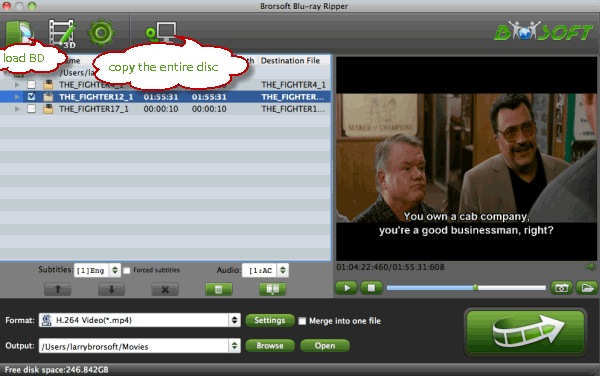
Step 2. Three ways to Backup Blu-rays
2.1 Rip Blu-ray to a proper format
Click Format drop-down menu, and pick up H.265 MP4, MKV, MOV, AVI formats from Common Video or HD Video list as output format.
Or you can choose other persets according to your devices.
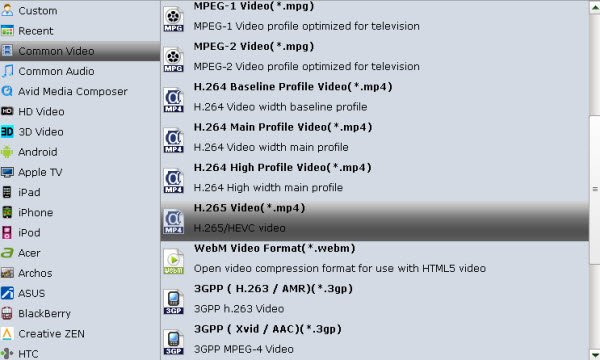
2.2 Backup Blu-ray main movie only
Click Format bar, choose Copy > Directly Copy from the Format menu and then specify a folder to save the M2TS files from Blu-rays. Then you will get the movie without any ads, trailers.
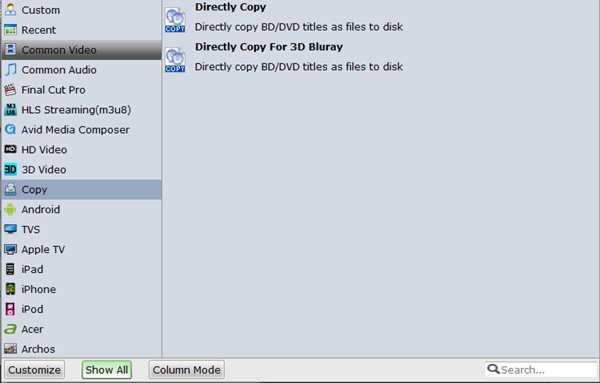
2.3 Copy Entire Blu-ray Movies in Original Structure
Click "Copy the entire disc" button to copy full Blu-ray discs to hard drive including the menus, titles, ads, etc on Mac.
Step 3. Start Ripping Blu-rays
With above settings, click the “Convert" button to rip/convert/copy Blu-ray movies files on your Mac in macOS High Sierra.
Once processing is complete, your videos can be found at output folder on your Mac's Hard Drive.
Now you're able to play the converted Blu-ray movies on your macOS High Sierra anywhere, anytime.
Useful Tips
- Blu-ray & DVD Ripper Review
- Top 5 Best Blu-ray Ripper
- Brorsoft Blu-ray Ripper Need Access Internet
- Best DVD Ripper for macOS Mojave
- Best Blu-ray Ripper for macOS Mojave
- Blu-ray & DVD Ripper for Plex Review
- Solution to DVDFab for Mac Not Ripping DVDs Correctly
- Brorsoft Blu-ray Ripper vs Leawo Blu-ray Ripper
- Brorsoft Blu-ray Ripper vs AnyMP4 Blu-ray Ripper
- Brorsoft Video Converter Ultimate vs Wondershare Video Converter Ultimate
- [Review] Best 4K Blu-ray Ripper
- [Review] Comparison of Best Blu-ray to MP4 Ripper
- Download Best Blu-ray Ripper Applications for Mac
- Best Tool to Easily Rip your Blu-ray & DVD as Well as Videos 2017
- Best Blu-ray Ripper & Copier for macOS High Sierra
- 2018 Top 5 Best Blu-ray Ripper & Copier Software
- Best DVD Ripper & Copier for macOS High Sierra
- Best DVD Ripper & Copier Software 2017-2018
- 2018 Top 5 Best 4K Video Converter
- 2018 Top 5 Best Blu-ray Ripper for Mac
- 2018 Top 5 Best DVD Ripper for Mac
- 2018 Top 3 Best Free DVD Ripper for Windows 10
- 2018 Top 3 Best Free DVD Ripper for Mac
- 2018 Top 3 Best Free Blu-ray Ripper for Windows 10
- Best Free DVD Ripper for Windows
- Best Blu-ray to Smart TV Converter Review
- 2018 Best DVD to Smart TV Converter
Copyright © Brorsoft Studio. All Rights Reserved.






