How to Play 4K Video on the Apple TV (ATV 2015 Included)

Currently, there're a large scale types of HD video formats like HD 720p, HD 1080p, 2K, etc. yet "4K" and "Ultra HD" are definitely the hottest words in the digital photography and video field this year since the effect of 4K video is splendid. Although as popular as it being, it is still quite tricky to import 4K videos into Apple TV for enjoying since Apple TV(even ATV 4) won't support 4K streaming. So what if we happen to have some 4K movies and wanna play them on Apple TV for better visual experience? Don't worry! This article, I will offer two common solutions to help you fix the annoying issue.
Solution One: Play 4K videos on Apple TV with 5KPlayer?
To watch 4K videos on Apple TV would be as easy as rolling a log with 5KPlayer. There are many ways to achieve Apple TV 4K streaming, and 5KPlayer for both Mac (El Captain)/Windows (10) provides the most stable approach of all.
5KPlayer supports playing and downloading 8K/4K videos from hundreds of online websites. It empowers your Windows PC and Mac to directly stream UHD content to Apple TV 4/3/2 as smooth as cream. AirPlay iPhone 6S/ 6S Plus, AirPlay Netflix, AirPlay on Windows 8/10, AirPlay TV Shows, there's almost nothing that 5KPlayer AirPlay cannot handle.
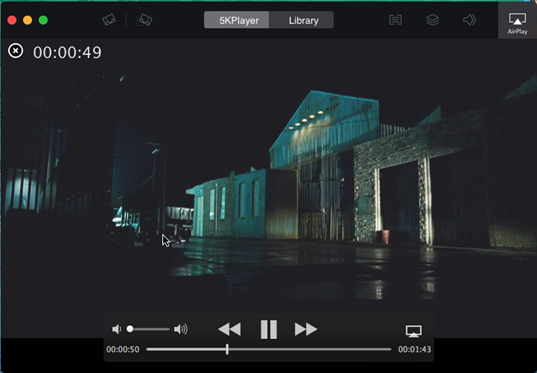
Step 1: Free Download AirPlay Sender - 5KPlayer (Windows Ver.) on your PC, or Mac Ver. on your Mac.
Step 2: Play the saved 4K content on your Mac/PC with 5KPlayer
Step 3: Click the AirPlay button on the top right corner of the main interface to view AirPlay 4K video receivers.
Note: Check if your Mac/PC and Apple TV connect the same WIFI network.
Step 4: Click Apple TV and you'll see the 4K video playing on the big HDTV.
Note: AirPlay has limitations on file format, so make certain that the 4K contnets are in MOV, M4V, MP4.
Solution Two: Play 4K videoso on Apple TV via Transcoding and Compressing 4K Videos
If you are tired of installing extra video players then you can turn to a more easier method: Convert/Compress 4K videos to Apple TV with the help of Brorsoft 4K Video Converter for Mac. Developed with the most advanced converting technology, this professional 4K video converter truly and fully supports input and output videos at upto 4K resolution. With it, you can freely enjoy your 4K videos/movies, 4K YouTube clips on Apple TV 4/3/2/1 without any hassles. If you are a Windows user, please turn to the Windows version, now just read further to know things you can do to successfully do 4K encoding/decoding for Apple TV on Mac.
Guide: Downscale and Convert 4K videos to Play on Apple TV
STEP 1. Load the 4K videos to the program
Download and install the best 4K to Apple TV Converter, and then import the source 4K videos to it. To do so, you can directly drag & drop the files onto the main interface, or you can click the "Add" icon on the upper left to locate the videos from your local disk. Note that batch conversion is supported, so you can add several files to the converter at one time.
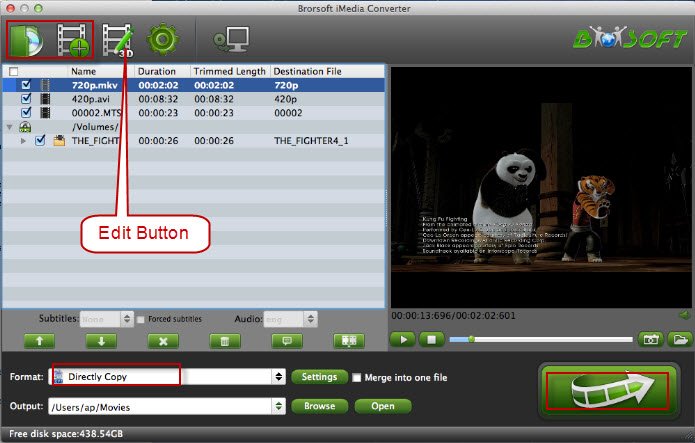
Step 2: Click "Format" bar and turn to the Apple TV category. The program has a number of presets for Apple TV, Apple TV 2, and Apple TV 3rd Generation. Here "Apple TV 3 1080p Dolby Digital Pass-through (*.m4v)" preset is recommended.
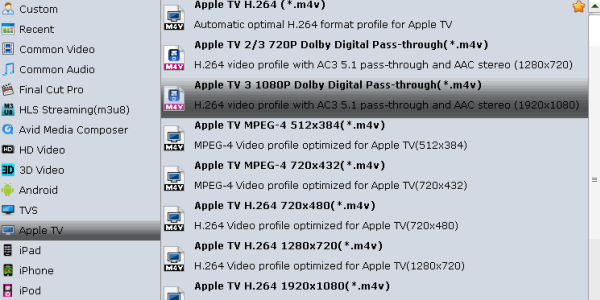
Note: If the default video/parameters can't meet your needs, just click Settings icon to adjust the video codec, bitrate, frame rate, audio sample rate, etc to get a decent video as you want.
STEP 3. Begin to convert 4K videos
When you finish the settings, you can press the big "Convert" button to kick off the conversion. By using future-proof technology, the conversion will be finished with ultrafast speed and the best video quality kept. After the conversion, you can then enjoy your 4K videos on HD TV via Apple TV with easy.
Useful Tips
- Install Plex App on ATV 4
- Watch DVD on Apple TV
- Play Video_TS via Apple TV
- Watch Blu-ray on Apple TV
- Enable Apple TV Play VOB Files
- Play ISO files on Apple TV
- Play 4K on Apple TV
- Stream DVD Movies to Apple TV 4K
- Cast 4K Blu-ray/DVD/Videos to TV
- Play 4K on Apple TV
- Import 4K xavc/xavc-s to Final Cut Pro
- Play 4K Blu-ray on 5K Retina iMac
- 4K Ultra HD Blu-ray
- Best 4K Blu-ray Ripper
- Watch 4K Blu-ray on Apple TV 4K
- Play 4K Files on WD TV Media Player
- Play 4K Blu-ray on Sony 4K OLED TV
- Play 4K Blu-ray & 4K Video on iMac Pro
- Play 4K Blu-ray on Philips TV
- Play AVI on LG Smart TV
- Play Video_TS on Sony TV
- Watch DVD on Samsung TV without DVD Player
- Convert ISO to LG TV
- Play DVD on Amazon Fire TV
- Play ISO files on Sony Bravia TV
- Rip Blu-ray DVD for TV via USB
- Play Video_TS/ISO on Panasonic TV
- Watch Blu-ray on Sony TV via DLNA USB
- Watch Blu-ray on NVIDIA Shield TV 2017
- Play Blu-ray on Amazon Fire TV
- Watch DVD on Nvidia Shield TV 2017
- Play ISO on Sony TV
- Rip 2D 3D Blu-ray for 3D TV
- Blu-ray to Samsung tv with H.265 Codec
- DVD to LG TV via Seagate Wireless Plus Plex
- Play BD/DVD on Samsung UHD TV
- Stream Blu-ray/DVD to TV with Chromecast
- Play Blu-ray on Android TV with Kodi
- Stream Blu-ray/DVD to Android TV
- Cast 4k Blu-ray/DVD to TV with Chromecast
- DVD to USB Stick for Samsung TV
- Watch 4K Blu-ray on Apple TV 4K
4K Playback Tips:
TV Solutions:
Copyright © Brorsoft Studio. All Rights Reserved.







