How to Play 4K 10Bit MKV in VLC
"New to VLC & love its many options, however I am unable to play 4k video in 10bit MKV, doesn't start then very choppy. No problem with other players so nothing wrong with my system or CPU. Any advice?"
Hunting for some tips and tricks to play 4K 10bit MKV in VLC? Just read this article to get something useful to you want.
In fact, the 4K video playback with VLC has strict requirements on the computer's processor and graphics chip. Sometimes, even if your computer meets the requirements, you may find that 4K video plays back choppy. This is due to the immense processing power required to play 4K. You can fix this issue by enabling the GPU accelerated decoding feature in VLC, this feature in theory uses the processing power of the graphic card to lighten the load on the processor of the system.
However, according to VLC's GPU decoding page, this feature is only available for H.264 streams. In addition, as the data is decoded in the GPU at the decoding stage and then transferred back to the player so that the other stages, filtering and streaming for instance, can be processed, this process can under under circumstances be slower than without gpu acceleration enabled. What's more, the VLC GPU decoding is only available for select operating systems. While Windows Vista and newer versions of the Microsoft operating system are supported, Windows XP is not at this point in time. The majority of graphic cards should support hardware acceleration just fine. Make sure you have installed the latest drivers though.
Open VLC Media Player and click on Tools > Preferences or press Ctrl-P to open the settings window of the program. If you are using the simple settings interface, click on Input & Codecs on the left sidebar and check the Use GPU accelerated decoding box there.
If you are using the "all" interface select Input/Codecs > Video Codecs > FFmpeg > Hardware decoding instead to enable acceleration this way.
Click on the save button afterwards and restart the media player to work with the new setting. Try playing several video files to see if hardware acceleration makes a difference in terms of playback. If it does, keep the setting enabled. If it does not, just go back to the settings to uncheck the option again.
Hope it will solve the 4K 10bit MKV in VLC playback issue. Well, if above method still can’t help yo view 4K 10bit in VLC media player, you can turn to a VLC alternative.
Here comes Brorsoft Video Player (Mac version). It is the all-in-one and best 4K video player with recording fuction for your Windows PC and Mac. It supports 4K Ultra-HD Videos perfectly, you don't need to download extra codec (encoder or decoder) or a plug-in, and play 4K/8K/HD MKV, MP4, MOV, AVI, etc videos encoded with H.264, H.265, MPEG-4 on PC or Mac smoothly. What's more, this prefect video player also supports Blu-ray/DVD discs playback in any region without hassle.
1.?Free download, install and launch this high efficient player for H.265 on your Mac or PC.
2. Drag & drop 4K MKV file to the main panel of this free 4K player or click "Video" button on the main interface to add the 4K video for playback.
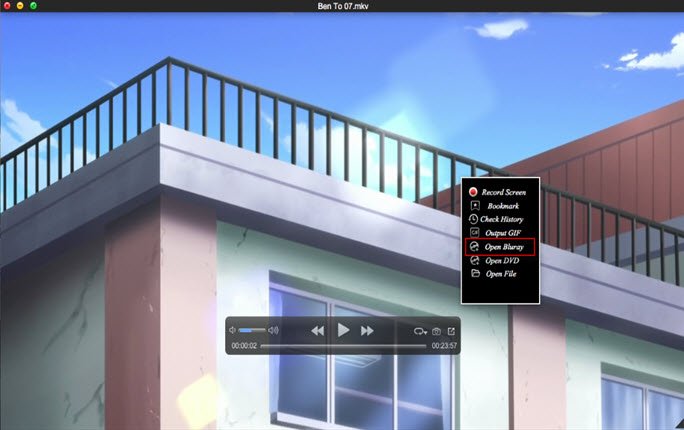
3. Start enjoying 4K 10bit MKV files in VLC media player with the best quality.
Useful Tips
- Play H.265 videos on macOS High Sierra
- Play 4K videos&Blu-rays with best 4K UHD Player
- VLC not play H.265 files-Solved
- VLC not play MP4 files-Fixed
- Play ISO image on Windows
- Play 4K/8K MP4 files on Windows
- VLC not play MKV files-Fixed
- VLC not play DVD movies-Solved
- Play 3D videos on Windows 10/8/7
- Play Blu-ray Movie in VLC
- Play DVD movie in VLC
- Play MKV on Mac
- Play AVI on Mac
- Play WebM on Windows& Mac
- Play MTS on Windows& Mac
- Play H.264 on Windows& Mac
- 4K video not playing-Solved
- Play Ready Player One Blu-ray disc on computer
- Play 4K Blu-ray disc in Panasonic DMP-UB900
- Play MP4 on Windows Media Player
- Camstudio not record screen properly-Fixed
- Play MTS on Windows Media Player
- Play VOB on Windows Media Player
- Play MTS on QuickTime Player
- Play Avengers: Infinity War Blu-ray movie on computer
- Play MKV in QuickTime
- Best VLC Alternative to play 4K H.265 files
- Play 4K 10Bit MKV in VLC
Copyright © Brorsoft Studio. All Rights Reserved.







