How to Use VLC Player to Play DVD Movies?

DVDs obviously aren't a widely used physical format anymore, but there still might come a time where you need to play one. VLC has you covered which can support DVD playback. In this article, you will learn how to play DVD movies with VLC player smoothly. Read on.
How to Play DVD in VLC Media Player?
Preparation:
1. Go to VLC official website to install the latest version of VLC.
2. A DVD drive is necessary.
After installing the VLC on your computer from Videolan.org, please take a look at how you can use VLC media player to play your favorite DVDs:
Step 1: Insert your DVD into a DVD drive on your computer.
Step 2: Run VLC media player, and go to the View menu to view the list of viewing options that are available in the media player.
Step 3: Once DVD was running, select the Media and click Open Disc option from the VLC media player menu (you can also drag the DVD disc icon into the "Drop media here" window in VLC.
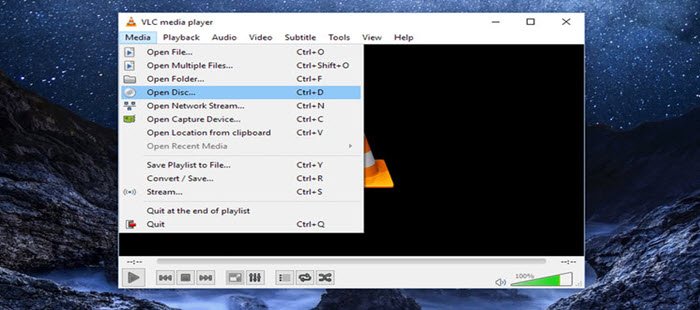
Note: The Open Media dialog box enables you to select various playback options, such as choosing an alternate audio or subtitle track before you begin playing the DVD. If you don't need any adjustment, just skip it and enjoy your DVDs.
The DVD playback process on VLC player seems much simple and straightforward. But the fact is there're tons of factors that lead to DVD not playing in VLC, especially encrypted commercial DVDs.
Frequently situations you may meet:
>> VLC Media Player won't play DVD. The DVD disc is always ejected, or nowhere to be found.
>> The DVD video and audio files are choppy, or the yellow warning notification appears, while the DVD playing is stuttering.
>> VLC fail to play the whole DVD movie. It will always stops after playing few seconds of the beginning.
>> After the OS X or Windows 10 update, the VLC DVD player won't work.
What to do if DVD won't play on VLC? Under this circumstance, I think a powerful VLC player alternative is needed here.
The best DVD Player software I have ever used is Brorsoft 8K Video Player (Mac version), which is superb than VLC Media Player.
With it, users can play all sorts of DVDs (VOB/VIDEO_TS/ISO) regardless of Disney DRM, CSS, Sony ARccOS, RCE, region codes and even the latest DVD encryption technologies, keeping you from all annoying troubles of VLC not playing DVD. In addition, it also can afford Blu-rays/ISO files as well as common video formats including MP4, MOV, MKV, H.265 .etc.
Now download the software to play movies you want:
>> Insert DVD into DVD drive and Launch Brorsoft 8K Player to load DVD contents;
>> Click Arrow icon on the main interface of the 8K player and select "Open DVD" from the pop-up media menu. Now, you can enjoy the DVD movie freely without any trouble.
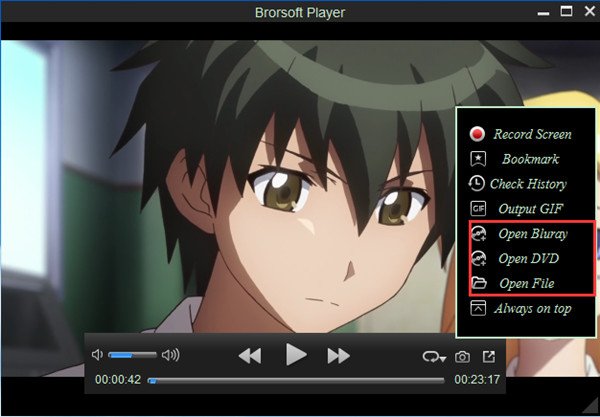
Useful Tips
Copyright © Brorsoft Studio. All Rights Reserved.







