How to Open Blu-ray Movie in VLC Player?
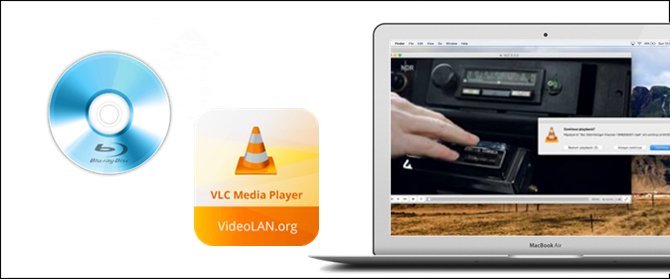
VLC is an exceptional free media player software and available for almost every operating system, Mac, Windows, Android, iOS and Linux devices. The only limitation in the program lies in that it doesn't support all audio video formats. To support Blu-Ray playback, VideoLAN and the VLC development team present the fifth version of "Twoflower" which is VLC 2.0.4 (now the version is 2.2.4). Here I'd like to share a comprehensive guide on how to get Blu-ray playable on VLC player.
Part I: How to Play Blu-Ray Movies with VLC on Window/Mac
Preparation:
Download the latest version of VLC media player.
After that, go to VLC Blu-ray page to download the keys database and AACS dynamic library.
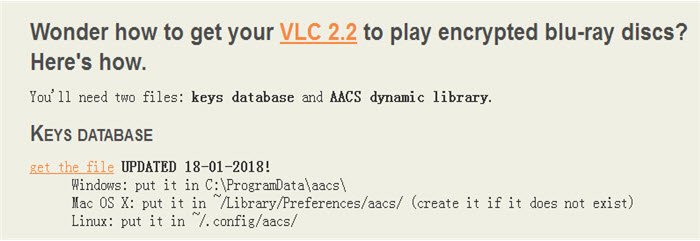
Guide for Windows User:
Step One: Go in the "C:Usersyour usernameAppData" for Windows Users.
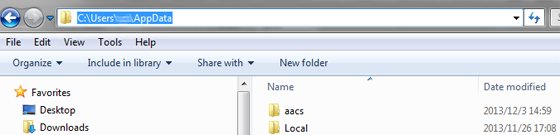
Step Two: Enable viewing hidden files. Click on Folder Options and then click on View tab, in the View tab check this option "Show hidden files and folders" and click on Ok button.
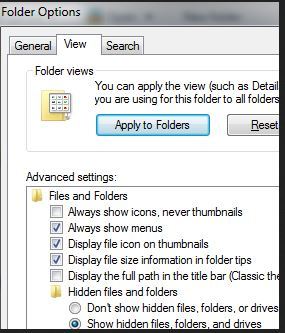
Step Three: Create a new folder in the App data with name aacs and paste the downloaded KEYDB.cfg key file in this new folder.
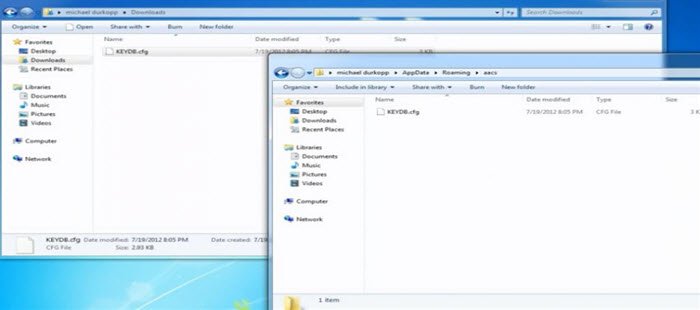
Step Four: Install AACS dynamic library on your computer. Just visit C drive and find out "Video LAN > VLC" in the program files. Then paste or drag and drop AACS Dynamic library file in this folder.
Step Five: Run VLC and click on Media and then click on Open Media option. In the popup, click on "Disk" and check "Blu-Ray" option then click on Play button. Now your Blu-ray movie will start playing in VLC.
Guide for Mac User:
After downloading key database and AACS DYNAMIC LIBRARY from the site, put key database in the below directory /Library/Preferences/aacs/ (if this folder is not there then create it) on your Mac, and AACS dynamic library in the ~/lib directory. Now you can easily play Blu-ray movies on Mac using VLC media player.
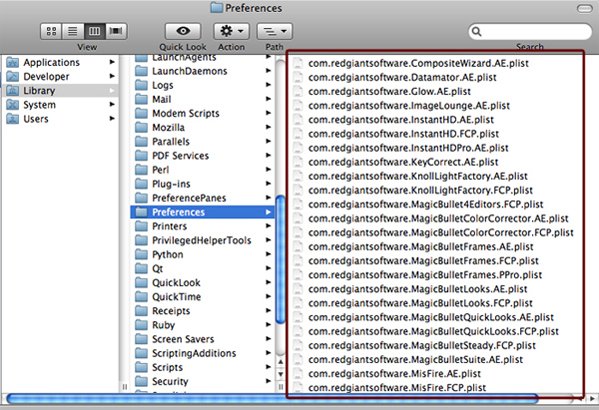
Part II: Get best VLC Player Alternative
What to do if VLC player still can not afford the encrypted Blu-ray movies after installing the files mentioned above. Here comes the ultimate solution-Get another powerful Blu-ray Player to afford Blu-ray discs on Windows or Mac.
Once your computer gets a Blu-ray disc drive, you could turn to Brorsoft 8K Video Player(Mac version), an all-inclusive VLC alternative media player software to play back Blu-ray/DVD disc, audio, common videos and 1080P HD up to 4K/UHD Blu-ray smoothly on Windows and Mac without hassles.
Free Download Brorsoft 8K Video Player:
>>Launch 8K Player and load Blu-ray contents by inserting it into Blu-ray drive on your computer;
>>Click Arrow icon at the end of right playing progress bar and select "Open Blu-ray" from the pop-up media menu.
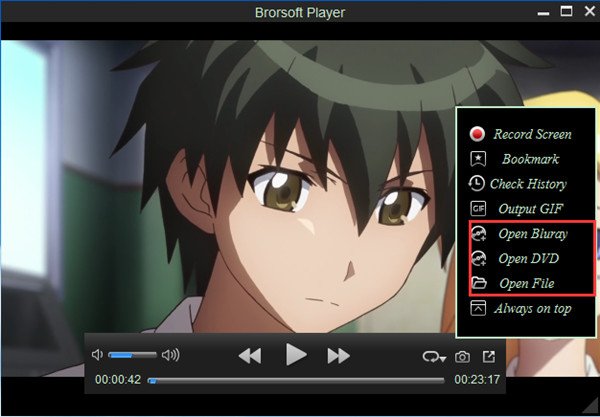
Useful Tips
- Play H.265 videos on macOS High Sierra
- Play 4K videos&Blu-rays with best 4K UHD Player
- VLC not play H.265 files-Solved
- VLC not play MP4 files-Fixed
- Play ISO image on Windows
- Play 4K/8K MP4 files on Windows
- VLC not play MKV files-Fixed
- VLC not play DVD movies-Solved
- Play 3D videos on Windows 10/8/7
- Play Blu-ray Movie in VLC
- Play DVD movie in VLC
- Play MKV on Mac
- Play AVI on Mac
- Play WebM on Windows& Mac
- Play MTS on Windows& Mac
- Play H.264 on Windows& Mac
- 4K video not playing-Solved
- Play Ready Player One Blu-ray disc on computer
- Play 4K Blu-ray disc in Panasonic DMP-UB900
- Play MP4 on Windows Media Player
- Camstudio not record screen properly-Fixed
- Play MTS on Windows Media Player
- Play VOB on Windows Media Player
- Play MTS on QuickTime Player
- Play Avengers: Infinity War Blu-ray movie on computer
- Play MKV in QuickTime
- Best VLC Alternative to play 4K H.265 files
- Play 4K 10Bit MKV in VLC
Copyright © Brorsoft Studio. All Rights Reserved.







