How to Rip and Convert DVD to MP4 on Mac
Wouldn't it be great if you could have all your DVD movies on a hard drive so you can watch anything whenever you want? You could go one step further than a computer and store the videos on a NAS drive and watch them on your TV via a media streamer. To achieve the goal, you'd better rip your DVD movies to MP4 format. Have no idea? This article will just show you how to convert DVD to MP4 on Mac with ease.
It makes a lot of sense to rip the contents of your DVDs to MP4 onto a NAS or hard drive. Well, to finish the conversion while reserving the original video quality, a professional DVD ripping tool is needed. Here Brorsoft DVD Ripper for Mac is recommended as the best program to rip MP4 from DVD on Mac OS X, which does all the work with a few easy clicks.
With the Mac DVD ripper, you can convert DVD to MP4 on Mac(Yosemite, Mavericks included) with fast ripping speed and high video quality bypassing the DVD CSS and region code protection. Besides MP4, it can also convert DVD to all other regular video formats like AVI, WMV, MOV, FLV, MKV, etc. and extract audio files from DVD. Moreover, video editing functions like trim, crop, add watermarks, adjust video effects, etc. are provided. The equivalent Windows version is Brorsoft DVD Ripper, which can help you convert DVD files to MP4 on Windows(Windows 8 included).
Download the best DVD to MP4 converter:
 (Note: Click here for OS X 10.5)
(Note: Click here for OS X 10.5) 
Read More:
How to convert DVD to MP4 on Mac
1. Import your DVD files
Insert the DVD disc into your Mac's DVD drive and then load the DVD movies to the program by clicking disc icon or directly dragging the disc icon from your desktop to the program. DVD ISO image files and VIDEO_TS folder are also supported.
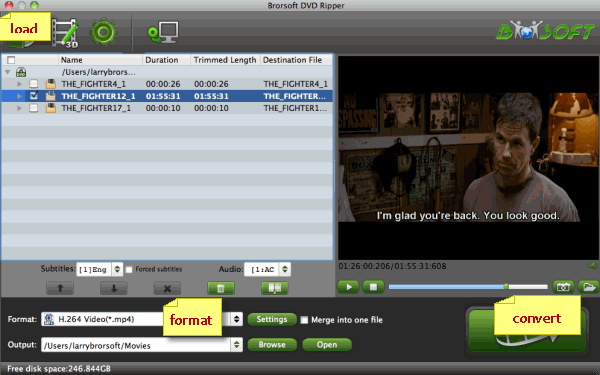
2. Select MP4 as output format
Now you should go to the Format drop-down list, choose MP4 as the output format. You can select H.264 MP4 or MPEG-4 from Common Video as the target format.

Tip: This DVD to MP4 converter allows you to personalize the output video by setting the video/audio parameters like resolution, frame rate, bit rate, audio sample rate, etc.
3. Start DVD to MP4 conversion
After all the settings, click the Convert button to start converting DVD files to MP4 on your Mac. Minutes later, you'll get the converted high quality MP4 videos. Just enjoy them and have fun.
Useful Tips
- Convert DVD to AVI
- Convert DVD to MP4
- Convert DVD to MKV
- Convert DVD to H.265
- Convert DVD to MPEG
- Convert DVD to SBS 3D MKV
- Rip DVD to QuickTime MOV
- Rip DVD to Plex Media Sever
- Play DVD files on Mac
- Play MKV on DVD Player
- Convert DVD ISO to LG TV
- Play DVD Video_TS on Windows
- Remove DVD Region Code
- Convert DVD to Chromebook
- Stream DVD to Chromecast from PC
- Rip DVD to Android Tablet Phone
- Stream DVD VOB files via Plex
- Unlock DVD Region Code for PS3/PS4
- Rip Episodic DVD to Multi-track MKV or MP4 Files
- MP4 to iTunes
- MP4 to Final Cut Pro
- MP4 to iMovie
- MP4 to Sony Vegas
- MP4 to PowerPoint
- MP4 to Windows Movie Maker
- Convert MP4 to MPEG-2 for Making DVD
- Convert DAV to MP4 Video
- Add Subtitles to MP4
- Transfer MP4 to TiVo
- Play MP4 on DVD Player
- Play MP4 on Blu-ray Player
- Convert MP4 to M4V for iDevices
MP4 Video Tips:
Copyright © Brorsoft Studio. All Rights Reserved.





