Simple way to Play 3D Movies on Windows 10/8/7

When it comes to watching 3D movies, a lot of users may believe it is impossible to watch 3D movies with 3D effects on non-3D display Windows desktop, laptop. But as a matter of fact, you might be glad to discover that you can actually do that. There are several methods to view 3D movies on Windows 10/8/7. Let's find out.
Preparation:
1. A powerful computer
Hardware requirements for playing 3D movies on PC/laptop with 2D display
* Processor-Intel core 2 Duo or AMD Athlon X2 or higher
* OS Microsoft Windows 7 or higher
* RAM minimum 1 GB but 2 GB is recommended
* A minimum of 100 MB free Disk Space (any 3D movie will take up much more than it)
* Compatible Graphics Card
* 120 Hz frequency compatible display unit
* 3D vision kit
2. A pair of 3D Red/Cyan glasses
Commonly, there are basically three types of 3D glasses for you to watch 3D films: passive galsses- red/cyan galsses & polarized glasses, and active shutter glasses. Polarized glasses are for cinemas and 3D TVs whilst active shutter glasses are designed for specific 3D TVs.
To watch 3D videos on Windows PC with normal display (LCD), a pair of 3D Anaglyph glasses, i.e. the Red/Cyan glasses, is required.
3. A Best 3D Video Player
In the era of integrated technology, you're now privileged with several video players for your computer that let you watch 3D movies in your home. VLC Player is a resourceful multi media player, which covers various types of contained formats for video and audio files.
You can watch 3D movies on Windows 10/8/7 via VLC media player.
a. Load target 3D movie content to VLC.
b. Click "Tools" -> choose "Effects and Filters" option from the drop-down menu.
c. Then a new pane "Adjustments and Effects" will pop up for you. Press "Video Effects" tab -> click "Advanced" tab -> then find out "Anaglyph 3D" and check it.
d. Put on your Red/Cyan 3D glasses on and watch your 3D movies on PC/laptop.
Here comes question: Can we watch standard 3D movies (in Anaglyphs) other than side-by-side format?
Yes you can-but not on standard players like VLC or Windows Media yet, you'll need to download a player like Brorsoft 8K Video Player.
Brorsoft 8K Video Player (Mac version) plays 3D movies on PC smoothly and easily just like playing 2D movies. It is a safe and efficient media player that delivers incredibly amazing 3D enjoyment with skilled performance. Moreover, it is also professional on supporting Blu-ray/DVD movies as well as ISO image. Now, let's download the Player on Windows 10/8/7 and play 3D movies on Windows.
Guide on how to watch 3D videos on Windows 10/8/7
Step One: Download, install and run the best 3D player.
Step Two: Drag and drop the 3D video onto Brorsoft 8K Video Player UI. Or you can click "Arrow" button to choose a 3D files to play. The 3D film will be played in a sec, by which time you'd better be wearing your 3D glasses already.
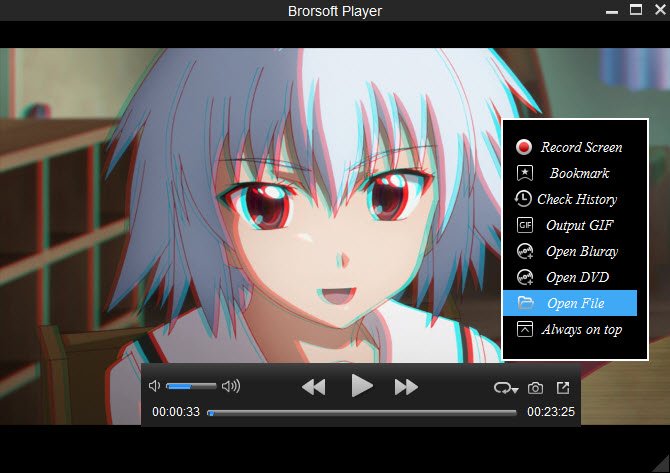
Note: Other available options and features of this 3D Player: select audio/subtitle track, add bookmark, loop videos, take snapshots, decrease or increase volume, and so on.
Useful Tips
- Play H.265 videos on macOS High Sierra
- Play 4K videos&Blu-rays with best 4K UHD Player
- VLC not play H.265 files-Solved
- VLC not play MP4 files-Fixed
- Play ISO image on Windows
- Play 4K/8K MP4 files on Windows
- VLC not play MKV files-Fixed
- VLC not play DVD movies-Solved
- Play 3D videos on Windows 10/8/7
- Play Blu-ray Movie in VLC
- Play DVD movie in VLC
- Play MKV on Mac
- Play AVI on Mac
- Play WebM on Windows& Mac
- Play MTS on Windows& Mac
- Play H.264 on Windows& Mac
- 4K video not playing-Solved
- Play Ready Player One Blu-ray disc on computer
- Play 4K Blu-ray disc in Panasonic DMP-UB900
- Play MP4 on Windows Media Player
- Camstudio not record screen properly-Fixed
- Play MTS on Windows Media Player
- Play VOB on Windows Media Player
- Play MTS on QuickTime Player
- Play Avengers: Infinity War Blu-ray movie on computer
- Play MKV in QuickTime
- Best VLC Alternative to play 4K H.265 files
- Play 4K 10Bit MKV in VLC
Copyright © Brorsoft Studio. All Rights Reserved.







