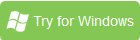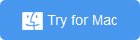How to Backup and Store Blu-ray / DVD / Videos to NAS Devices
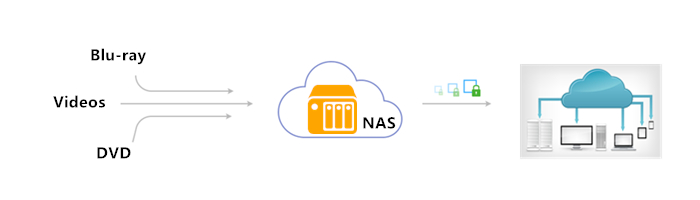
If you got lots of Blu-ray and DVD discs and want to backup those movies prevent get lost, a NAS devices should be your best choice. This article will give a brief introduction of NAS devices and show you the simple method to rip and backup your Blu-ray, DVD as well as videos to NAS devices.
What Is A NAS?
NAS stands for Network Attached Storage. Most manufacturers of network devices—routers, hard drives, as well as some home theater manufacturers, offer a NAS unit. NAS devicess are also sometimes referred to as Personal, or Local, Cloud Storage devices. Typically, a NAS device will have at least a 1 or 2 TB hard drive to store the files, if a NAS unit is incorporated into your home network you can save files (Blu-ray, DVD movies and videos) to it, just like manage files on a typical hard drive.
| Tip!: 1 TB drive can store up to 120 movies, 250,000 songs or 200,000 photos or any combination of files. |
What A NAS Can Do?
The popularity of NAS units has increased as the need to store and access large digital media file libraries has grown. We want to stream media over our home networks to network media players/Media Streamers, Smart TVs, network-enabled Blu-ray Disc players, and to other computers in our home.
The NAS acts as a media “server,” making it easy for your home network connected computers and compatible playback devices to access your media files, including Blu-ray movies, DVD movies and Videos. Because it is a “server,” it is easier for network media players to access the files directly. Many NAS units can also be accessed by a web browser when you are away from home, you can view Blu-ray movies, DVD movies and Videos and listen to the music that are saved on the NAS by going to a personal web page.
| NAS Device Basics |
| Many NAS units require that you load software onto your computer. The software may be needed for your computer to connect to the NAS, and often makes it easier to upload files from your computer to the NAS device. Most software includes a feature that automatically backs up your computer or specific files to the NAS device. |
The Benefits of Saving Your Blu-ray movies, DVD movies and Videos on a NAS Device
• You can save Blu-ray movies, DVD movies, videos, and still image files from all the computers to one central storage place. Access the files from everyone in your household that saves to the NAS (if they give you permission) even if you have left home with your laptop.
• Many NAS devices allow remote access of your media files. When you are away from home you can play your stored Blu-ray movies, DVD movies, videos on any device that has an internet browser -- laptop, tablet or smartphone.
• A NAS device that is DLNA certified “media server” connects easily to DLNA certified playback devices. You can view your stored Blu-ray movies, DVD movies, videos on any device that has DLNA certified.
• Easier to management of your Blu-ray movies, DVD movies, videos. The Blu-ray movies, DVD movies and videos in media library can sorted by date, size, type.
• Keep safe and reserve the high quality of Blu-ray and DVD movies. Blu-Ray and DVD discs are fragile and susceptible to scratches, nicks, and getting lost, backup to a NAS devices, you can keep them safe as you like.
How to backup all of your Blu-ray and DVD disc to NAS Device?
Required software: DVD Ripper or Blu-ray Ripper
Trial download: turn to Download center to get FREE TRAIL version
Most free conversion programs won't work with copy protected Blu-ray and DVD discs. Here Brorsoft DVD Ripper or Blu-ray Ripper come out, both of two ability to remove the copy protection. Brorsoft Blu-ray Ripper can not only rip DVD disc, but also work well with Blu-ray disc well, just like the Blu-ray Player can play the DVD disc well.
Besides, applying Brorsoft DVD Ripper or Blu-ray Ripper, all commercial protected Blu-ray and DVD movies can be ripped to nearly all popular video and audio formats like MP4, MOV, MKV, AVI, AAC, MP3 as you need for playback on different devices, such as Android, iPhone(7), HDTV, etc.
If you also want to convert the video files, such as MXF, XAVC ... to your devices compatible format, Brorsoft Video Converter Ultimate should be your best choices, it is an all-in-one video converter, DVD ripper, Blu-ray Ripper, DVD/Blu-ray copy software and video editor.
Guide: Rip Blu-ray and DVD (Convert Videos) for Backuping to NAS devices
Step 1. Load Blu-ray or DVD movies.
Run the Blu-ray Ripper, then click the disc like button to load your Blu-ray/DVD disc.
You can also click “IFO/ISO” or "Load from folder" icon to load your Blu-ray and DVD ISO image files.
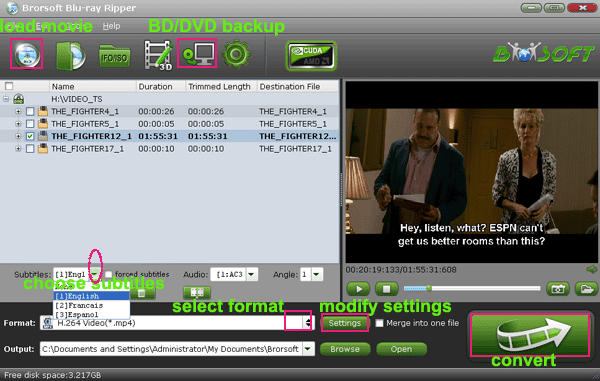
Tip:
1. Before loading Blu-ray content, a BD drive is needed and computer should networked so that the ripper can access key for cracking the copy-protections.
2. For loading the videos files, please download and insatll Video Converter Ultimate, DVD Ripper can only load DVD disc and folder, Blu-ray Ripper support load Blu-ray/DVD disc and Blu-ray/DVD folder, Video Converter Ultimate is an all-in-one video converter, DVD ripper, Blu-ray Ripper
If you need to backup Blu-ray/DVD with wanted subtitles and audio track, you can click the drop down menu after "Subtitles" and "Audio" to select your desired tracks. What’s more, it also offers an option called Forced subtitles, which enables you to see subtitles only when actors are speaking a different language.

Step 2. Choose output format
Select an compatible format, e.g. H.264 .mp4, since it is compatible with almost any devices and media players.
Basically the "Common Video -> H.264 Video (*.mp4)" is just all right.
Or depends on your device, you can choose a suitable video format from catalogues.

Tip: If you think the video size this not suitable for your devices, you can first choose any one of the provided type, then change the settings. Please remember the file size is based more on bitrate than resolution which means bitrate higher results in bigger file size, and lower visible quality loss.
Step 3. Start to backup Blu-ray/DVD
When all the settings are OK, click "Convert" button to backup Blu-ray and DVD disc.
You can view the conversion progress and are able to cancel the converting process at anytime ...
When the conversion is over, click "open" to locate the ripped Blu-ray and DVD movies, and then you can upload them to NAS.
| BTW, for playing Blu-ray and DVD movies with network-enabled Blu-ray Disc players without quality loss, you are suggested to copy main movie or whole structure of Blu-ray and DVD, steps given in these following pages: | |
| Copy DVD Main Movie Only Backup DVD Whole Structure |
Copy Blu-ray Main Movie Only Backup Blu-ray Whole Structure |
Tips & Tricks
- Copy DVD to Synology NAS
- Copy Blu-ray to NAS
- Copy DVD to NAS
- Store Blu-ray movies on Synology NAS
- Store Blu-ray to NAS for Plex Streaming
- Backup DVD to Drobo 5N NAS For Streaming
- Backup Blu-ray/DVD to NAS for Plex
- Rip/Backup Blu-ray/DVD Videos to NAS
- Backup/Store Blu-ray/DVD to QNAP
- Play Blu-ray/DVD on QNAP NAS with Roku
- Backup Blu-ray/DVD to Seagate
- Backup Blu-ray/DVD to Drobo
- Backup Blu-ray/DVD to Asustor
- Access Blu-ray/DVD on Synology with PS4/PS3
- NAS Blu-ray/DVD to MKV Converter
- Add Movies to Plex from NAS
- Rip and Backup Blu-ray and DVD to Seagate NAS Pro
- Rip and Backup Blu-ray and NAS with 5.1 Surround Sound
- Rip DVD on Windows 10
- Rip Blu-ray on Windows 10
- Rip DVD on macOS Sierra
- Rip Blu-ray on macOS Sierra
- Best DVD Ripper Review
- Best DVD Ripper for Mac Review
- Best Blu-ray Ripper Review
- Best Blu-ray Ripper for Mac Review
- Best Ultimate Converter Review
- Best iMedia Converter for Mac Review
General Solution
Reviews
Copyright © Brorsoft Studio. All Rights Reserved.