How to Rip and Backup Blu-ray to NAS with 5.1 Surround Sound?

NAS(Network-attached Storage is a type of dedicated file storage device for home media sharing. With the supported network protocols established between NAS and Blu-ray Player or HD TV, you can enjoy vivid movies in high definition. If you have dozens of Blu-ray collections, it's a wise choice to backup them to NAS devices for DLNA streaming. The question is how can you rip and backup Blu-ray to NAS with 5.1 Surround Sound? The following article will tell how to do and please keep on reading.
To backup Blu-ray movies to NAS devices with 5.1 audio, you can use some third party Blu-ray ripping tool. Here're our testing results, the freeware Handbrake can not decrypt Blu-ray copy protection, and MakeMKV only rip Blu-ray to MKV format without compression, so the output files are commonly large in size and you'll losing original AC3/DTS 5.1 surround sound. The lucky thing is that Brorsoft Blu-ray Ripper (Windows /Mac) can rip/backup any (protected) Blu-ray to NAS and target device compatible MKV/MP4 formats while retaining original 5.1 surround sound.
This Blu-ray Ripper is a powerful program which can easily help you rip and convert Blu-ray/DVD to almost all the popular video format like MKV, MP4, MOV, MPEG-4, WMV, etc as you want. Plus, it enables you to extract audio/music like TrueHD, DTS HD, etc from Blu-Ray disc without losing quality and keep its original and perfect 5.1, 7.1 channels.
Guide: Rip and Backup Blu-ray to NAS with 5.1 Audio
NOTE: Only if your Blu-ray contains the AC3, Dolby TrueHD, DTS 5.1 audio, Brorsoft can preserve them when ripping Blu-ray to MP4/MKV. In addition, anywhere from 30 to 60 GB of hard disk space is needed depending on what you’re ripping. Blu-Rays are big, and we’re going to rip the whole thing to our drive first, so depending on the movie you’re ripping and the quality you want in your final movie file, you’ll need a good amount of hard disk space
Step 1. Load Blu-ray movies
Insert your Blu-ray disc into your BD drive, and click load disc icon to load your Blu-ray movies. You can also import movies files from Blu-ray/DVD Video_TS folder, ISO.

Step 2. Choose output format
In order to preserve AC3, DTS 6 Channels audio in Blu-ray rips, I suggest you choose H.264 HD Video (*.mp4) or MKV HD Video (*.mkv) from HD Video in the drop-down menu of Format list.
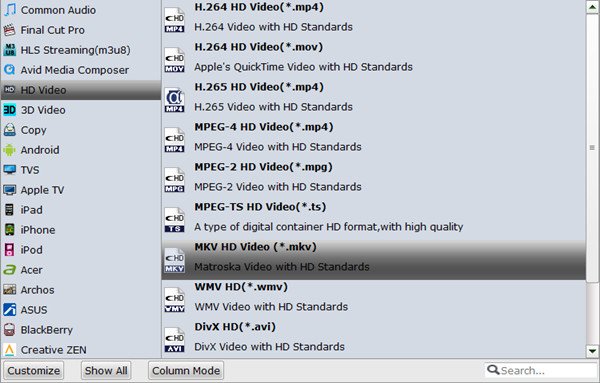
To keep original AC3 and DTS 5.1 surround sound in source of Blu-ray disc, click “Settings” to select audio codec (AC3), audio channels (5.1).
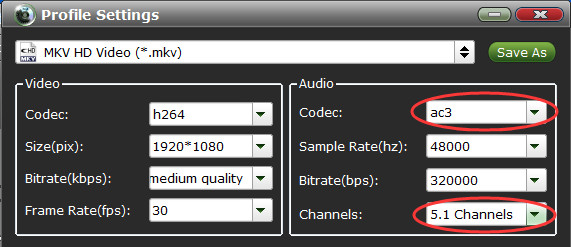
Step 3. Start the conversion
With above settings, right click the red Convert button to rip Blu-ray to NAS in MKV/MP4 format with 5.1 audio tracks. Blu-ray copy protection will be removed automatically.
Once the conversion is complete, you can right click the Open button to quickly locate the ripped files, then backup the converted Blu-ray movies to NAS devices for playback on the go.
Useful Tips
- Digitize Blu-ray Collection
- Rip Blu-ray with Subtitles
- Rip Disney Blu-ray Discs
- Backup Blu-ray Losslessly
- Rip Blu-ray with Lossless Quality
- Rip Blu-ray on Mavericks
- Remove Blu-ray Region Codes
- Convert Blu-ray to MKV
- Copy Blu-ray to iTunes
- Convert Blu-ray to Plex
- Rip Blu-ray to 1080p DivX AVI
- Copy Blu-ray Full Disc
Copyright © Brorsoft Studio. All Rights Reserved.







