How to Play Blu-ray/DVD Movies on a QNAP NAS with Roku Channel

Have you ever wonder how to make the Blu-ray and DVD disc playable on QNAP NAS with Roku channel? Seriously, it not a big issues. Only two steps:
A. Install Qmedia on Roku and connect to your QNAP NAS.
B. Backup your Blu-ray and DVD disc and store on your QNAP NAS save as a Roku compatible format, such as H.264 *.mp4.
And then, you are able to play Blu-ray and DVD movies from QNAP NAS with Roku channel.
Note:
1. Your NAS must use QTS 4.2 (or later) firmware.
2. Roku uses DLNA to retrieve media from the NAS, so the QNAP DLNA Media Server must be enabled.
Go to "Control Panel" > "Application" > "DLNA Media Server" and check "Enable DLNA Media Server".
3. You can improve the transcoding performance if your NAS supports hardware acceleration.
To enable this function, go to "Control Panel" > "Applications" > "HybridDesk Station" and install "CodexPack".
4. Your NAS and Roku must be under the same subnet.
Install Qmedia on Roku and connect to your NAS
1. Add the Qmedia channel on your Roku. You can search for it on the menu or go to "Streaming Channels" > "Personal Media" to find Qmedia and add it to your Roku.
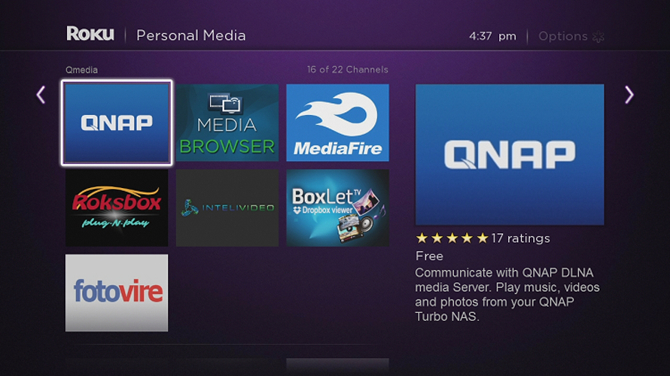
2. Launch Qmedia and set up the connection with the DLNA Media Server on your NAS:
a. Qmedia will automatically find every NAS with a DLNA Media Server on the local network. Select your NAS and login to it using your User Name and Password.
b. You can also manually enter the NAS information to set up the connection.
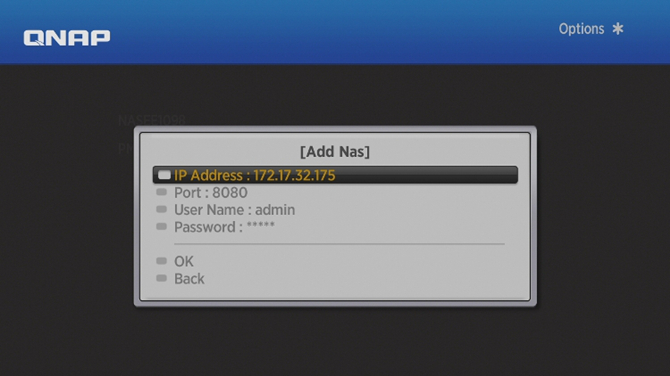
Backup Blu-ray / DVD disc for QNAP NAS
| Required software: Blu-ray Ripper Trial download: turn to download center to get FREE TRAIL version |
|
Read More:
| DVD to Mi Box | DVD to Roku | Stream any videos to Roku | ISO to Roku via Plex | Blu-ray to Roku |
| Blu-ray to Mi Box | DVD to Fire TV | Blu-ray to Fire TV | BD/DVD to Fire TV Stick 2 | Nvidia Shield TV |
Guide: How to rip Blu-ray / DVD to H.264 *.mp4 with High Speed
Step 1. Add Blu-ray / DVD movies
Click the disc button on the interface to upload Blu-ray / DVD disc. BDMV files, Blu-ray ISO files, DVD disc, DVD ISO files and Video_TS folder are supported here as well.
Note: Before loading Blu-ray content, a BD drive is needed and pls keep networked.

Tip: You need to click the settings and then enable acceleration options as below to speed up ripping processing.
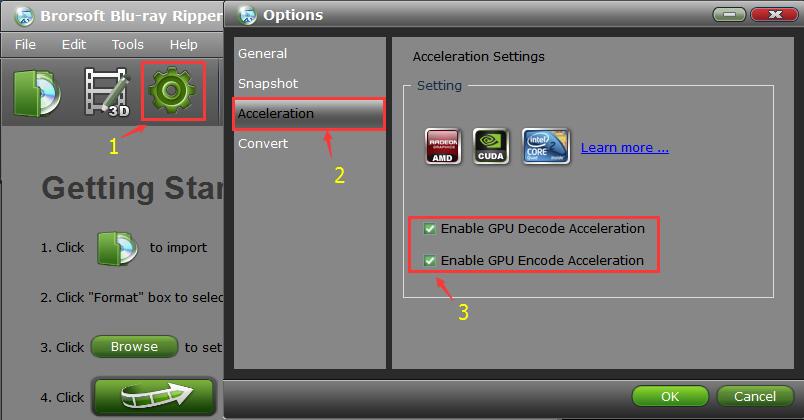
Step 2. Select H.264 MP4 as output format
Hit the "Format" box and select "H.264 Baseline Profile Video(*.mp4)", "H.264 Main Profile Video(*.mp4)" or "H.264 High Profile Video(*.mp4)" as output format.
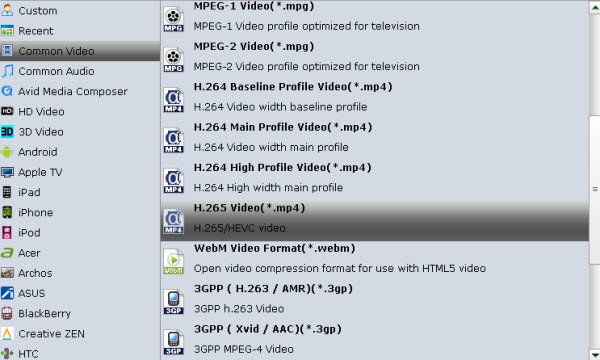
STEP 3. Start the conversion
Click the "Convert" button; it will convert Blu-ray / DVD to H.264 MP4 for QNAP NAS and Roku with fast speed immediately.
You can view the conversion progress and are able to cancel the converting process at anytime.
Once the conversion is done, click Open button to locate the results videos in H.264 *.mp4 format and transfer them to your QNAP NAS.
Use Qmedia to play Blu-ray / DVD movies from your NAS with Roku channel
After logging in to your NAS, you can use Qmedia to enjoy ripped Blu-ray and DVD movies from your QNAP NAS.
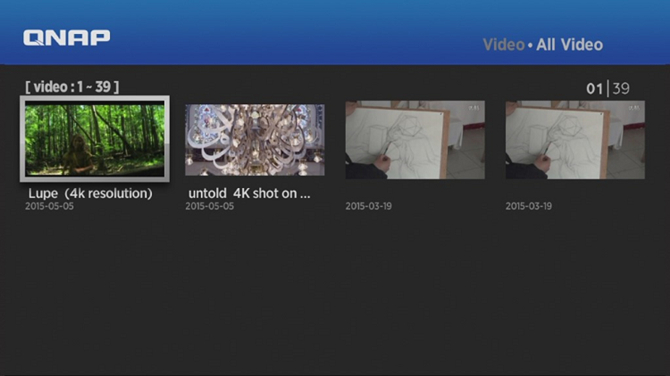
You can browse the videos on your NAS by selecting: All Videos, Timeline, and Folder.
Then just choose a Blu-ray / DVD movie and select "OK". Just enjoy it.
Tips & Tricks
- Copy DVD to Synology NAS
- Copy Blu-ray to NAS
- Copy DVD to NAS
- Store Blu-ray movies on Synology NAS
- Store Blu-ray to NAS for Plex Streaming
- Backup DVD to Drobo 5N NAS For Streaming
- Backup Blu-ray/DVD to NAS for Plex
- Rip/Backup Blu-ray/DVD Videos to NAS
- Backup/Store Blu-ray/DVD to QNAP
- Play Blu-ray/DVD on QNAP NAS with Roku
- Backup Blu-ray/DVD to Seagate
- Backup Blu-ray/DVD to Drobo
- Backup Blu-ray/DVD to Asustor
- Access Blu-ray/DVD on Synology with PS4/PS3
- NAS Blu-ray/DVD to MKV Converter
- Add Movies to Plex from NAS
- Rip and Backup Blu-ray and DVD to Seagate NAS Pro
- Rip and Backup Blu-ray and NAS with 5.1 Surround Sound
- Install Plex App on ATV 4
- Watch DVD on Apple TV
- Play Video_TS via Apple TV
- Watch Blu-ray on Apple TV
- Enable Apple TV Play VOB Files
- Play ISO files on Apple TV
- Play 4K on Apple TV
- ISO to MKV for Plex on ATV 4
- Streaming DVD to Chromecast from PC
- Stream Blu-ray Through Chromecast
- Cast MKV Video from Mac to Chromecast
- Chromeasting Blu-ray/DVD to TV
- Backup Blu-ray & DVD on Plex for Chromecasting to TV
Apple TV Tips:
Chromecast Tips
Copyright © Brorsoft Studio. All Rights Reserved.



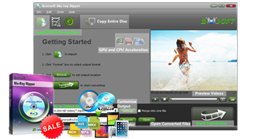 To put dozens of Blu-ray and DVD movies to QNAP NAS device for play with Roku channel, you may have to rip and convert Blu-ray and DVD to QNAP NAS and Roku compatible MP4 format first.
To put dozens of Blu-ray and DVD movies to QNAP NAS device for play with Roku channel, you may have to rip and convert Blu-ray and DVD to QNAP NAS and Roku compatible MP4 format first.