How to Backup and Store Blu-ray and DVD Disc to Asustor

It may be the best option for you to backup all of your Blu-ray and DVD collections and store them on Network Attached Storage(NAS), so that all the Blu-ray and DVD discs may avoid corrupting. The most important is, it will allowing you to enjoy them on your devices including your Smartphone, tablet, HDTV via most media streaming devices when you backup and store your Blu-ray and DVD collections on NAS.
In this case, this article comes out, show you the simplest and most effcient way to backup Blu-ray and DVD disc so that you can store Blu-ray and DVD movies on Asustor NAS for enjoying on any portable devices you like.
Warm Tip: Please make sure that all the DVD/Blu-ray ripping are just for personal use. The law may allow your backup but don’t allow you to spread the backed up content or use the backed up content in commercial occasion.
I share some of my experience in these following pages, please feel free to turn to the NAS make you using:
| to RedayNAS | to Synology | to QNAP | to Seagate | to Western Digital |
Backup and Store Blu-ray and DVD Disc to Asustor
In order to backup Blu-ray and DVD movies to Asustor, you'd better choose from AS-5002T, AS-5004T, AS-5008T, AS-5010T, AS-5102T, AS-5104T, AS-5108T or AS-5110T Model, since those models transcoding support with high bitrate 1080p media. In this way, you can backup Blu-ray and DVD movies in 1080p without quality loss on Asustor.
| Required software: Blu-ray Ripper Trial download: turn to download center to get FREE TRAIL version |
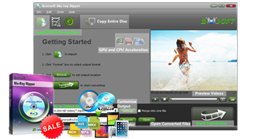 To put dozens of Blu-ray and DVD movies to Asustor NAS device for storing or streaming, you may have to rip and convert Blu-ray and DVD to Asustor NAS compatible MP4 or MKV format first. To put dozens of Blu-ray and DVD movies to Asustor NAS device for storing or streaming, you may have to rip and convert Blu-ray and DVD to Asustor NAS compatible MP4 or MKV format first.What you need is a professional Blu-ray and DVD ripping tool that supports converting Blu-ray to MP4/MKV for NAS with the best quality. Brorsoft Blu-ray Ripper is just the right solution for you. With it, you can rip Blu-ray and DVD to Asustor NAS proper format with best settings for streaming while maintaining the highest quality possible. Of course, this Blu-ray ripper can also help you backup Blu-ray files with whole structure or just contain main movie as you want. What's more, it also enables you to rip Blu-ray for directly playback on Android, iOS, Windows based devices. |
==> Guide: Rip Blu-ray and DVD disc to Asustor NAS
Download and install Brorsoft Blu-ray Ripper FREE TRAIL version on your Windows (10) PC. Follow the guide to rip Blu-ray and DVD disc to Asustor NAS step-by-step. For Mac users, please switch to Brorsoft Blu-ray Ripper for Mac (compatible with macOS Sierra).
Here we take Windows Blu-ray Ripper screenshot, Mac Version share the same steps besides the tiny difference in interface.
Step 1. Load Blu-ray or DVD movies.
Run the Blu-ray Ripper, then click the disc like button to load your Blu-ray/DVD disc. You can also click “IFO/ISO” or "Load from folder" icon to load your Blu-ray and DVD ISO image files.
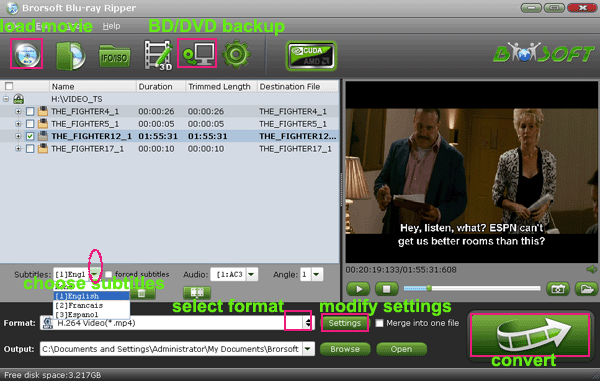
Tip: Before loading Blu-ray content, a BD drive is needed and computer should networked so that the ripper can access key for cracking the copy-protections.
If you need to backup Blu-ray/DVD with wanted subtitles and audio track, you can click the drop down menu after "Subtitles" and "Audio" to select your desired tracks. What’s more, it also offers an option called Forced subtitles, which enables you to see subtitles only when actors are speaking a different language.

Step 2. Choose output format
Select an compatible format, e.g. H.264 .mp4, since it is compatible with Asustor NAS as well as almost any devices and media players. Basically the "Common Video -> H.264 Video (*.mp4)" is just all right.
If you want to keep 1080p resolution as source movie, you can choose HD Video > H.264 HD Video(*.mp4) or MKV HD Video(*.mkv) as output format.
Or depends on your device, you can choose a suitable video format from catalogues.

Tip: If you think the video size this not suitable for your devices, you can first choose any one of the provided type, then change the settings. Please remember the file size is based more on bitrate than resolution which means bitrate higher results in bigger file size, and lower visible quality loss.
| BTW, you are suggested to copy main movie or whole structure of Blu-ray and DVD, steps given in these following pages: | |
| Copy DVD Main Movie Only Backup DVD Whole Structure |
Copy Blu-ray Main Movie Only Backup Blu-ray Whole Structure |
The full/direct copyed Blu-ray and DVD *.vob, m2ts files from Blu-ray and DVD disc are playable with VLC, which is a free and open source cross-platform multimedia player and framework that plays most multimedia files.
Step 3. Start to backup Blu-ray/DVD
When all the settings are OK, click "Convert" button to backup Blu-ray and DVD disc.
You can view the conversion progress and are able to cancel the converting process at anytime.
When the conversion is over, click "open" to locate the ripped Blu-ray and DVD movies, and then you can upload them to Asustor NAS for streaming and sharing.
Make sure the wireless network connection is accessible among the Asustor NAS and HD TV or other media players. Then just enjoy the high quality movies at ease.
Tips & Tricks
- Copy DVD to Synology NAS
- Copy Blu-ray to NAS
- Copy DVD to NAS
- Store Blu-ray movies on Synology NAS
- Store Blu-ray to NAS for Plex Streaming
- Backup DVD to Drobo 5N NAS For Streaming
- Backup Blu-ray/DVD to NAS for Plex
- Rip/Backup Blu-ray/DVD Videos to NAS
- Backup/Store Blu-ray/DVD to QNAP
- Play Blu-ray/DVD on QNAP NAS with Roku
- Backup Blu-ray/DVD to Seagate
- Backup Blu-ray/DVD to Drobo
- Backup Blu-ray/DVD to Asustor
- Access Blu-ray/DVD on Synology with PS4/PS3
- NAS Blu-ray/DVD to MKV Converter
- Add Movies to Plex from NAS
- Rip and Backup Blu-ray and DVD to Seagate NAS Pro
- Rip and Backup Blu-ray and NAS with 5.1 Surround Sound
- Best Ripit Alternatives
- Best DVD Decrypter Alternative
- Tip 5 Alternative to MactheRipper
- Format Factory Features/Instructions/Alternative
- Top 10 Ogmrip Alternatives
- Alternative to MakeMKV for Rip BD/DVD
- Alternative to Magic DVD Ripper
- Handbrake New Features and Alternatives
- Best Vidcoder Alternative
- Rip DVD with Best Handbrake Alternative
- Get MakeMKV Alternative
- Rip DVD with DVDfab Alternative Mavericks
- DVD to iTunes 12 Handbrake Alternative
- DVD43 Alternative to Rip DVD
- Handbrake Alternative
- MacTheRipper Yosemite Alternative
- FreeMake Video Converter Alternative Mac
- Best AnyDVD Alternatives for Handling Commercial DVD
- Get Format Factory Alternative for Mac
- MediaCoder Alternative for Mac
Alternatives:
Copyright © Brorsoft Studio. All Rights Reserved.


