How to Get all DVDs into Drobo 5n NAS for Streaming
Drobo 5N is one of the best smart way to deliver the best ever experience in sharing storage and accessing data. If you've tons of DVD movies and want to get these movies off of DVD discs and put onto Drobo 5N for sharing with ease, you've come to the right place. This article gives you some hints on how to rip DVDs to Drobo 5N for easier sharing and accessing. Now learn the DVDs to Drobo 5N brief workflow.

To copy DVD to Drobo 5N, Brorsoft DVD Ripper is highly recommended to help you finish the task. With it, you can easily convert commercial DVDs to almost all regular video formats like MP4, MOV, MKV, FLV, WMV, AVI, for Drobo 5N with high quality and fast speed. It aims to solve this problem by giving us the ability to store our purchased physical DVD discs to local computer, hard drive then move onto Drobo 5N for sharing with HD TV, iPad, Galaxy Tab, Xbox, etc. It's professional in ripping and converting DVD discs, DVD ISO image, Video_TS folder and more.
The equivalent Mac version is Brorsoft DVD Ripper for Mac, which can rip and convert DVD movies to Drobo 5N on Mac OS X (El Capitan included). Just get the right version according to your computer's operating system and follow the steps below to copy DVD movies to Drobo 5N for streaming with ease.
Download the DVD Ripping program:

 (Note: Click here for OS X 10.5)
(Note: Click here for OS X 10.5)
How to convert/backup DVDs to Drobo 5N
Step 1: Insert your DVD disc into DVD drive, run the DVD ripper and click "DVD disc" icon to load movies. You can also import movies files from DVD folder, ISO.
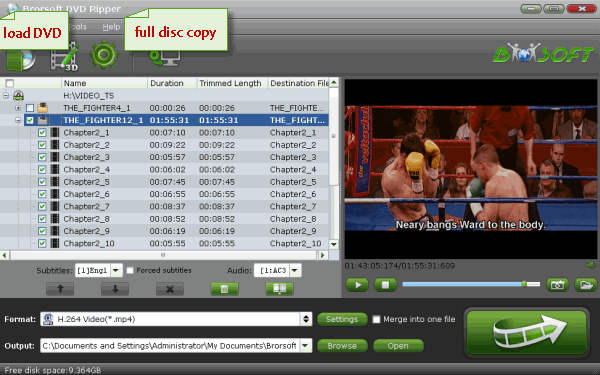
Step 2: Click Format bar and choose MP4 from Common Video, which can be recognized by most media players, media servers well. MKV is also a good choice; as a container format it takes whatever you give it.

Step 3. With the right settings you can retain the quality of the original DVD while also saving space. This is particularly helpful when streaming over your network, depending on your network quality. Simply click Settings bar and you can tweak the settings to your satisfaction and even save it as preset.
Step 4. Just click the "Convert" down and it will start to compress your DVD movies for Drobo 5N.
Additional Tips:
1. For some users who don't care about the storage space, you can choose "Copy the entire disc" way to backup your DVD movie with original structure. Just import DVD files to Brorsoft DVD ripper, then click "Copy the entire disc" on the top to begin your DVD backing up. Very easy still.
2. If you don't want to wait for a long ripping time and hope the big original movie will become a smaller size, you can choose "Copy" > "Directly Copy" in the "Format" bar after importing the DVD movie. In this way, you can only copy the main movie of the DVD with the chapters information missing.
All above is the method to rip and backup DVDs to Drobo 5N. Hope it can be helpful to you.
3. You probably would like to store MKV, AVI, VOB, TiVo, H.265, etc., videos on your NAS for playing via Chromecast, Plex or other media players. Unfortunately, they are failed, as NAS might doesn't have enough power to stream your movies on the fly if they are in unsupported file types. In this case, you can try the Brorsoft’s Video Converter Ultimate (or iMedia Converter for Mac), it is capable of transcoding MKV, AVI, VOB, TiVo, H.265, MXF, MP4, MOV, WMV to H.264 (AVC), MPEG-4, MPEG-2 for NAS streaming with no quality loss.


Useful Tips
- Rip DVDs for Plex
- Rip Blu-ray for Plex
- Rip DVD for DLNA
- Rip Blu-ray for DLNA
- Upload DVD to iTunes
- Upload Blu-ray to iTunes
- Upload DVD to iCloud
- Upload Blu-ray to iCloud
- Upload DVD to Dropbox
- Upload Blu-ray Dropbox
- Rip DVD for Emby Server
- Rip Blu-ray for Emby Server
- Upload DVD to Google Drive
- Copy DVD to Synology NAS
- Copy DVDs to Drobo 5n NAS
- Store Blu-ray to NAS
- Copy Blu-ray to Seagate
- Copy Blu-ray to USB Flash Drive
- Blu-ray & DVD to WD MyCloud
- Copy DVD to Q-BOX 4K TV Box
- Backup Blu-ray and DVD to MediaFire
- Store and Upload Blu-ray and DVD Movies to OpenDrive
- Upload Blu-ray and DVD Movies to OneDrive
- Upload Blu-ray Movies to MEGA Cloud
- Backup DVD Movies to MEGA Cloud
- Rip DVD to SSD
- Rip and Backup Blu-ray to SSD
- Stream VOB files Via Plex
- Video_TS/ISO to Plex
- Plex MP4 Solution
- ISO to Plex
- AVI to Plex
- BD/DVD to Plex via Chromecast
- DVD to LG TV via Plex
- Blu-ray to NAS for Plex
- Plex Supported and Unsupported Media Formats
- Stream Blu-ray to PS4 via Plex
- Set up Plex Media Server
- Blu-ray to Plex Ripper Review
- Stream BD/DVD to Xbox One via Plex
- Stream Videos to Rolu with Plex
- Install Plex App on ATV 4
- Rip Blu-ray to Plex Media Server
- Rip DVD to Plex Media Server
- Play Blu-ray on ATV via Plex
- Play DVD on Apple TV via Plex
- Backup BD/DVD to NAS for Plex
- Play BD/DVD on Kodi via Plex
- DVD to Galaxy S8/S8+ Using Plex
- Rip TV Series DVD to Episodes for Plex
- Stream ISO to Roku via Plex
Plex Tips:
Copyright © Brorsoft Studio. All Rights Reserved.





