How to Rip and Convert Blu-ray to MOV on Windows and Mac

In this article show you the turorial to rip and convert Blu-ray disc to MOV format, so that you can backup your Blu-ray disc and available for watching on your Apple devices and other compatible media player.
Why rip and convert Blu-ray to MOV?
If you are a Mac user, what media player you use more frequently on your Mac. I bet it is QuickTime media player which is a commonly used media player, but doesn’t support Blu-ray movies as source media just like many other media players. What if someone wants to play Blu-ray on QuickTime on Mac? Then converting Blu-ray to MOV (QuickTime most compatible video format) seems to be a perfect solution.
QuickTime using powerful media technology that works on Mac and PC with just about every popular video or audio format you come across. Although Apple provides two versions of QuickTime player, Apple has no longer offered service for the Windows version of QuickTime since 2016. However, just like many other media players, QuickTime does not support Blu-ray movies as source media. If you want to watch Blu-ray movies on QuickTime, you need take advantage of a Blu-ray Ripper to convert Blu-ray to QuickTime compatible MOV format.
Now that all you needed is a Blu-ray Ripper, Hope Brorsoft is your best choice. With it, not only convert Blu-ray to QuickTime compatible MOV format, you can also rip, backup, convert Blu-ray movies for enjoyment anywhere and anytime you like!
Blu-ray Ripper for Mac 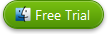 |
Blu-ray Ripper for Windows 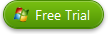 |
As Blu-ray Ripper |
|
| Brorsoft has the most powerful crack technology. Both 3D Blu-ray discs, 2D Blu-ray discs, and standard DVDs can be ripped to MOV format as well as other popular SD and HD (3D) video formats like 4K/1080P/720P MP4, MKV, M4V, WMV, FLV, AVI, 3GP, MPEG and more. Meanwhile Brorsoft Blu-ray Ripper also provides the preset formats for over 200 hot devices (iPad, iPhone, Android, Surface tablet, Samsung Galaxy, Xbox, PlayStation, NAS, Panasonic/Samsung/Sony/LG Smart TVs/HDTVs/3D TVs). Simply select the profile to rip Blu-ray/DVD for playback on your device with optimized settings and never worry about the video incompatibility! |
|
As Blu-ray Copier |
|
| It allows you to make physical and digital backup copies of your Blu-ray library. It provides two model for you: Copy Blu-ray Main Movie Only or Backup Blu-ray Whole Structure. This is great because it means you'll always have access to the movies you paid for. | |
Why Brorsoft Recommended?
Ease of Use – Refers to the general user-friendliness and interface design of Brorsoft Blu-ray Ripper. It have intuitive navigation and the overall conversion process is simple and quick. Brorsoft Blu-ray Ripper could easily be utilized by both beginner and advanced users.
Features – Generally speaking, the more features and functionalities the software has, the better and more versatile it is. Brorsoft Blu-ray Ripper offers a range of both important functionalities and customizable features. With heavily weighted built-in decryption, Brorsoft Blu-ray Ripper doesn’t require users to purchase a third-party application in order to bypass disc copy protections.
Quality of Rip/Copy Blu-ray – When assessing the quality of the output file, the converted video of Brorsoft Blu-ray Ripper doesn't have a sharp picture, doesn't have any perceptible skips or jumps in the video and the audio is originally clear.
Conversion Speed – Brorsoft Blu-ray Ripper makes a balance among faster ripping conversion speed, amazing output video audio quality and smaller file size.
Technical Support – When it comes to this type of software, most manufacturers render support through FAQs, tutorials and user guides or manuals could find on their websites. For more specific issues, Brorsoft Blu-ray Ripper support contact by email. If you can't find your needed question, please contact support@brorsoft.com to get your answer.
Guide: How to Rip Blu-ray to MOV
Brorsoft provide free trail version, just feel free to download, list in the table above. Follow this guide to rip and convert your Blu-ray to MOV for watching on your Apple devices and other compatible media player as you like.
The Version screenshots take as example, Version has the same steps. Just make sure you have download the right version, Windows platform .exe files cannot be installed on Mac OS - and vice versa.
Step 1. Load Blu-ray Disc
Lauch Blu-ray Ripper, then click the “Add Blu-ray/DVD” button to browse source Blu-ray movies for loading.
After loading, you can select Subtitles and Audio tracks for each title, double click each title to preview source files, and snap screenshots on the right built-in preview player.
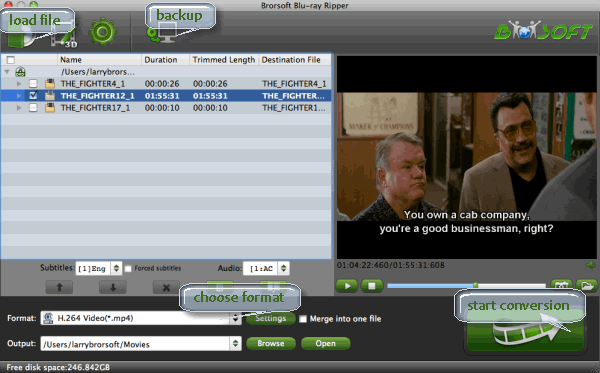
Note: Before loading Blu-ray content, a BD drive is needed and pls keep networked.
Step 2. Set MOV as Output format
This Blu-ray ripper offers the QuickTime Movie Format for you. Or, you can also choose "Common Video -> MOV - QuickTime (*.mov)" as the target format.
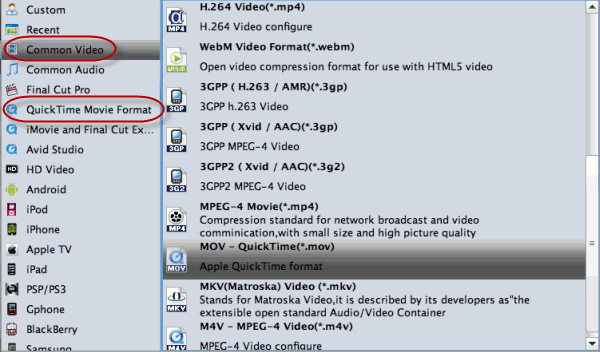
Tips: Click the "Settings" icon, and you can adjust codec, bit rate, frame rate, sample rate and audio channel in the interface according to your needs and optimize the output file quality.
Step 3. Start Blu-ray to MOV Conversion
Press the big "Convert" button at the bottom of the main interface to convert Blu-ray to QuickTime MOV.
You may check the converting progress and set auto shutdown in the conversion window.
Once completed, locate and find the generated .MOV files by clicking "Open" icon on application UI, and you are able to enjoy converted Blu-ray movie in QuickTime on Mac or other compatible media player as you like.
Tips & Tricks
- Digitize Blu-ray Collection
- Rip Blu-ray with Subtitles
- Rip Disney Blu-ray Discs
- Copy Blu-ray to iTunes
- Convert Blu-ray to Plex
- Backup Blu-ray Losslessly
- Remove Blu-ray Region Codes
- Rip Blu-ray to H.264
- Rip Blu-ray to H.265
- Rip Blu-ray to MP4
- Rip Blu-ray to MKV
- Rip Blu-ray to AVI
- Rip Blu-ray to MOV
- Rip Blu-ray to MPEG
- Copy Blu-ray Main Movie Only
- Backup Blu-ray Whole Structure
- Rip Blu-ray on Windows 10
- Rip Blu-ray on macOS Sierra
- Top 5 Best Blu-ray Ripper
- Top 5 Best Blu-ray Players
- Best Blu-ray Ripper & Copier
- Blu-ray & DVD Ripper Review
Blu-ray to Video
Copy/Backup Blu-ray
General Solution
Review
Copyright © Brorsoft Studio. All Rights Reserved.


