Guide on Ripping Blu-ray to MPEG on Mac Losslessly
As we know, Blu-ray disc comes with heavy copy protection, you can only play Blu-ray discs in a few choice desktop computer programs. If you use a Mac, it becomes even more difficult. Well, once rip and copy those movies on your hard drive, you can do all kinds of other neat stuff with it, such as transcode it to another format like MPEG-2 so you can watch it on a handheld digital media player. Many users want to convert Blu-ray to MPEG on Mac, but they have no idea about how to make it. Don't worry. This tutorial will show you how to rip and convert Blu-ray to MPEG in Mac OS X with zero quality loss in three simple steps.
If you want to convert a Blu-ray movie into a MPEG format file, you need some preparation work:
1. A Blu-ray drive, internal or external. Blu-ray discs are different from traditional DVD discs and can't be read by DVD drive, so you have to check your computer drive first.
2. Anywhere from 30 to 60 GB of hard disk space, depending on what you're ripping. Blu-Rays are big, and we're going to rip the whole thing to our drive first, so depending on the movie you're ripping and the quality you want in your final movie file, you'll need a good amount of space. An external hard drive will work just fine if you have one and don't have the space on your PC.
3. Blu-ray ripping software for Mac. We combed through the options to pull together the simplest, working method using the best program- Brorsoft Blu-ray Ripper for Mac.
Overall, it can help you remove Blu ray AACS encryption, region codes and BD+ copy protection, and convert Blu-ray to any format you want. So with the Mac Blu-ray to MPEG converter, you can convert Blu-ray to MPEG(MPEG-1, MPEG-2 and MPEG-4) easily on Mac with high quality. Plus, this program also allows you convert or rip Blu-ray to other popular video formats such as MP4, MKV, MOV, VOB, AVI, FLV, XviD, etc on Mac to meet your needs. What's more, this Mac Blu-ray ripping tool also enables you to adjust the final output image size, select desired language from the source Blu-ray disc, select their needed titles and so on. For Windows(Windows 8 included) users, please get Brorsoft Blu-ray Ripper. Get it now and follow the detailed steps below to get all done fast.
Download the Blu-ray to MPEG Converter:
 (Note: Click here for OS X 10.5)
(Note: Click here for OS X 10.5) 
Read More:
Tutorial: Directly Rip and Convert Blu-ray to MPEG on Mac
Step 1. Add Blu-ray movie
Plug Blu-ray drive to Mac computer, insert Blu-ray disc and launch the Mac Blu-ray ripper. Then click the disc icon to import your Blu-ray files.

Tip: You can choose disc or file source and ripped files destination. On the right box, you can preview the movie you load. You are also allowed to choose preferred subtitles and audio track.
Step 2. Choose output format
To convert Blu-ray to MPEG-2, choose the MPEG as output format. Click Format bar and MPEG-1, MPEG-2, MPEG-4 are provided for you in Common Video profile list.
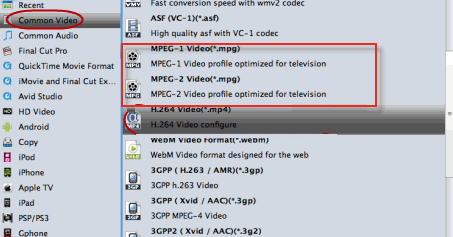
Tip: After selecting output format, click the Settings button to adjust video codec, audio codec, bitrate, video size, frame rate, audio channel, and other parameters if needed.
Step 3. Start Blu-ray to MPEG conversion
After all settings, click on "Convert" button and the Mac Blu-Ray to MPEG converter will start ripping Blu-ray to MPEG on Mac. The conversion process will take a while, and you'll see an encoding progress bar.
After the conversion, get the MPEG outputs to play on your Mac computer or stream to kinds of media devices for playback at ease.
P.S.
If you not only wanna convert Blu-ray videos, but also intend to convert HD Videos such as MKV, WMV, MOV, M4V, AVI, FLV movies to MPEG format video playback, the all-in-one tool, Brorsoft’s Video Converter Ultimate (or iMedia Converter for Mac) will be your first and best choice. It is a yet professional all-in-one Blu-ray Ripper, DVD Ripper and HD Video Converter, which comparatively has better output quality, in particular HD videos and intuitive interface. What's more, its deinterlacing function and merging, cropping, trimming, adding subtitles ability are what its many competitive products lack of.
Useful Tips
- Blu-ray to MKV with H.265/H.264 Codec
- Encode Blu-ray to H.265/h.264 MP4
- Convert Blu-ray to H.264
- Convert Blu-ray to H.265/HEVC MKV on Mac
- Convert Blu-ray to MKV
- Convert Blu-ray to MPEG on Mac
- Rip Blu-ray DVD to M4V on Mac
- Rip Blu-ray to 1080P DivX AVI
- Rip Blu-ray to 1080P MKV
- Rip Blu-ray to MOV
- Rip Blu-ray to MPEG (MPEG-4, MPEG-2, MPEG-1)
- Best DVD Ripper Review
- Best DVD Ripper for Mac Review
- Best Blu-ray Ripper Review
- Best Blu-ray Ripper for Mac Review
- Best Ultimate Converter Review
- Best iMedia Converter for Mac Review
Reviews
Copyright © Brorsoft Studio. All Rights Reserved.







