How to Convert VOB to QuickTime MOV on Yosemite
Have some VOB files shared from others or a collection of DVD movies, but find it's hard to view these VOB movies on Mac OS X, even though you've updated to Yosemite? In fact, VOB files can be played by many players such as VLC, MPlayer, Virtual DVD Players and more, but QuickTime Player is an exception. That means if you want to play VOB on Mac Yosemite with QuickTime player bundled with Mac, you will need to format VOB to MOV, a Mac friendly format first. In this article, you'll learn how to convert VOB to QuickTime MOV on Yosemite with ease.
To finish your work, a VOB converter is needed. However, since updated to Yosemite, some legacy video converter could not be port easily to this new platform. Well, don't worry. Brorsoft iMedia Converter for Mac is one tool that keeps consistent update to make video conversion available on the latest Yosemite operating system. With it, you can fast change VOB to QuickTime MOV on Mac OS X Yosemite with the best quality.
Moreover, this all-in-on video converter for Yosemite can convert among other video formats like MP4, M4V, MOV, AVI, WMV, FLV, MKV and an array of others. If you're fond of editing movies, this app can also fulfill your needs with the built-in editor. Now download the converter and follow the tips below to finish the VOB to QuickTime MOV conversion.
Download best VOB to MOV Converter Yosemite:
How to convert VOB to MOV on Mac Yosemite effortlessly
1. Import VOB video files
To convert your VOB movies to QuickTime MOV on Mac, first run the VOB to MOV Converter for Yosemite and click Add button to import the VOB videos. Or simply drag the files to the interface of the converter. Batch conversion is supported, which means you can convert multiple files at once to save your precious time.
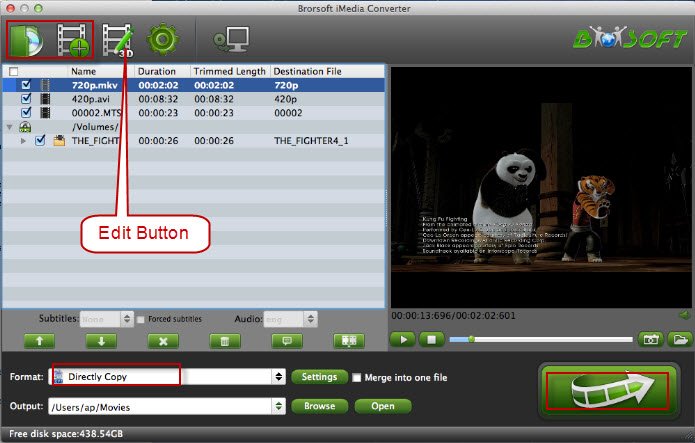
2. Choose QuickTime .MOV as output format
Click Format bar and select "QuickTime Movie Format" as target format. "MOV- QuickTime(*.mov)" from the "Common Video" is also an optimal choice.
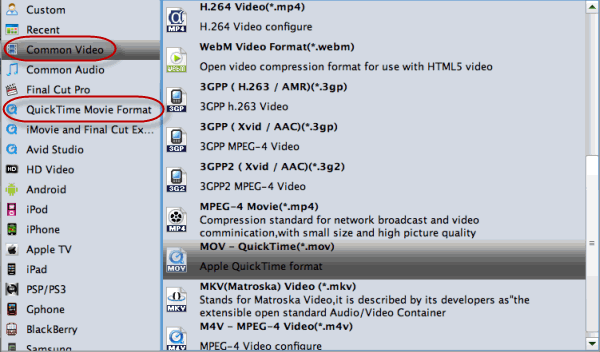
3. Customize the video (optional)
A built-in video editor is provided to help you touch up your videos before the conversion. Click the Edit button to enter the video editing window, where you can trim videos, crop videos, add watermarks, insert subtitles, apply special video effects and more to achieve a better overall effect. In this way, you can get the part and effect you want and at the same time make the output file smaller.
4. Start the VOB to MOV conversion
When all the setting are done, click the Convert button to start converting VOB video files to MOV.
When it completes, click the Open button, and you can find the high quality MOV videos. After that, you can play the converted VOB videos with QuickTime on Yosemite easily. Enjoy.
Related Guides:
How to Import a VOB file to iTunes
How to Convert and Add VOB files to iMovie
How to Convert VOB files to Work With Final Cut Pro
Useful Tips
- VOB to iTunes
- VOB to Final Cut Pro
- VOB to iMovie
- VOB to Avid Media Composer
- Convert VOB to MOV on Mac
- Convert VOB to H.264
- Convert VOB to MKV Losslessly
- Play VOB on PS4
- Play VOB in Windows Media Player
- Play VOB on Apple TV
- Play VOB via Plex
- Upload VOB to Vimeo
- Convert MVI to VOB for DVD Player
- Play DVD VOB on Smart TV
- Play VOB in QuickTime Player
Copyright © Brorsoft Studio. All Rights Reserved.






