How to Losslessly Convert VOB to H.264 MP4/MKV/MOV
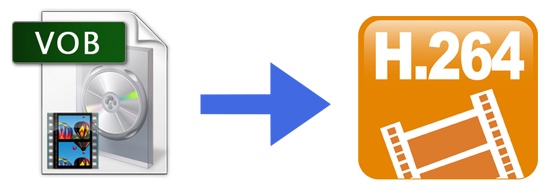
As you see, VOB files usually exist on DVD discs, or are downloaded from movie sharing sites. When you put a commercial DVD disc and home DVD disc, you'll see lots of VOB files there. As this kind of video file usually contains one or several audio tracks and subtitle tracks that are multiplexed together into one stream form, it is not so easy to playback directly on PC or Mac. A good solution for handling VOB files is to convert VOB to H.264 encoded videos, for H.264 is the next-generation video compression technology in the MPEG-4 standard which is widely used for all kinds of devices. In this article, we will show you a quick tutorial up on how to change VOB to H.264 MKV, MP4, MOV, etc. videos easily and quickly.
To finish the task, what you need is just a common video converter like Brorsoft Video Converter Ultimate. With it, you can effortlessly convert VOB to H.264 encoded MP4, MKV, MOV and many more with fast encoding speed while retaining the original HD quality. What's more, the program also provides 250+ optimized presets to suit seamlessly iPad, iPod, iPhone, Apple TV, Samsung Galaxy Tab, Xbox, Final Cut Pro, iMovie, etc for meeting your diverse demands. If you are a Mac user, you can turn to iMedia Converter for Mac, which has the same function as the Windows version.
Steps to Convert VOB to H.264 MP4/MKV/MOV Files
Step 1. Load VOB files
Launch the video converter and click the "add video" button to browse your computer hard disc and load the VOB video files you want to convert to the software.
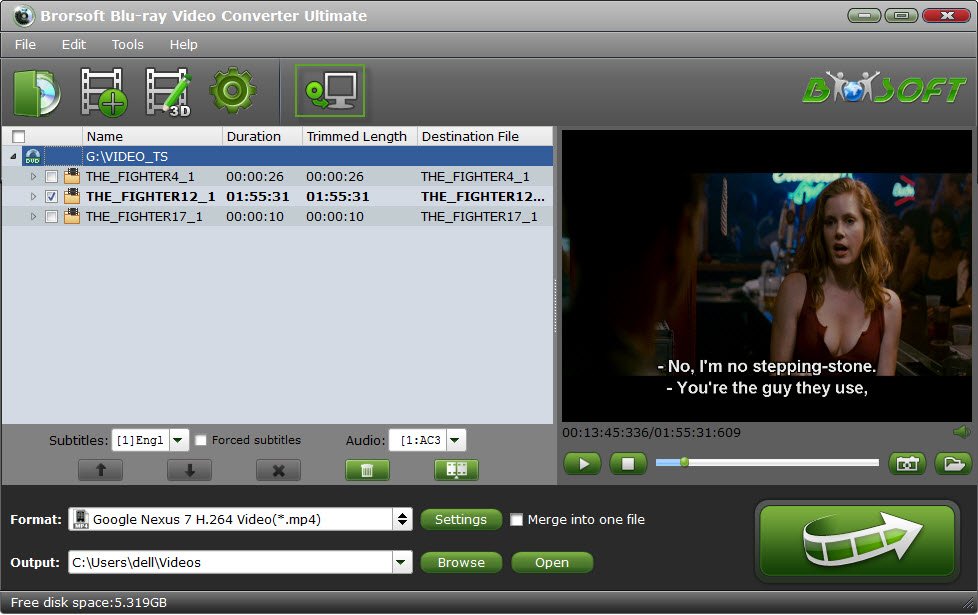
Step 2. Choose output format
From the drop-down list of "Format" > "Common Video", you can select H.264 MP4, MOV, MKV as the output format. If you want to get better HD video quality, select "H.264 HD Video (*.mp4)" from "HD Video" category.

Tip: To adjust video and audio parameters like codec, aspect ratio, bit rate, frame rate, sample rate, you could click on "Settings" button.
Step 3. Start to convert VOB files
After all these have been prepared, just click the "Convert" button to begin the VOB video files to H.264 MP4/MKV/MOV, etc conversion.
After that, click Open button to get the output video clips and play, edit, share them anywhere you like.
Useful Tips
- VOB to iTunes
- VOB to Final Cut Pro
- VOB to iMovie
- VOB to Avid Media Composer
- Convert VOB to MOV on Mac
- Convert VOB to H.264
- Convert VOB to MKV Losslessly
- Play VOB on PS4
- Play VOB in Windows Media Player
- Play VOB on Apple TV
- Play VOB via Plex
- Upload VOB to Vimeo
- Convert MVI to VOB for DVD Player
- Play DVD VOB on Smart TV
- Play VOB in QuickTime Player
- Convert DVD to H.264
- Convert ISO to H.264
- Convert Blu-ray to H.264
- Vob to H.264 MP4 MKV MOV
- Rip Blu-ray to Digital H.264 Videos
- Upload DVD to Vimeo with H.264 Video
- Video_TS to H.264 MKV for PLEX
- Speed Up DVD to H.264/H.265 Ripping
- Enable NVIDIA Acceleration for BD/DVD Ripping
- Best ISO to H.264/H.265 Ripper
- Convert DVD to H.265
- Rip Blu-ray to H.265
- Play HEVC on Mac OS X
- Encode videos to H.265 MP4
- Backup Blu-ray to H.265 Windows 10
- Blu-ray to Samsung TV h.265 codec file
- BD/DVD to H.265 with Handbrake
- Blu-ray to MKV with H.265/H.264 Codec
- Encode Blu-ray to H.265/h.264 MP4
- Best H.265 Encoder for Windows
- H.265 Hardware Software Boxes Console Support
- Fix FFmpeg Won't Transcode Videos to H.265 HEVC
- Free to Convert Video_TS to H.265/HEVC
H.264 Video Codec File Tips:
H.265 Video Code File Tips:
Copyright © Brorsoft Studio. All Rights Reserved.







