How to Rip Blu-ray for Playback on Galaxy Tab S2
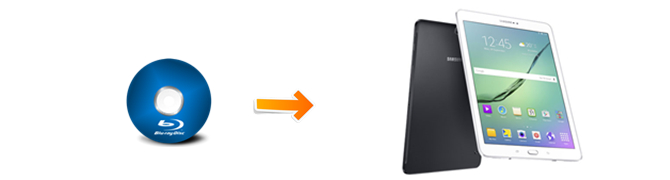
The Tab S2 combines awesome power and eye candy in a jaw-droppingly thin and light design. As phone screens keep getting bigger and bigger, fewer and fewer people are buying tablets. With the Galaxy Tab S2 ($499 for 32GB), Samsung believes it has three strong reasons why you shouldn't succumb to slate ennui:
| It's well less than a pound. Seriously, this thing is crazy light and thin for a 9.7-inch tablet. |
| It's fast. The octa-core Exynos 5433 processor runs circles around last year's Tab S and lets you run up to five apps on the screen at once. |
| It plays nicely with your phone and TV. You can stream from the Tab S2 to the big screen, as well as fling what's on your TV to the tablet. Plus, the SideSync app gives you full remote access to your Samsung phone. |
However, you may be disappointed that you could not just play Blu-ray on Galaxy Tab S2 directly, since there's no Blu-ray drive with it.
In order to play Blu-ray movies on play Blu-ray on Galaxy Tab S2, you just need a Blu-ray ripping tool, enable you to rip Blu-ray disc into digital foramt, such as MPEG4, H.264, H.263, WMV, DivX, Xvid, VC-1, etc.
Brorsoft Blu-ray Ripper, has decent decrypting capability (removing Disney X-project DRM, Analog Protection, CSS, Sony ArccOS, CSS, UOPs and unlock region codes), high quality video output(up to 4K resolution), considerate backup solution(full copy or main movie only) and specific format templates for Galaxy Tab S2 as well as versatile PMP devices (iPad Pro, iPhone 7/7 Plus, Apple TV, Xbox, Android tablets and phones, etc).
==> Guide: Rip Blu-ray disc to Galaxy Tab S2
Download and install Brorsoft Blu-ray Ripper FREE TRAIL version on your Windows (10) PC. Follow the guide to rip Blu-ray to Galaxy Tab S2 compatible digital format step-by-step. For Mac users, please switch to Brorsoft Blu-ray Ripper for Mac (compatible with macOS Sierra).
Step 1. Install, launch the Blu-ray Ripper and click add button to import Blu-ray source files. DVD disc, Video_TS folder, ISO image files are all the supported source media.
As you can see, you can preview the loaded Blu-ray files in the right preview window and select Blu-ray audio track/subtitle.

Tip: Before loading Blu-ray content, a BD drive is needed and computer should networked so that the ripper can access key for cracking the copy-protections.
Step 2. Click Format bar to choose output format. Just click on the dropdown menu of "Format", and then choose H.264 MP4 from Common Video profile list.
If you want to keep 1080p resolution as source movie, you can choose HD Video > H.264 HD Video(*.mp4) as output format.
Or depends on your device, you can choose a suitable video format from catalogues.

| BTW, with it, you can also click the drop-down button on the right side of the “Format” to select suitable formats from “TVs” Category for Samsung Smart TV. Or rip Blu-ray disc to H.265 mp4 for Samsung TV, guide here. |
Tip: If you like, you can click on Settings you could easily set bitrate, frame rate, codec, channels, sample rate, etc to adjust parameters that affect video quality and file size for the video you prefer. Keep in mind bitrate higher results in big file size, and lower visible quality loss, and vice versa.
Step 3. Click on Convert button to start converting Blu-ray to Galaxy Tab S2(8.0/9.7).
You can view the conversion progress and are able to cancel the converting process at anytime.
Once the process completes, just click "Open" to find the converted Samsung Galaxy Tab S2 playable videos after the conversion and transfer them to your device with ease.
Mirror Blu-ray movies from Galaxy to TVs
You just swipe your finger down from the top of the screen and press the Quick Connect button to start searching for nearby TVs on the same Wi-Fi network.
Samsung says Quick Connect will work with any smart TV that is DLNA compatible.
After you connect, you can mirror your Galaxy Tab S2's display on your TVs to display converted Blu-ray movies.
Tips & Tricks
- View 3D Movies on Gear VR via Galaxy S7 Edge
- Rip Blu-ray to Galaxy tab S3
- Convert Blu-ray to Galaxy Tab S2
- Rip Blu-ray to Galaxy Tab 4
- Rip Blu-ray for Galaxy Tab Pro
- Play Video_TS on Galaxy S8/S8 Plus
- Convert DVD to Galaxy Tab 3
- Watch Blu-ray on Galaxy S8/S8+
- Watch Blu-ray on Galaxy S7/S7 Edge
- Tivo/Blu-ray/DVD to Galaxy S-Phones
- Play DVD on Samsung S8/S8+ using Plex
- Play Blu-ray/DVD/Any Videos on Samsung Galaxy
- Copy DVD to Galaxy S7/S7 Edge
- DVD to Galaxy Tab 4
- Convert DVD to Galaxy Tab S2
- DVD to Samsung Galaxy S6/S6 Edge
- DVD to Galaxy Note 5
- DVD to Samsung Galaxy A7
- Play ISO/IFO on Galaxy Tab Pro
- Watch DVD on Galaxy S9/S9 Plus
- Play Blu-ray Movies on Galaxy S9/S9 Plus
- Watch Video_TS/ISO Files on Galaxy Tab 10.1
- VR Headset Supported Video Formats
- 3D Blu-ray on Archos VR Glassess
- 3D Blu-ray on Freely VR
- 3D Movies on Gear VR using S7 Edge
- Watch 3D Blu-ray in Gear VR
- Rip 3D Blu-ray to SBS 3D MP4
- 2D/3D Blu-ray on 3D TV
- 3D Blu-ray to SBS MKV
- 2D/3D Video to SBS 3D MP4
- 3D Blu-ray to Oculus Rift DK2
- Blu-ray/DVD on Samsung 3D TV
- 3D Blu-ray to View on Google Cardboard
- 3D Blu-ray to Zeiss VR One
- 3D Blu-ray via iTunes with 3D Effects
- Play ISO on Gear VR
- Watch DVD on Gear VR
- View DVD on Zeiss VR One
- Convert DVD to SBS 3D MKV
- DVD Movies on Oculus Rift DK2
- SBS 3D VS Anaglyph 3D VS Top Bottom 3D
- Half SBS Vs. Full SBS: What’s The Difference?
- Rip Blu-ray/DVD to Daydream View
- Rip DVD to Android Tablet/Phone
- Blu-ray to Android
- Stream Blu-ray DVD to Android TV
- Blu-ray to Android TV with Kodi
- Play DVD on Android TV with Kodi
- Play Tvio Shows on Android Devices
- Install Kodi on Android TV
- Convert Video_TS to Android
VR Headsets & 3D Video Tips:
Android Devices Guides:
Copyright © Brorsoft Studio. All Rights Reserved.


