How to Watch DVD on Samsung Galaxy Book

Samsung unveiled the Samsung Galaxy Book alongside with the Samsung Galaxy Tab S3 at the MWC 2017. And in this article we will talk about the Samsung Galaxy Book and enable you to backup and rip DVD on it for playing on-the-go.
Brief Introduction
The Samsung Galaxy Book comes in 2 models, one in 10.6 inches and the other in 12 inches. Both devices run on Windows 10 and retained several features that are usually only found in the Samsung Galaxy Note series, such as Air Command, Smart Select, Samsung Notes, etc. They also support quick-charge technology which allows the tablet to charge fully in a shorter time. In terms of battery life, the 10.6-inch option lasts for a claimed 10 hours and the 12-inch model can last a little longer at 10.5 hours. It has 1920x1280 TFT FHD (10.6-inch) and 2160x1440 AMOLED (12.0-inch) resolution display with an aspect ratio of 3:2.
How to play DVD on Galaxy Book?
However, you may be disappointed that you could not just watch DVD on Galaxy Book directly without conversion, since there's no DVD drive with it. This article will show you a yet professional and easy-to-use DVD ripping tool that can make a perfect DVD to Galaxy Book conversion procession.
The program you need is Brorsoft DVD Ripper for Windows | for Mac, it features great ability to handle the HD DVDs and standard DVDs, rip them to all popular SD and HD (3D) video formats like 4K/1080P/720P H.264/H.265 MP4, MOV, MKV, M4V, WMV, FLV, AVI, 3GP, MPEG and more for playing on Galaxy Book.
Meanwhile, this program allows you to make physical and digital backup copies of your DVD library, provides two model: Copy DVD Main Movie Only or Backup DVD Whole Structure. This is great because it means you'll always have access to the movies you paid for without any quality loss.
Guide: Rip and Backup DVD for watching on Galaxy Book
Windows Version Brorsoft DVD Ripper take as example, Mac Version share the same steps, just keep in mind you have download the right version, Windows platform .exe files cannot be installed on Mac OS - and vice versa.
Step 1. Load DVD files
Insert your DVD disc into DVD drive and then run the DVD Ripper.
Click Load DVD button to load the movies from your DVD discs. You can also import ISO/IFO files.
On the right windows, you can preview your files and take snapshots of your favorite movie scenes.
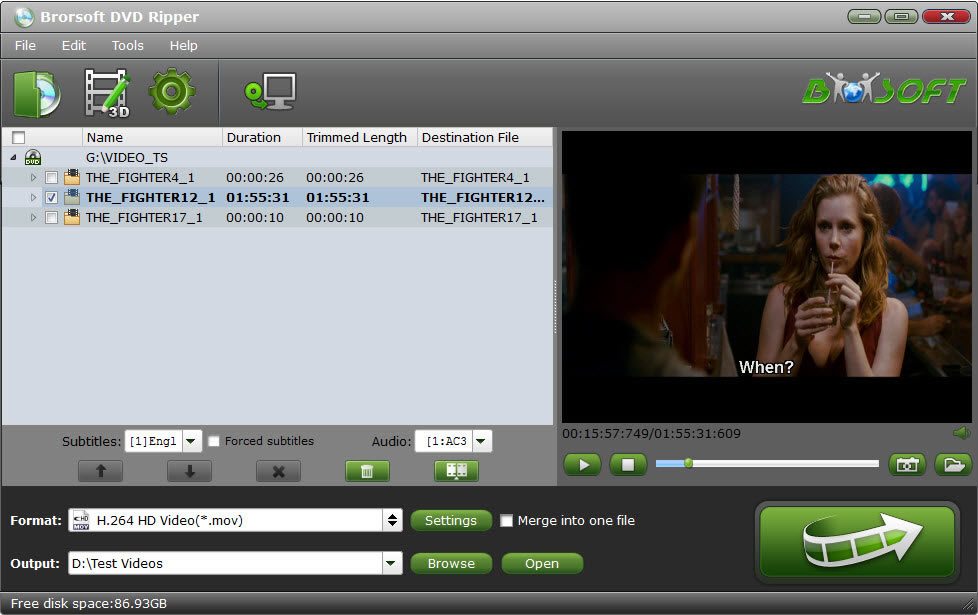
Tip: After the files are loaded, you can select the subtitles and audio track you prefer.

Step 2. Select output video format for Galaxy Book
Click Format bar to choose output format.
Option 1. Just click on the dropdown menu of "Format", and then choose H.264 MP4 from Common Video profile list, Galaxy Book support H.264 MP4 well.
If you want to keep 1080p resolution as source movie, you can choose HD Video > H.264 HD Video(*.mp4) as output format.

Tip: if you like, you can click on settings you could easily set bitrate, frame rate, codec, channels, sample rate, etc to adjust parameters that affect video quality and file size for the video you prefer. keep in mind that bitrate higher results in big file size, and lower visible quality loss, and vice versa.
Option 2. For backing up DVD with the main movies only, choose "Copy" >"Directly Copy" from the Format menu to copy the . vob files only which contains the main movie on your DVD disc.
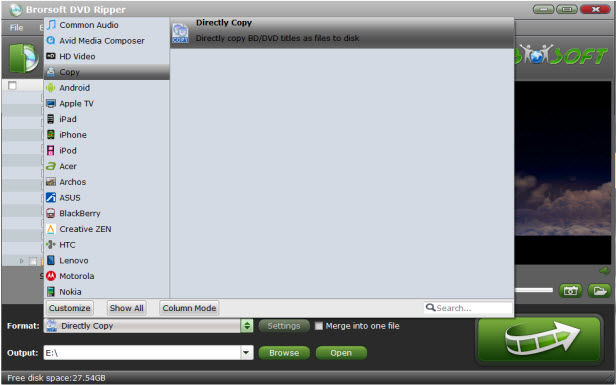
Tips: The *.vob files can be played well with the free and open source VLC media player.
Step 3. Start to convert DVD to Galaxy Book
When you have finished all the above settings, you can simply click the "Convert" button on the main interface and let the software do the DVD to
Galaxy Book conversion.
After the conversion, click "Open" to locate the converted video files and then transfer them to your Galaxy Book for watching on the go with ease.
You May Be Interested in This Item
Do it all – Convert, Edit Video and Rip, Backup Blu-ray and DVD movies, 250 formats, Ultra-Fast encoding speed, ZERO quality loss!
With it you can rip the Blu-ray, DVD disc as well as converting the video files for playing on Galazy Book on-the-go.
Tips & Tricks
- Watch DVD on Galaxy Book
- Watch Blu-ray on Galaxy Book
- Rip DVD to Galaxy Tab S2
- Rip Blu-ray to Galaxy Tab S2
- Rip DVD to Galaxy Tab S3
- Rip Blu-ray to Galaxy Tab S3
- Convert DVD to Galaxy Tab S
- Rip Blu-ray for Galaxy Tab Pro
- Play ISO/IFO on Galaxy Tab Pro
- Play DVD on Galaxy S7/S7 Edge
- Copy DVD to Galaxy Note 7
- Watch Blu-ray on Samsung S7/S7 Edge and Note 7
- Play DVD on Galaxy S8/S8+ Using Plex
- View 3D Movies on Gear VR with Galaxy S7 Edge
- Blu-ray/DVD/Videos to Samsung Galaxy
- Watch Blu-ray/DVD Movies on Galaxy Note8
- Best DVD Rip & Copy Software
- Best Blu-ray Rip/Copy Software
- Blu-ray & DVD Ripper Review
Blu-ray/DVD Review
Copyright © Brorsoft Studio. All Rights Reserved.




