How to Play DVD on Galaxy S8 or Galaxy S8+ Using Plex?

The Galaxy S8 or GalaxyS8+ has the world's first Infinity Screen. The expansive display stretches from edge to edge, giving you the most amount of screen in the least amount of space. You may want to watch your favorite DVD movies on Galaxy S8 or GalaxyS8+ using Plex on-the-go, then what to do?
Prepare work: to play DVD on Galaxy S8 or Galaxy S8+ using Plex
Plex is a free media organization tool and server platform that makes it dead simple to share your DVD as well as movies, TV shows, music, and photo collections across devices–including the Galaxy S8 or GalaxyS8+.
1. Plex media server is needed
This Plex media server could be your own or it could be a friend’s who has shared their Plex media server with you. We’ve already described the process of installing and setting up Plex Media Server here, so if you haven’t done that yet, go do that now. Then come back here, where we’ll show you how to play DVD on Galaxy S8 or Galaxy S8+ using Plex.
2. Plex App installed
Install Plex App on your Galaxy S8 or Galaxy S8+ and get access to your media (including DVD movies) wherever you are.
Get all DVDs into Plex Media Sever for Storage and Streaming
Now that, you have know the way to play DVD on Galaxy S8 or Galaxy S8+ using Plex, the last work is get all DVDs into Plex Sever for storage and streaming.
To rip and backup DVD discs, what you need is a DVD ripping tool. Brorsoft DVD Ripper is the bee's knees, which can help you finish DVD conversion bypassing DVD copy protection. With it, you can convert DVD to almost all regular video formats like H.264, H.265/HEVC,AVI, MP4, WMV, FLV, MPEG, MOV, MKV, etc. from DVD disc.
If you're using a Mac, please turn to DVD Ripper for Mac, which enables you to convert DVD to Plex Media Server on macOS (Sierra included).
Steps: Convert DVD to Plex Media Server compatible format
The trail-before-purchase version availabel for you, the watermark is the only limitation between the trial version and full version. Here in this article, Windows version screenshots were taken as example, the Mac version shares the same steps, just keep in mind you have download the right version, Windows platform .exe files cannot be installed on macOS – and vice versa.
STEP 1. Import DVD movies
Insert your DVD disc to the drive, then launch the DVD ripping software and click the "Load Disc" button to have the DVD content imported.
You can also add VIDEO_TS folder, DVD ISO files are the source files for converting.
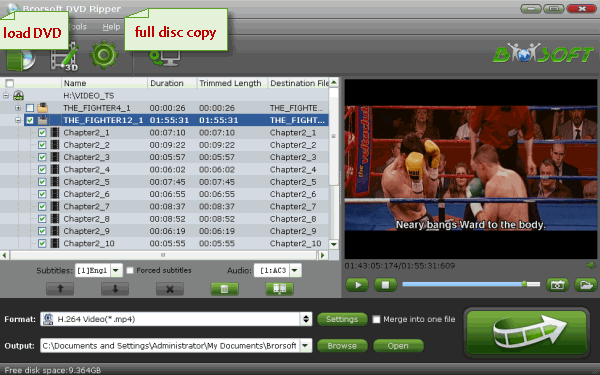
STEP 2. Decide output format
Click Format bar and choose MP4 from Common Video, which can be recognized by Plex well.
MKV is also a good choice; as a container format it takes whatever you give it.

STEP 3. Advanced Settings
With the right settings you can retain the quality of the original DVD while also saving space. This is particularly helpful when streaming over your network, depending on your network quality. Simply click Settings bar and you can tweak the settings to your satisfaction and even save it as preset.
STEP 4. Start ripping DVD to Plex
Hit the "Convert" button at the bottom of the main interface to start the conversion.
It will automatically convert DVD/VIDEO_TS/ISO to Plex Media Server compatible video files.
Once the conversion is finished, click "Open" to quickly find the converted movies.
Then, transfer the converted movies to Plex media server, Plex will recognize, catalog, play and stream them just fine for playing on your Galaxy S8 or Galaxy S8+.
Useful Tips
- View 3D Movies on Gear VR via Galaxy S7 Edge
- Rip Blu-ray to Galaxy tab S3
- Convert Blu-ray to Galaxy Tab S2
- Rip Blu-ray to Galaxy Tab 4
- Rip Blu-ray for Galaxy Tab Pro
- Play Video_TS on Galaxy S8/S8 Plus
- Convert DVD to Galaxy Tab 3
- Watch Blu-ray on Galaxy S8/S8+
- Watch Blu-ray on Galaxy S7/S7 Edge
- Tivo/Blu-ray/DVD to Galaxy S-Phones
- Play DVD on Samsung S8/S8+ using Plex
- Play Blu-ray/DVD/Any Videos on Samsung Galaxy
- Copy DVD to Galaxy S7/S7 Edge
- DVD to Galaxy Tab 4
- Convert DVD to Galaxy Tab S2
- DVD to Samsung Galaxy S6/S6 Edge
- DVD to Galaxy Note 5
- DVD to Samsung Galaxy A7
- Play ISO/IFO on Galaxy Tab Pro
- Watch DVD on Galaxy S9/S9 Plus
- Play Blu-ray Movies on Galaxy S9/S9 Plus
- Watch Video_TS/ISO Files on Galaxy Tab 10.1
Copyright © Brorsoft Studio. All Rights Reserved.







