How to Watch Blu-ray/DVD Movies on Galaxy Note8?
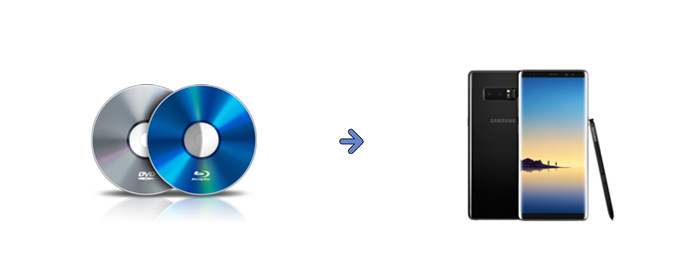
Samsung Galaxy Note8 is the best Android Phone than ever, it's gorgeous 6.3-inch infinity display let you navigate apps and multitask easily, record spectacular 4K videos and watch sharp vivid movies and TV shows anywhere, anytime. If you decide to watch some favorite Blu-ray/DVD movies on Galaxy Note8 offline, you have come to the right place. Here's the best Blu-ray/DVD to Galaxy Note8 workflow that allows you to access all the Blu-ray/DVD movies on the go.
Just like you see, Galaxy Note8 doesn't have a Blu-ray Drive, that means you can not play the plastic Blu-ray/DVD discs on it directly. Alternative way for you is to rip Blu-ray/DVDs to Galaxy Note8 playable video formats via a third party Blu-ray/DVD to Galaxy Note8 converter.
To save your time, I suggest you use Brorsoft Blu-ray ripper for Windows / Mac, which is capable to deal with any (protected) Blu-ray/DVD disc as well as rip/convert Blu-ray/DVD to Galaxy Note8 compatible MP4, 3GP, WMV, AVI, FLV, MKV, WebM, etc formats without losing its original quality. Besides, this useful Blu-ray Ripping Tool also has optimized presets for 150+ popular devices such as: iPhone8/X, OnePlus5 & LG G6, iPad (Pro), Samsung TV, Xbox, PS4/PS4, and more.
Free Download Best Blu-ray/DVD to Galaxy Note8 Converter:
Guide: Rip/Convert Blu-ray and DVD to Galaxy Note8 Playable Video Formats
Windows Version Brorsoft Blu-ray Ripper taken as example, Mac share the same steps. Just keep in mind you have download the right version, Windows platform .exe files cannot be installed on macOS – and vice versa.
Step 1. Load Blu-ray/DVD Movies
Install and run the Blu-ray/DVD to Galaxy Note8 Converter, click "Load From disc" button to load your Blu-ray/DVD movies to this program. When you load the BD/DVD disc, this software can detect the Blu-ray/DVD main title automatically.
At the main interface, you can choose to output the video with forced subtitles and decide the forced subtitle language.

Step 2. Choose Output Format
Click the Format bar and select “Samsung > Samsung Galaxy Note H.264 (*.mp4)” as the export format. The output videos could fit on Galaxy Note 8 perfectly.
You can also chooseMP4, 3GP, WMV, AVI, FLV, MKV, WebM, from “Common Video” as the target format.
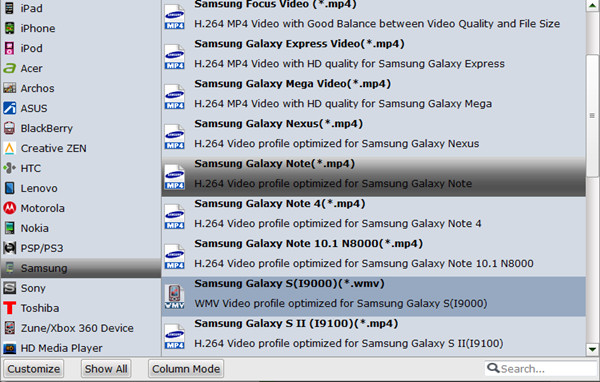
Tip: Click "Settings" to open the "Profile Settings" window to adjust the output video codec, resolution, frame rate and audio codec, bit rate, sample rate and channels, etc.
Step 3. Start Converting Blu-ray/DVD Movies
With above settings, go back to the main interface and click Convert button to rip and convert Blu-ray/DVD movies to Galaxy Note8.
Afterwards, you can click Open button to quicly locate the ripped files.Then you can conect the Note 8 to PC by a USB cable and copy them to it.
Now, feel free to watch the converted Blu-ray/DVD movies on Galaxy Note8 offline.
Useful Tips
- View 3D Movies on Gear VR via Galaxy S7 Edge
- Rip Blu-ray to Galaxy tab S3
- Convert Blu-ray to Galaxy Tab S2
- Rip Blu-ray to Galaxy Tab 4
- Rip Blu-ray for Galaxy Tab Pro
- Play Video_TS on Galaxy S8/S8 Plus
- Convert DVD to Galaxy Tab 3
- Watch Blu-ray on Galaxy S8/S8+
- Watch Blu-ray on Galaxy S7/S7 Edge
- Tivo/Blu-ray/DVD to Galaxy S-Phones
- Play DVD on Samsung S8/S8+ using Plex
- Play Blu-ray/DVD/Any Videos on Samsung Galaxy
- Copy DVD to Galaxy S7/S7 Edge
- DVD to Galaxy Tab 4
- Convert DVD to Galaxy Tab S2
- DVD to Samsung Galaxy S6/S6 Edge
- DVD to Galaxy Note 5
- DVD to Samsung Galaxy A7
- Play ISO/IFO on Galaxy Tab Pro
- Watch DVD on Galaxy S9/S9 Plus
- Play Blu-ray Movies on Galaxy S9/S9 Plus
- Watch Video_TS/ISO Files on Galaxy Tab 10.1
Copyright © Brorsoft Studio. All Rights Reserved.







