How to Recover Data from Water Damaged iPhone
Water damage is a common problem with cell phones including iPhone. It can cause a significant drop in value, and can often lose a lot of important data you store on it. So, can the data be recovered from water damaged iPhone? This article aims to offer you some tips and tricks for saving a water damaged iPhone and how to recover data from water damaged iPhone(6/5S/5C/5/4S) in a simple way.
Water and other liquids can damage your iPhone easily. Unfortunately, Apple's warranty doesn't cover liquid damage. That's to say, you're responsible for it when your iPhone is damaged by water or other liquids. So, what wou can do with a water damaged iPhone? Okay. Here is the way:
First of all, power off your iPhone immediately
When your iPhone was water damaged, don't use it as normal, it may get your iPhone overheating later and damage your iPhone's hardware. Just get your iPhone away from the water and power it off immediately.
Note: Do not dry it with a hair dryer
Don't try to dry your water damaged iPhone with a hair dryer or other external drying machine. This can force water deeper into your iPhone. You can choose to put it in a container of uncooked rice for a few days to dry it, or take it to the repair store.
Next, backup your iPhone data
When your iPhone is dried, the first thing you need to do is backing up the data on your iPhone. If you can use iTunes or iCloud to get it backed up, just do it before you do a full examination on your iPhone.
a. Backup your iPhone via iTunes: Connect your iPhone and run iTunes. Then right click on your iPhone's name and choose "Backup". iTunes can backup your iPhone in a few minutes.
b. Backup your iPhone via iCloud: Go to Settings > iCloud (sign in here if you're out) > Back Up Now.
If water damaged iPhone can't be repaired, how to recover data from it?
If the water damaged iPhone can't be repaired and you can't get the data on it with the worst result, any possible solution to retrieving the data? The answer is positive. Here we'd like to introduce the best iPhone data recovery tool- Brorsoft iRefone for Mac, which enables you to extract all data from the backup file and you can selectively preview and export whatever you want.
Overall, this software is capable of recovering data lost on your iPhone, iPad or iPod touch with the capability of retrieving data directly from iPhone and other iOS devices, iTunes backup as well as iCloud backup, which mean that you can get your precious data back even you lost or damaged your iPhone. With this program you can easily recover your messages, contacts, call history, voice memos, calendar, notes, reminders and even Safari bookmarks and more. So, it would work as the best iPhone message recovery to help you find and bring back your lost or deleted messages from iPhone. Its equivalent Windows version is Brorsoft iRefone. See below for instructions on how to recover lost data from water damaged iPhone.
Method 1. Recover iPhone data from iTunes backup with Brorsoft iRefone
Step 1. Choose "Recover from iTunes Backup Files" after launching Brorsoft iRefone. . Then you will be presented with an interface listing all the iTunes backup file. Choose one from which you wan to recover your lost data.
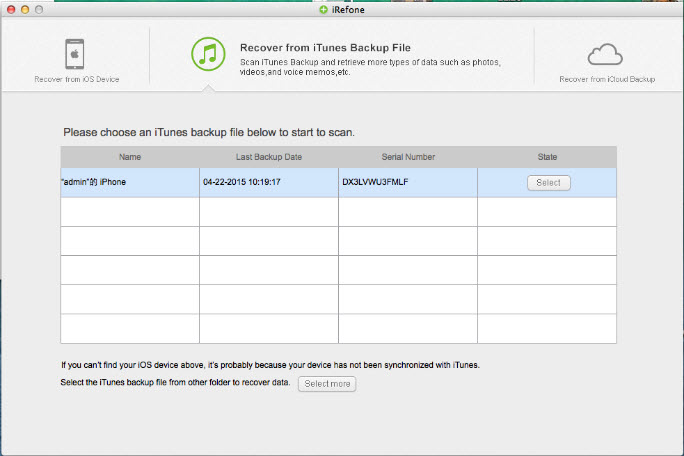
Step 2. Choose the data you have lost by clicking on the icon of the data category.
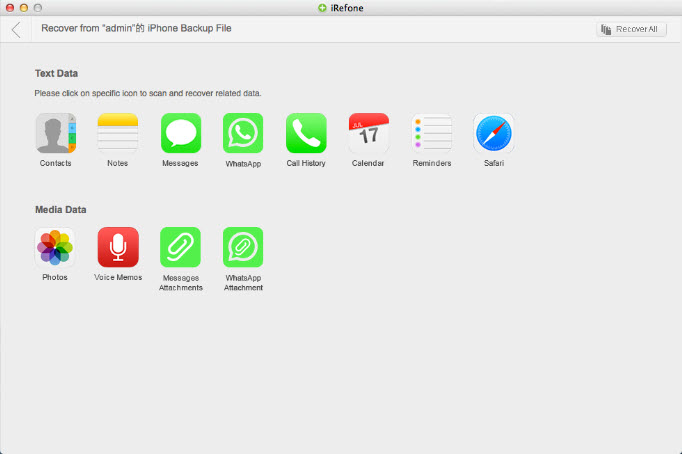
Step 3. Preview the exported data and choose whatever you want to recover to your computer. You can choose to recover the deleted items only by check "Only display the deleted items." And click to transfer to computer.
Method 2. Recover iPhone data from iCloud with Brorsoft iRefone
Step 1. Sign in to your iCloud. After launching iRefone, choose Recover from iCloud Backup, then sign in with your Apple ID and password. Bear in mind that, you must have activated the iCloud feature before you sign in.
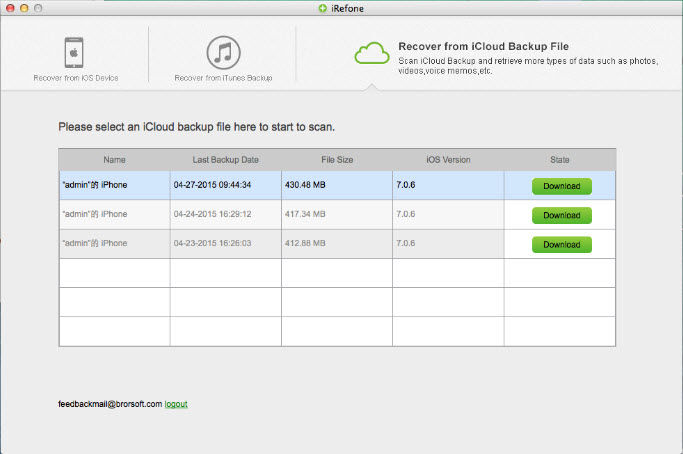
Step 2. Download and scan data from iCloud backup. After signing in, you need to choose one file contained your lost data to download and then, you will enter the data interface. Just choose the data you need to scan.
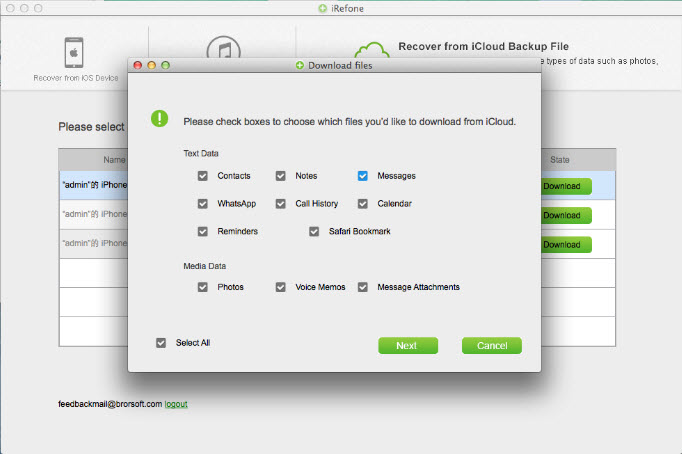
Step 3. Preview and recover data from iCloud backup. After scanning, you can preview and select your lost data to recover.
Want to retrieve photos, contacts, call history, messages, voice memos, notes, etc from water damaged phone? Brorsoft iRefone is the best solution for you as we present to you.
Copyright © 2015 Brorsoft Studio. All Rights Reserved.





 Price: $49.95
Price: $49.95

