How to Find and View iTunes Backup Files on Mac/PC
Q: "I have made a backup of my iPhone data using iTunes and I need to save this backup file to a USB before formatting my PC. How to locate this file?"
If you own an Apple mobile device, you have no excuse for not backing it up, because Apple gives you two very simple and free ways for duplicating and storing a copy of your information. One option is to iTunes, which can create backups of your iPhone, iPad, or iPod touch right on your computer. While, you may have the confusion how to find and view iTunes Backup Files on Mac/PC like the above user? This article shows you how to find iTunes backup file on your computer and view the whole contents manually within clicks.
Read More: How to access iCloud backup file on Mac/PC
Location of iTunes backup files on your computer:
iTunes gives a unique name to the backup files for each device. To find the backup you just created, change the window display to display the date and time of creation or last modified. iTunes stores the backup files in the following locations:
Mac: ~ / Library / Application Support / MobileSync / Backup /
Windows XP: Documents and Settings (username) Application Data Apple Computer MobileSync Backup
Windows Vista, Windows 7 and Windows 8: Users (username) AppData Roaming Apple Computer MobileSync Backup
How to view iTunes backup file on Mac or PC
Apple offers good backup and restoration service for the data on your iOS devices although, it does not grant you full access to check out the actual contents of the backups you may create using iTunes. Finding the backup file doesn't mean you've really got it. In order to protect personal privacy, iTunes backup is a kind of SQLITEDB file, which doesn't allow anyone to access or preview. You only can restore the whole content to your device, single SMS or contacts not permitted.
If you want to access iTunes backup files including contacts, messages, notes, photos, etc, you need a tool like Brorsoft iRefone for Mac. This professional iOS data recovery tool supports extracting all iTunes backup files for iPhone, iPad and iPod Touch. With it, you can read and preview found data before recovery. What's more, up to 13 file types can be viewed and recovered from iTunes backup as you want. In a word, it enables you to view all details of your iTunes backup content easily and quickly. If you want to extract iTunes backup files on Windows PC, please turn to Brorsoft iRefone. Then follow the steps below to access iTunes backup and recover the item you want.
Note: This step-by-step guide is based on Mac operating system. If you're a Windows user, the steps are actually the same, just make sure download and install the iTunes backup viewer for Windows version.
Step 1. Scan your iTunes backup
Launch Brorsoft iRefone on computer and you'll get the window below. Please select the "Recover from iTunes backup". Here all your iTunes backup files for your iPhone/iPad/iPod will be found and displayed. Select the one you want to extract.
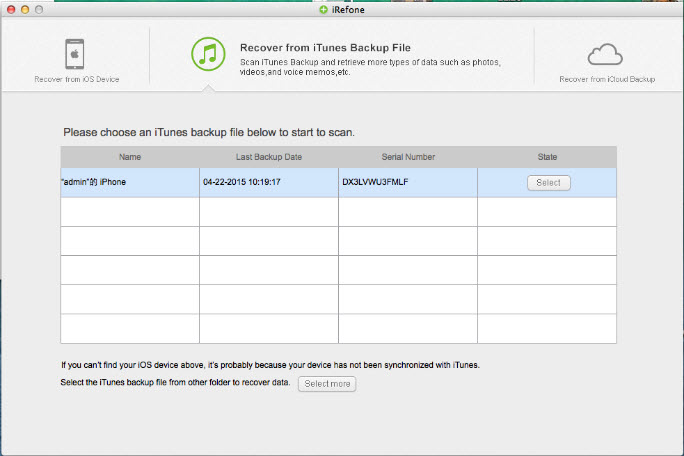
Step 2. Preview the data in iTunes Backup
Then you will enter into the interface to show you all the data categories in your backup. Select the data you want to preview. The scanning time depends on the database in your iTunes Backup. You can preview them one by one before recovery.
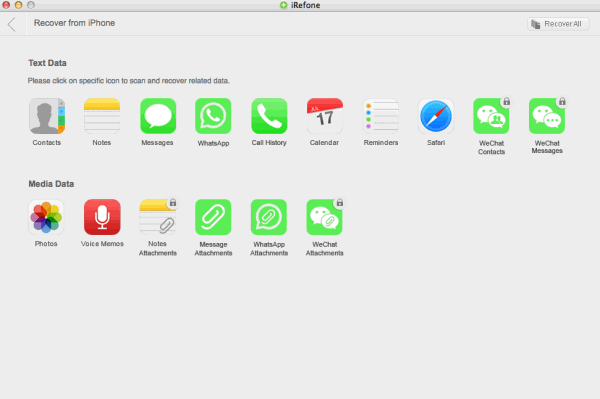
Step 3. Extract iTunes backup files to computer
Once you have viewed the backup's contents and selected the files you want to recover, you may continue to the final step of the recovery process. Hit "Recover" to get those selected files back and saved to your computer.
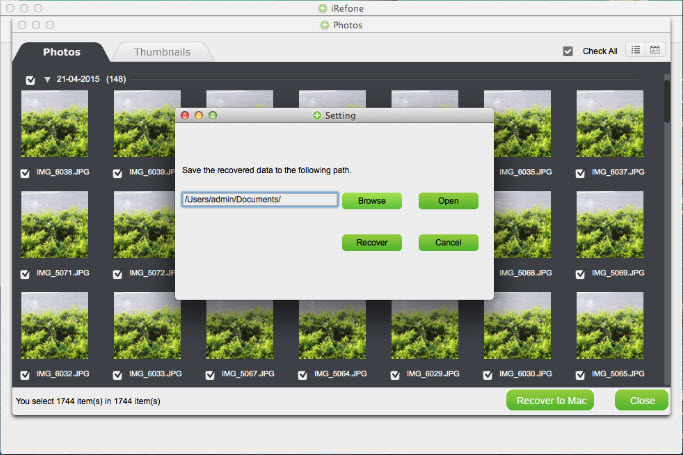
What exactly you can view and recover from iTunes backup with Brorsoft iRefone
Text Data: Contacts, Notes, Messages, WhatsApp, Call History, Calendar, Reminders, Safari, WeChat Contacts, WeChat Messages
Media Data: Photos, Voice Memos, Notes Attachments, Message Attachments, WhatsApp Attachments, WeChat Attachments
Copyright © Brorsoft Studio. All Rights Reserved.





 Price: $39.95
Price: $39.95

