3 Ways to Recover Deleted Text Messages from iPhone
Generally speaking, most iPhone users have ever experienced data loss. To be more specific, some of them may lose text messages for any reason whatsoever. So, is there any easy way to recover deleted messages from iPhone(6/5S/5C/5/4S) on Mac? Just read this guide to get three simple ways to retrieve deleted and lost text messages on iPhone.
Actually, message loss in iPhone happens now and then unexpectedly, hence a good iPhone message recovery program in hand is necessary. But what is a good note recovery program? It must be a powerful and professional recovery tool which allows you to perform message recovery efficiently. What's more, it should be easy to use and have concise interface. Brorsoft iRefone for Mac is outstanding among various data recovery tools.
It is capable of recovering data lost on your iPhone, iPad or iPod touch with the capability of retrieving data directly from iPhone and other iOS devices, iTunes backup as well as iCloud backup, which mean that you can get your precious data back even you lost or damaged your iPhone. It fully works with all iOS from old to the latest iOS 8. With this program you can easily recover your messages, contacts, call history, voice memos, calendar, notes, reminders and even Safari bookmarks and more. So, it would work as the best iPhone message recovery to help you find and bring back your lost or deleted messages from iPhone. Its equivalent Windows version is Brorsoft iRefone. See below for instructions on how to recover deleted messages on iPhone.
Download the best iPhone Message Recovery:
3 Solutions to Retrieve Deleted Text Messages from iPhone 6/5/5S/5C/4S/4
Solution 1: Directly recover deleted text messages from iPhone
Solution 2: Recover Deleted iPhone Messages via iTunes Backup
Solution 3: Recover Deleted Messages from iCloud Backup
Solution 1: Directly recover deleted text messages from iPhone
Step 1. Run the program and connect iPhone to Mac
Install and run iRefone for Mac; connect the device you want to recover with Mac via USB cable. Then you will see the interface as follows, click "Start" to access the data in device.
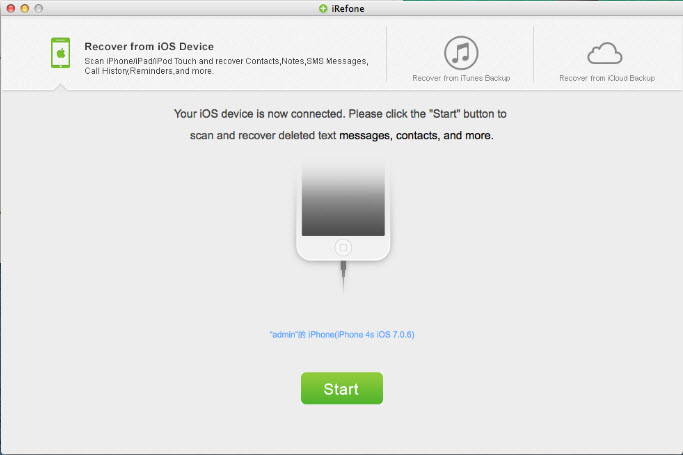
Tip: If you use an iPhone 4/3GS , you can also start the scanning of your device by clicking on the "Advanced Mode" button.
Step 2. Find deleted messages on iPhone
After the automatic scanning, you can choose Messages and Message Attachments to preview all of the found text messages one by one. Then selectively recover the items you need. Clicking "Recover to Mac", the recovered text messages will be saved to your computer in a few minutes.
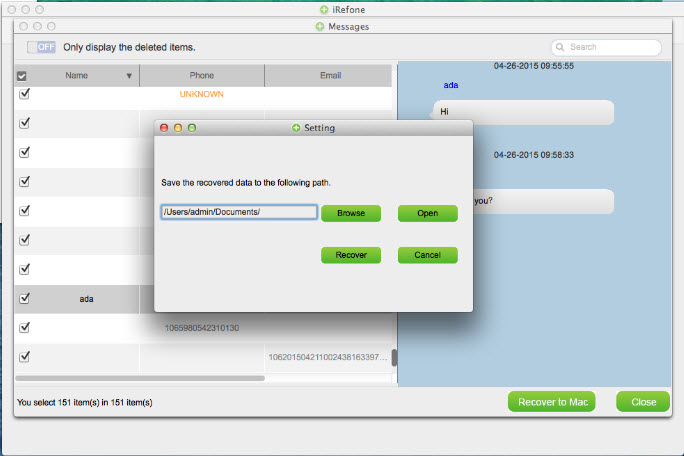
Solution 2: Recover Deleted iPhone Messages via iTunes Backup
Note: Don't sync your device with iTunes when you realize that you've lost data, or the iTunes backup file will be updated after the sync, if you want to recover them through this recovery mode.
Step 1. Choose your iTunes backup file and scan it
When the application launches and displays the main window, select "Recover from iTunes Backup File". All backups created using iTunes will then be displayed. Select the Messages you want to recover and start scanning.
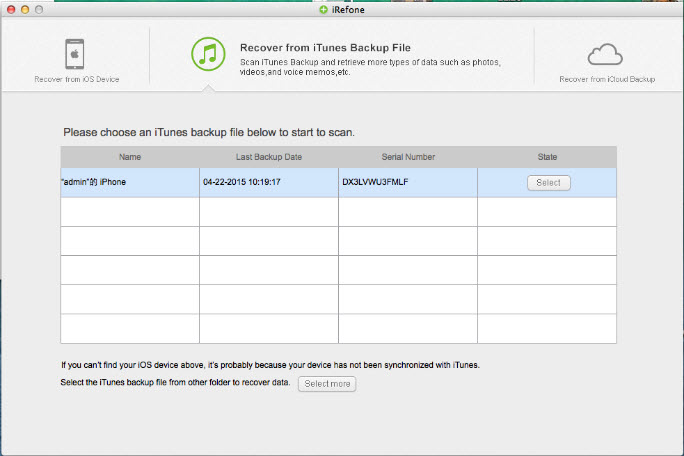
Step 2. Recover iTunes Backup data
When the scanning is finished, you can selectively mark and recover those messages you want by click the "Recover to Mac" button on the bottom-right to save them on your computer.
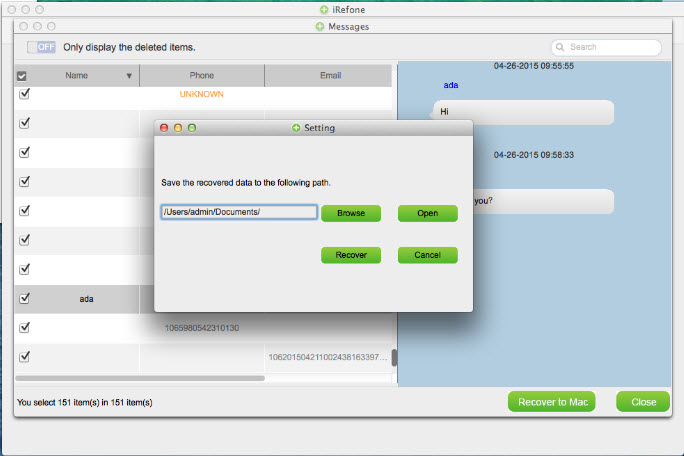
Solution 3: Recover Deleted Messages from iCloud Backup
Step 1. Choose "Recover from iCloud Backup File" after running the program. Then sign in with your iCloud account.
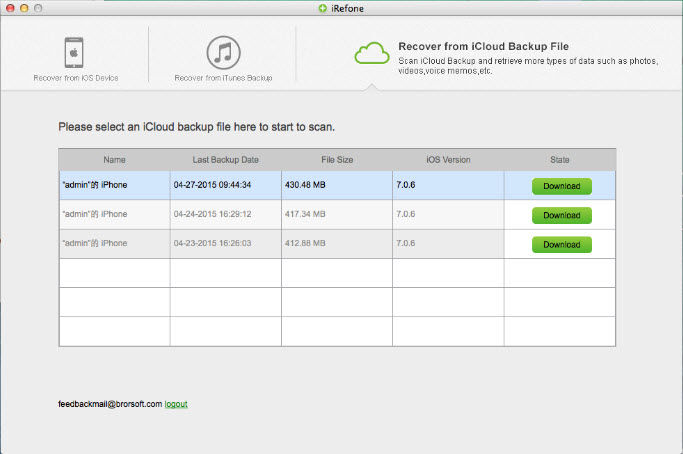
Step 2. Once you've got in, choose the backup file which contains your messages and click "next" to preview the backup content. It will be complete in a few minutes.
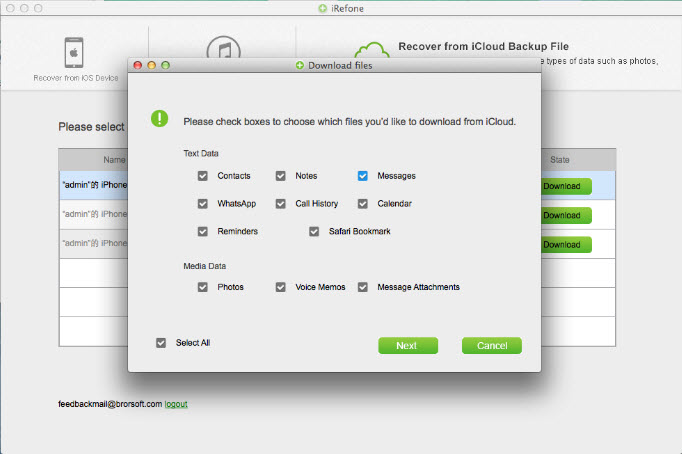
Step 3. Choose the messages by the category of "Messages" and in the Message scan list, tick the items you want and click "Recover to Mac". You can save your deleted messages from iCloud backup to your computer now.
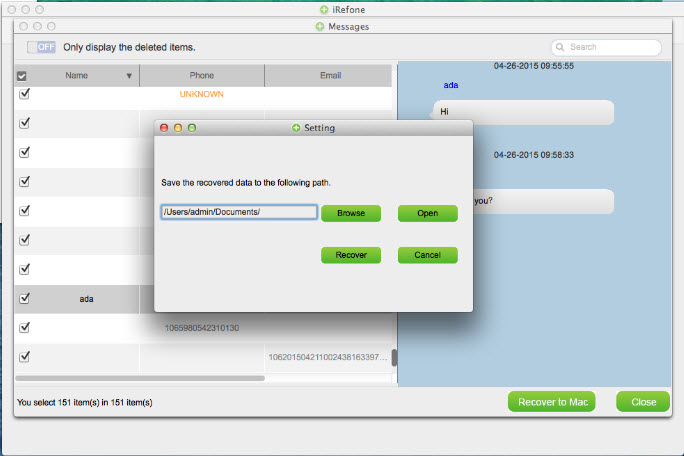
In this article, we provide you three simple and efficient ways to recover your deleted text message from iPhone with the help of Brorsoft iRefone. Just choose one method you prefer.
Copyright  2015 Brorsoft Studio. All Rights Reserved.
2015 Brorsoft Studio. All Rights Reserved.
Copyright © 2009-2017 Brorsoft Studio. All Rights Reserved.





 Price: $49.95
Price: $49.95

