Recover iPhone 6/6 Plus Contacts Lost During iOS 8.4 Updating
There are many iPhone(including iPhone 6, iPhone 6 Plus) users have installed the latest iOS 8.4 after it is released. However, as more and more people choose to upgrade to the latest iOS 8.4, data loss complains begin to arise. Some of them are about losing contacts in the process of iOS 8.4 updating. This article just aims to offer a simple way to help you selectively recover iPhone 6/iPhone 6 Plus contacts in the process of iOS 8.4 updating.
Actually, there is more than one way to recover lost or deleted contacts from iPhone. As long as you have created backup with iTunes or iCloud, you can definitely choose to restore your iPhone with iTunes or iCloud backup file. This is what Apple officially recommends, ensured to be effective. While, the only limit is that if you created backup after you lost the contacts, all the data previously saved to iTunes would be erased forever, while if you choose to restore from previous iTunes backup file, newly generated data, including newly added contacts, notes, photos or anything else would be overwritten and erased too.
Instead of recovering the lost contacts by restoring your iPhone with the entire iTunes backup file, a better solution is to selectively recover lost or deleted contacts and transfer back to iOS 8.4 iPhone directly. In this case, Brorsoft iRefone for Mac comes out to help you achieve the goal.
It is professional software particularly developed for iOS device users. It allows users who have lost contacts, notes, messages, photos, whatsapp messages, and voice memos etc selectively recover from iPhone, iPad and iPod Touch as well as from iTunes or iCloud backup file. Besides, you cannot only do editing on the exported contacts, notes, and messages etc but also select whatever you want to recover. Its equivalent Windows version is Brorsoft iRefone. See below for instructions on how to recover iPhone 6/6 Plus Contacts during iOS 8.4 updating selectively.
READ MORE: How to recover lost nots caused by updating to iOS 8.4 without iTunes backup
Download the iOS 8.4 Data Recovery:
Method 1: How to Recover Deleted iPhone contacts from iTunes Backup
Method 2: How to Recover Deleted iPhone contacts from iCloud backup
Method 3: How to Recover Deleted contacts from iPhone after iOS 8.4 upgrade directly
Method 1: How to Recover Deleted iPhone contacts from iTunes Backup
Step 1. Choose your iTunes backup file
When the application launches and displays the main window, select "Recover from iTunes Backup File". Instantly, you will be presented with the interface requiring of selecting the backup file for your iPhone 6, iPhone 6 Plus.
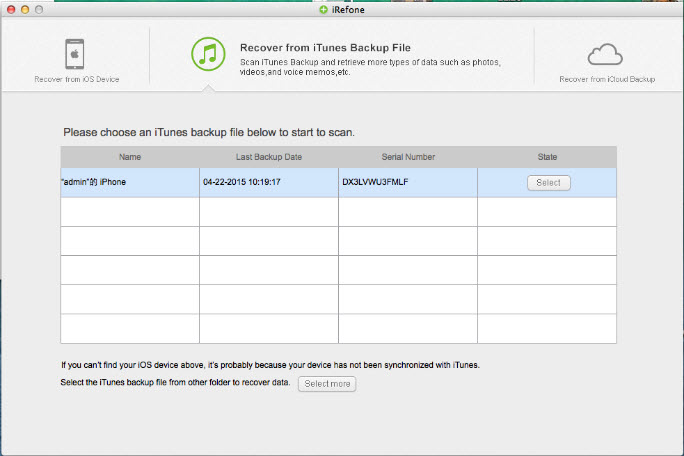
Step 2. Find deleted contacts on iPhone
Then you will enter into the interface to show you all the data categories in your backup. Choose contacts to recover by clicking on the icon of Contacts.
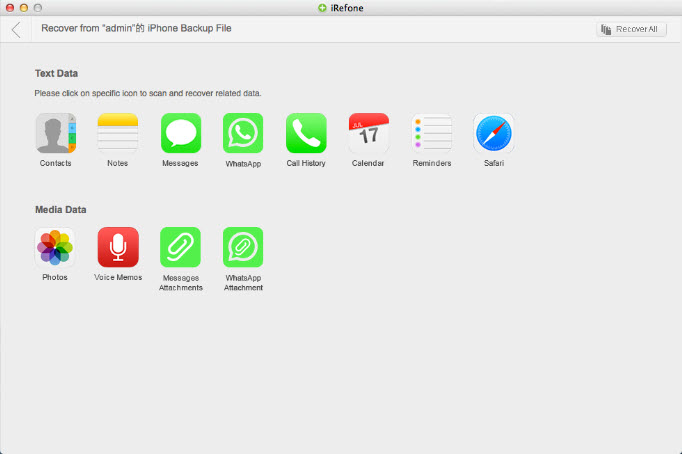
Step 3. Recover lost contacts selectively
You can preview the exported contacts and do some editing if you need before recovering. If you just want to recover the lost or deleted contacts, you can check to "Display only the deleted items." And you can choose whatever you want to recover. Besides, you can recover the exported Contacts back to your iPhone 6/iPhone 6 Plus directly by clicking "Recover to Device".
Method 2: How to Recover Deleted iPhone contacts from iCloud backup
1. Run iRefone and choose "Recover from iCloud Backup" as the recovery mode. Then you'll see the window below. Enter your iCloud account and password to login.
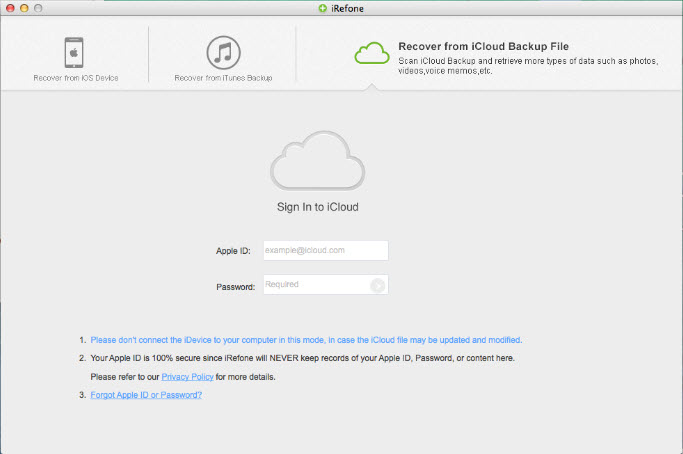
2. When you logged into iCloud, the program can find all iCloud backup files in your account. Choose the one where you're going to recover data and click on the "Download" button.
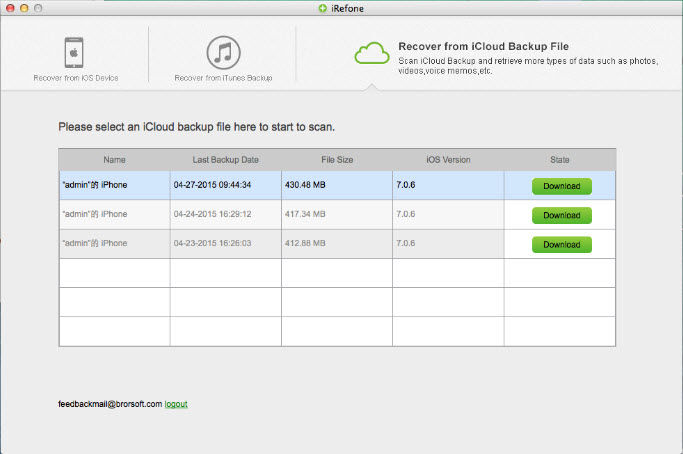
3. Choose Contacts file you'd like to download from iColud. The downloading may take quite a time depending on the size of your backup file.
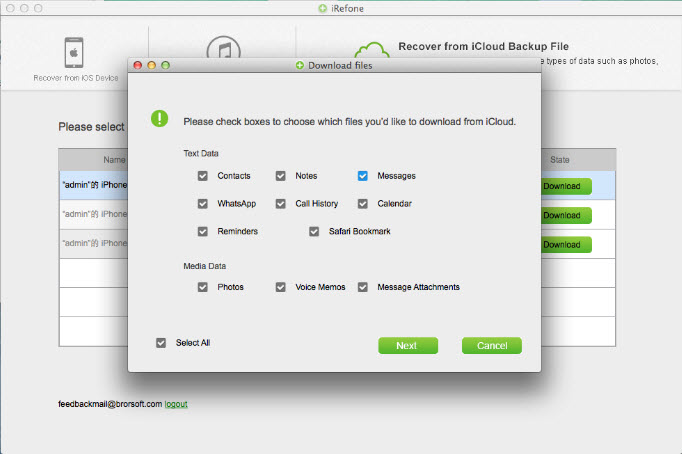
4. Choose contacts to recover after you finished the iCloud backup file downloading. Finally, preview the exported Contacts items and select whatever you want to recover to your iPhone 6 or iPhone 6 Plus.
Method 3: How to Recover Deleted contacts from iPhone after iOS 8.4 upgrade directly
1. Connect your iPhone to computer and run the iPhone Contacts Recovery program on your computer. Then you will see the interface as follows, click "Start" to access the data in device.
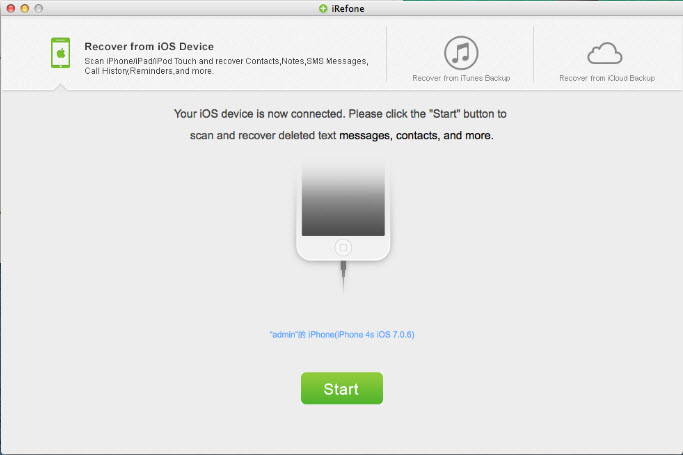
2. After the automatic scanning, you can choose Contacts to preview and then selectively recover the items you need. Finally, click the "Recover to Mac" or "Recover to Device" button, then you are successfully save the contacts on your computer or directly restore on your iPhone.
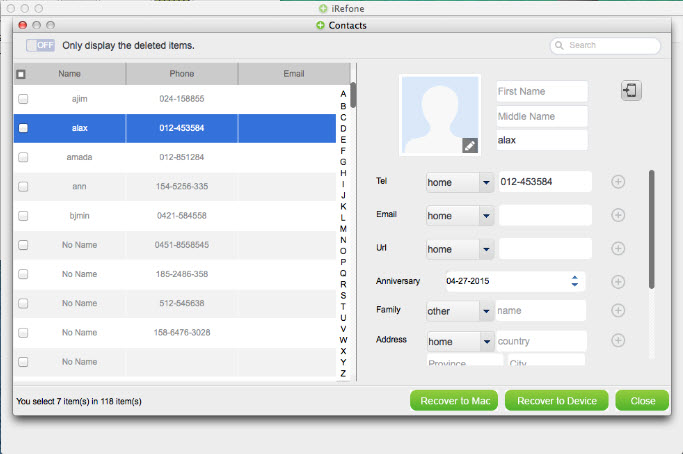
Copyright © 2015 Brorsoft Studio. All Rights Reserved.





 Price: $49.95
Price: $49.95

