Forgot iPad Screen Lock Password: How to Recover/Backup Data on It
When you forgot the lock password of your iPad screen, how to fix this problem? In fact, the only way is to restore or format your iPad to the factory settings if you want to unlock your device with a lock password, other than entering the passcode. However, in this way, you will delete all your data on iPad without doubt. The lost data would not be backed up on iTunes then. Don't worry, in this article, we will teach you how to recover data from screen locked iPad in an easy way.
The most direct and effective way you could recover data from locked iPad is to use 3rd-party data recovery software app. Overall, Brorsoft iRefone is a professional 3rd-party iPad data recovery tool for iPad users to recover data from locked iPad directly. You could use this iPad data recovery software to recover data from various iPad models, including:
iPad Air, iPad mini with Retina display, iPad mini, iPad with Retina display, the new iPad, iPad 2, iPad 1. Multiple types of data files could be recovered by this iPad data recovery tool, including Contacts, Messages, Call History, Calendar, Notes, Reminders, Photo Stream and more. For Mac users, please turn to iRefone for Mac. Now download the software, and follow the guide below.
Download the best iPad data recovery:
How to Recover/backup data on your locked iPad
Step 1: Choose Recovery Mode
Install and launch the iPad data recovery software, and then plug in your iPad to your computer. Click "Start" to start off. By doing so, you have chosen "Recover from iOS Devices".
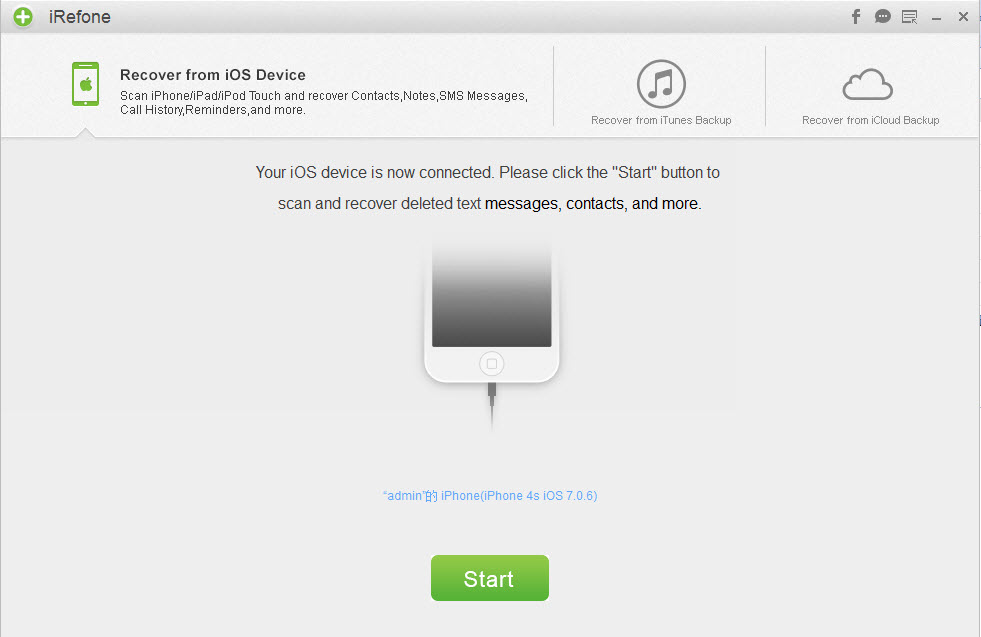
Tip: If you use an iPad 1, you can also start the scanning of your device by clicking on the "Advanced Mode" button.
Step 2. Scanning your iPad for lost data
After the analysis of your iPad, the software will start a deep scan for your iPad contents, and then show the contents in categories in the below screen. Just choose the data type like Contacts you want to back up by clicking on the related icon. If you want to create a backup for all the data Brorsoft iRefone supports, please check the top right box "Recover All".
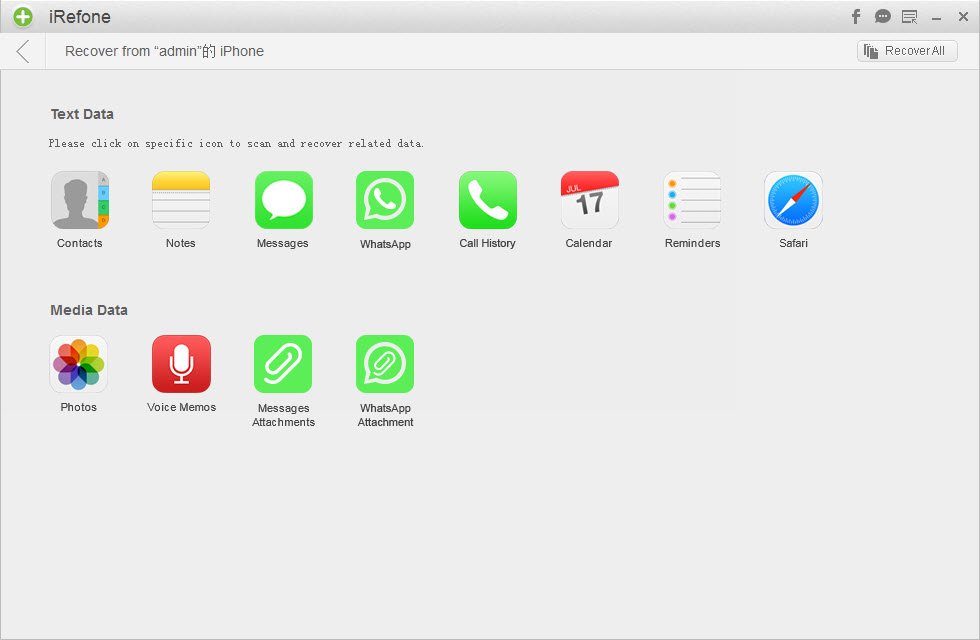
Step 3. Preview and get back the iPad data
Locate a folder for the backup or you can just use the destination folder defined by iRefone by default. You will be brought to the backup folder where you can view all the data exported from iPad after the recovering process finishes.
Additional Tips:
Besides retrieving data from iPad directly, Brorsoft iRefone also allows you to recover/back up iPad as well as iPhone, iPod Touch from iTunes or iColud backup files. In conclusion, when you lost data because forgot screen lock password or in any other situations, you can use Brorsoft iRefone to recover your data with ease.
Copyright © 2015 Brorsoft Studio. All Rights Reserved.





 Price: $45.95
Price: $45.95

