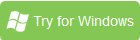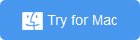Convert and Watch BDMV Movie on Samsung TV via USB
"Say I download a BDMV movie from the internet and put it on a portable HDD, is there a way to play it on the TV? Like with all menus and everything. Or at least continuously without having to change the scene everytime?"
Have the opportunity to download a BDMV movie but don’t know how to play BDMV on Samsung TV? Well, this article will share the best method with you.
Part I. Get the best DBMV to Samsung TV Converter:
Generally, users can transfer media files(DVD, Blu-ray, MP4, MOV, MPEG, AVI, etc) to Samsung TV from USB easily. Well, to get Samsung TV to open and recognize BDMV files, converting BDMV to Samsung TV friendly format like H.264 MP4 first is a quick workaround.
There are several easy-to-use programs that can change the contents of BDMV folders into an MP4 format for playback on Samsung TV from USB. Here, Brorsoft Video Converter Ultimate, is rated as the best tool to accomplish your goal.
Overall, the program can easily convert Blu-ray BDMV, DVD VIDEO_TS folder, DVD IFO/ISO file or even Blu-ray/DVD to MP4, as well as MKV, MOV, AVI, WMV, FLV, etc video formats for different devices including iPad, iPhone Kindle Fire HD, Apple TV, Samsung Galaxy Tab, WD TV, PS4, Xbox One and more. With it, you can easily convert BDMV to MP4 for playing on Samsung TV without quality loss. For Mac users, you can turn to Brorsoft iMedia Converter for Mac.
Part II. Steps to Convert BDMV to Samsung TV Friendly Format
1.Start BDMV movie converter and drag source to the software interface to import the file.
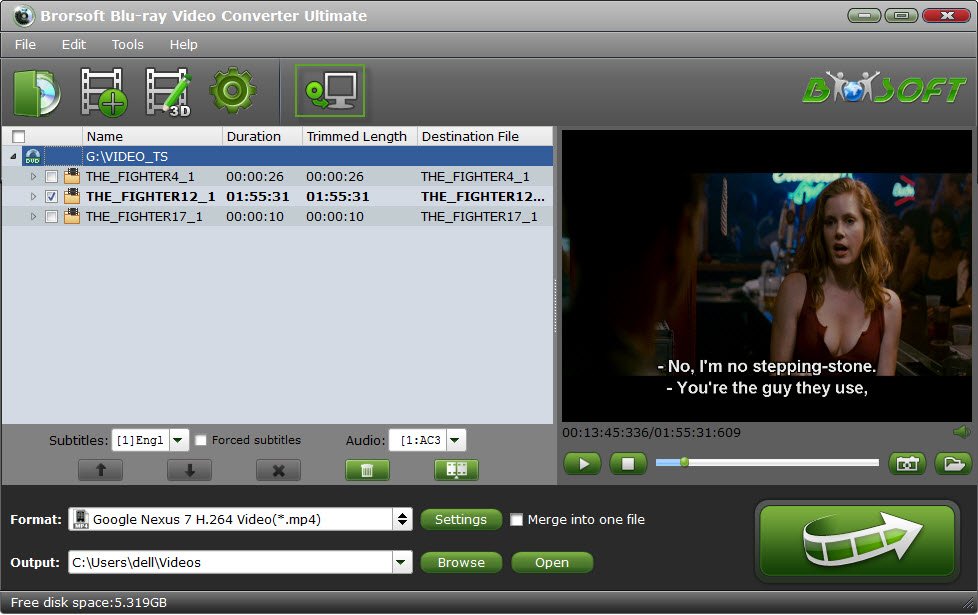
2. Set output video format as H.264 MP4 under Format > Common Video. In general, mp4 is a well-accepted file format for its ability to save memory storage and keep up the video quality.
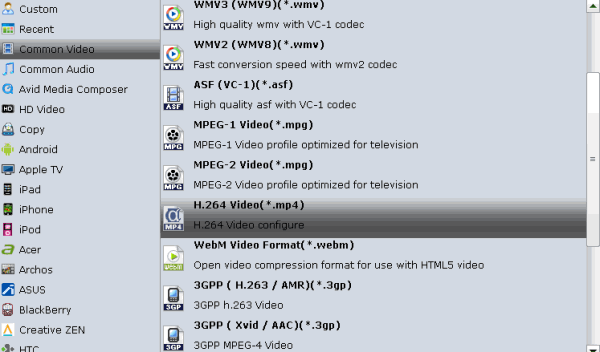
Note: Samsung TV will only play a video in a supported format if it is at a specific resolution or within a particular range of resolutions. Before start the BDMV to Samsung TV converter, click the Settings icon and adjust the video bitrate, codec, frame rate, audio sample rate, etc parameters.
3. Hit the Convert button, and this ultimate video converter will start to encode BDMV to MP4 for playing on Samsung TV immediately.
After the conversion is over, head to the destination folder where the converted files are stored, and then you can watch them through USB on your Samsung TV set with the best quality.
Copyright © 2009- Brorsoft Studio. All Rights Reserved.