Watch Blu-ray on Apple TV: Don't Regard your Apple TV as Web-Player

You can easily play Blu-ray discs on TV with your electronic Blu-ray player. However, still many Blu-ray fans DON'T know how to watch Blu-ray movies via Apple TV(new Apple TV and previous generation Apple TV 2/3/4). Thus, I write down this guide to all Apple TV users and will tell you how to play Blu-ray on widescreen television via Apple TV.
It is well known that Apple TV supports very few file formats, which include MOV, MP4 and M4V videos, meaning BLu-ray cannot be playback on your Apple TV.
Apple TV is compatible with the following video formats:
 H.264 video up to 1080p, 30 frames per second, High or Main Profile level 4.0 or lower, Baseline Profile level 3.0 or lower with AAC-LC audio up to 160 Kbps per channel, 48kHz, stereo audio in .m4v, .mp4, and .mov file formats
H.264 video up to 1080p, 30 frames per second, High or Main Profile level 4.0 or lower, Baseline Profile level 3.0 or lower with AAC-LC audio up to 160 Kbps per channel, 48kHz, stereo audio in .m4v, .mp4, and .mov file formats
 MPEG-4 video up to 2.5 Mbps, 640 by 480 pixels, 30 frames per second, Simple Profile with AAC-LC audio up to 160 Kbps, 48kHz, stereo audio in .m4v, .mp4, and .mov file formats
MPEG-4 video up to 2.5 Mbps, 640 by 480 pixels, 30 frames per second, Simple Profile with AAC-LC audio up to 160 Kbps, 48kHz, stereo audio in .m4v, .mp4, and .mov file formats
 Motion JPEG (M-JPEG) up to 35 Mbps, 1280 by 720 pixels, 30 frames per second, audio in ulaw, PCM stereo audio in .avi file format
Motion JPEG (M-JPEG) up to 35 Mbps, 1280 by 720 pixels, 30 frames per second, audio in ulaw, PCM stereo audio in .avi file format
To watch BD on the living room without paying a Blu-ray Player, you need to strictly follow MPEG-4 / H.264 AVC video codec as well as AAC audio.
Brorsoft Blu-ray Ripper is made for ripping and copying Blu-ray to Apple TV, Apple TV H.264, Apple TV MPEG4, etc. The output videos are compatible with all the Apple TVs as well as iPhone (iPhone 6/6s/7/7plus), iPad, iPod and iTunes. You can rip and convert homemade and commercial Blu-ray Discs (Blu-ray H264, MPEG, VC1) for freely playback on all your Apple devices.
Moreover, you can choose the desired subtitle for output and select forced subtitles for some unknown languages.
Besides, you can even rip Blu-ray to Apple TV format with AC3 5.1 audio track.
Free download the Blu-ray to Apple TV Converter:
(Note: Click here for OS X 10.5)
How to Convert Blu-ray to New apple TV and Apple TV/2/3/4
Step 1: Import Blu-ray movie.
Launch Brorsoft Blu-ray Ripper, and click the button like a disc to add Blu-ray movie. You can tick the box in front of the file you want to rip. If necessary, you can double click the each file to have a preview.

Step 2: Select an output format for Apple TV and set the output folder.
Click on the dropdown menu of “Format” and then move your pointer to “HD video > “H.264 HD Video (*.mp4)” which is the compatible format for Apple TV.

You can also choose the format from the “Apple TV” sublist. Here we recommend you to choose H.264 HD Video for you can set the AC3 5.1 surround sound.
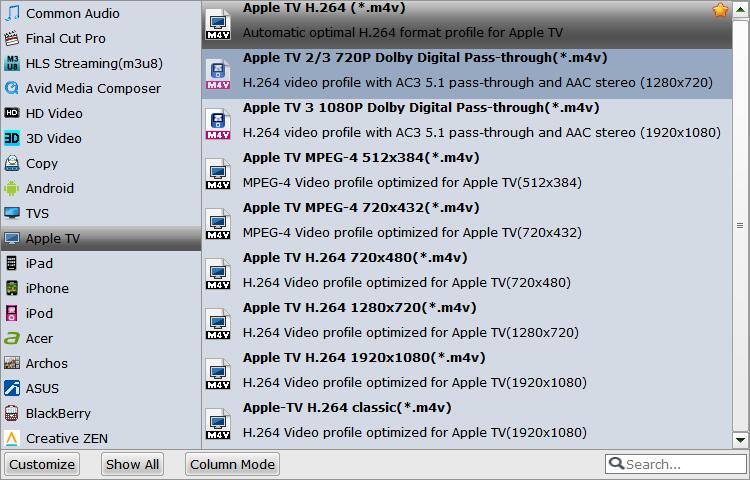
Then you can set the output folder by clicking “Browse” icon as you need.
Tips: If you wanna edit Blu-ray movie, you can click the “Edit” icon to edit, like cropping, trimming, adding watermark effect, deinterlacing, merging, rotating and more.
Step 3: Click “Settings” icon to adjust audio and video parameters.
Click the “Settings” icon and you will go into a new interface named “Profile Settings”. You can adjust codec, aspect ratio, bit rate, frame rate, sample rate and audio channel in the interface according to your needs and optimize the output file quality.
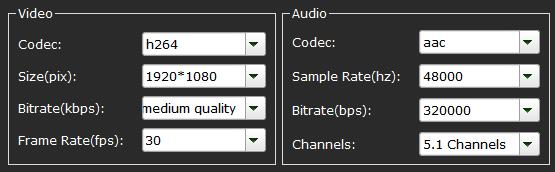
Note: Optimal settings for Apple TV should be set as Video Size: 1280*720, Video Bitrate: 4000kbps at highest quality, Video Frame rate: 24fps or 30fps, Audio codec: ac3, Audio Sampling rate: 48000hz, Audio Bitrate: 160kbps, Audio Channels: 5.1Channels.
Step 4: Start converting Blu-ray to H.264 HD Video for Apple TV
Click the “Convert” icon, the Blu-ray to Apple TV conversion will start immediately. You can follow the converting process in the “Conversion” interface.
When the conversion finished, you can get the output files for your Apple TV via clicking on “Open” button effortlessly. Now you can sync the converted Blu-ray to Apple TV via iTunes, or USB flash drive.
If your are ripping the Blu-ray on Mac, you can also directly play the RIPPED Blu-ray movies on Mac and stream to your Apple TV via "Airplay", please carry out the following steps:
First of all, connect Widescreen television and Apple TV by the HDMI cable, and make sure your Mac accesses the Wi-Fi.
Open the 'System Preferences' of your Mac computer, and click on the 'Displays'. Then you can open the Airplay. Change the 'Airplay Mirroring' from 'Off' to 'Office Apple TV', and it will connect automatically. A couple of seconds later, your Mac and widescreen TV will be connected.
There is an option at the bottom of the window, you can choose to show mirroring options in the menu bar when available.
Tips & Tricks
- Install Plex App on ATV 4
- Watch DVD on Apple TV
- Play Video_TS via Apple TV
- Watch Blu-ray on Apple TV
- Enable Apple TV Play VOB Files
- Play ISO files on Apple TV
- Play 4K on Apple TV
- Stream DVD Movies to Apple TV 4K
- Play DVD on Amazon Fire TV
- Play ISO files on Sony Bravia TV
- Rip Blu-ray DVD for TV via USB
- Watch Blu-ray on Sony TV via DLNA USB
- Watch Blu-ray on NVIDIA Shield TV 2017
- Play Blu-ray on Amazon Fire TV
- Watch DVD on Nvidia Shield TV 2017
- Play ISO on Sony TV
- Rip 2D 3D Blu-ray for 3D TV
- Blu-ray to Samsung tv with H.265 Codec
- DVD to LG TV via Seagate Wireless Plus Plex
- Play BD/DVD on Samsung UHD TV
- Stream Blu-ray/DVD to TV with Chromecast
- Play Blu-ray on Android TV with Kodi
- Stream Blu-ray/DVD to Android TV
- Cast 4k Blu-ray/DVD to TV with Chromecast
- DVD to USB Stick for Samsung TV
- Stream 4K Videos to XiaoMi Mi Box
- Remove Blu-ray Regions A, B, C
- Rip Blu-ray to Plex Media Sever
- Convert/Import Blu-ray to iTunes
- Import Blu-ray to iMovie
- Import Blu-ray to Premiere Pro
- Tivo/BD/DVD to iPhone/Galaxy S-Phones
- Copy Blu-ray/DVD to USB Flash Drive
- Blu-ray/DVD to TV via Chromecast
- Copy Blu-ray Disc with Original Structures
- Rip Blu-ray with Handbrake
- Watch 3D Blu-ray in Gear VR
- Rip 3D Blu-ray to SBS 3D MP4
- Rip Blu-ray to H.265
- Blu-ray to MKV Play on Plex
- Play Blu-ray with VLC
- Watch 3D Blu-ray on Oculus Rift DK2
- Blu-ray and Xbox One S
- Rip Blu-ray to XBox
- Rip Blu-ray with Forced Subtitles
- Convert Blu-ray ISO to MKV
- Blu-ray and DVD Region Codes
- Streaming BD/DVD to PS4 on Plex
- Rip Blu-ray for Playback on PS4
- Compressing Blu-ray to Vimeo
- Import Blu-ray to Prmiere Elements
- Import Blu-ray files to PowerDirector
- NAS Blu-ray/DVD to MKV Converter
- Import Blu-ray files to Avid Media Composer
TV Solutions:
Blu-ray Related Guides:
Copyright © Brorsoft Studio. All Rights Reserved.




