Play Blu-ray/DVD/Videos on Samsung UHD TV Supported Codec via USB
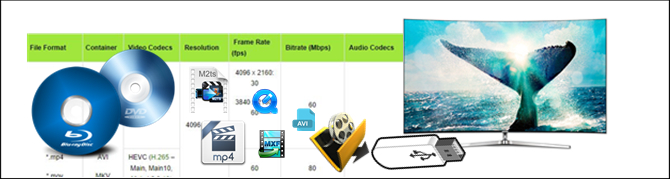
Samsung UHD TV helps to bring your media entertainment to another high level by offering incredible images with beatiful colors. And the USB port on Samsung UHD TVs also give you the opportunity to enjoy Blu-ray, DVD and local video with the TV’s built-in video player app.
This post is for people who wish to enjoy Blu-ray, DVD and local video on Samsung UHD TV from USB.
| Samsung UHD TV Supported Video Codec |
| Method: Play Blu-ray, DVD and Local Unsupported Videos on Samsung UHD TV |
| Guide: How to Play Blu-ray, DVD and Local Unsupported Videos on Samsung UHD TV |
To play Blu-ray, DVD and local unsupported video on Samsung UHD TV from USB drive, you shoule be clear of what file formats can be played on Samsung UHD TV. Following are the supported file types for the Samsung UHD TV:
| File Format | Container | Video Codecs | Resolution | Frame Rate (fps) | Bitrate (Mbps) | Audio Codecs |
*.avi *.mkv *.asf *.wmv *.mp4 *.mov *.3gp *.vro *.mpg *.mpeg *.ts *.tp *.trp *.mov *.flv *.vob *.svi *.m2ts *.mts *.divx |
AVI MKV ASF MP4 3GP MOV FLV VRO VOB PS TS SVAF |
H.264 BP/MP/HP |
4096 x 2160 |
4096 x 2160: 30 3840 x 2160: 60
|
60 |
Dolby Digital LPCM ADPCM(IMA, MS) AAC HE-AAC WMA Dolby Digital Plus MPEG(MP3) DTS(Core, LBR) G.711(A-Law, μ-Law) |
HEVC (H.265 – Main, Main10, Main4:2:2 10) |
60 |
80 |
||||
Motion JPEG |
3584 x 2160 |
30 |
80 |
|||
MVC |
1920 X 1080 |
60 |
20 |
|||
DivX 3.11 / 4 / 5 / 6 |
||||||
MPEG4 SP/ASP |
||||||
Window Media Video v9 (VC1) |
||||||
MPEG2 |
||||||
MPEG1 |
||||||
Microsoft MPEG-4 v1, v2, v3 |
30 |
|||||
Window Media Video v7 (WMV1), v8 (WMV2) |
||||||
H.263 Sorrenson |
||||||
VP6 |
||||||
*.webm |
WebM |
VP8 |
1920 x 1080 |
60 |
20 |
Vorbis |
VP9 |
4096 x 2160 |
4096 x 2160: 60 |
40 |
Other restrictions:
– Codecs may not function properly if there is a problem with the content. Video content does not play or does not play correctly if there is an error in the content or container.
– Sound or video may not work if they have standard bit rates/frame rates above the TV’s compatibility ratings.
– If the Index Table has an error, the Seek (Jump) function will not work.
– When playing video over a network connection, the video may not play smoothly because of data transmission speeds.
– Some USB/digital camera devices may not be compatible with the TV. HEVC codec is only available in MKV / MP4 / TS containers.
Method: Play Blu-ray, DVD and Local Unsupported Videos on Samsung UHD TV?
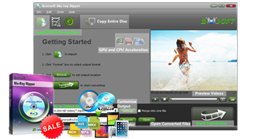
Required software: DVD Ripper or Blu-ray Ripper or Ultimate Converter Moreover, applying Brorsoft DVD Ripper (for DVD Disc) or Blu-ray Ripper (for both Blu-ray and DVD Disc) or Ultimate Converter (for Blu-ray/DVD/Unsupported Videos), you can rip and convert all commercial protected Blu-ray/DVD movies and unsupported videos to nearly all popular video and audio formats like MP4, MOV, MKV, AVI, AAC, MP3 as you need for playback on different devices, such as Android, iPhone(7), HDTV, etc. |
==> Guide: How to Play Blu-ray, DVD and Local Unsupported Videos on Samsung UHD TV
Download and install Brorsoft DVD Ripper or Blu-ray Ripper or Ultimate Converter FREE TRAIL version on your Windows (10) PC. Follow the guide to rip and convert Blu-ray, DVD and Local Unsupported Videos for Samsung UHD TV step-by-step. For Mac users, please switch to Brorsoft DVD Ripper for Mac or Blu-ray Ripper for Mac or iMedia Converter for Mac (compatible with macOS Sierra).
Here we take Windows Blu-ray Ripper screenshot, other program mentioned above share the same steps besides the tiny difference in interface.
Step 1: Import Blu-ray into the program.
For loading Blu-ray or DVD disc, insert your Blu-ray or DVD disc into an internal or external drive, , click “File” > “Load from disc”. You can also click “IFO/ISO” icon to load your Blu-ray/DVD ISO image files or click "Load from Folder" to load Video_TS folders.

NOTE:
DVD Ripper ONLY support load DVD disc, DVD ISO image files and DVD Video_TS folders, Blu-ray disc and local videos unsupported.
Blu-ray Ripper Supported Blu-ray and DVD disc, Blu-ray and DVD folder files, local videos unsupported. Before loading Blu-ray content, a BD drive is needed and pls keep networked.
You can click the “Folder” or “Video” icon to load source video files from your local computer to the Ultimate Converter or iMedia Converter for Mac.
Step 2: Set output file format.
Tap on the “Format” bar, select one of Samsung UHD TV playable file formats such as “H.264 High Profile Video(*.mp4)” under “Common Video” main category.

Hit the "Format" box and select H.265 Video(*.mp4) from Common Video profile. It enables you to rip Blu-ray to H.265 .mp4 with the best quality.
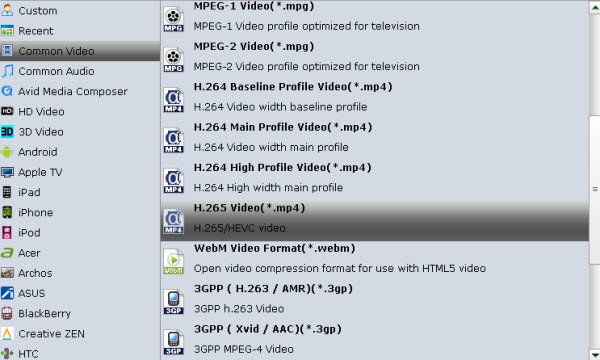
You can also select best format for Samsung UHD TV. Click the drop-down button on the right side of the “Format” to select suitable formats from “TVs” Category
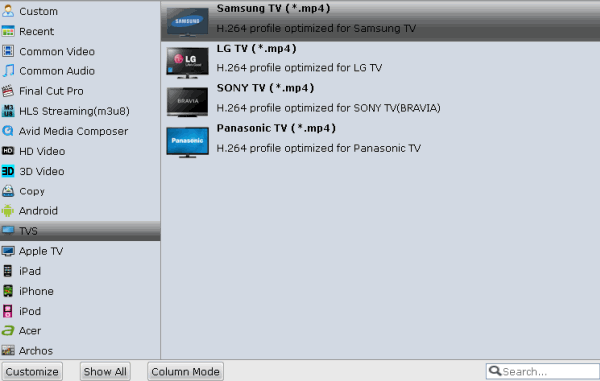
Tip: If you wanna some advanced settings, you can click "Settings" icon to adjust the video, audio parameters bitare, frame rate, sample rate, audio channel, etc. For 4K output, you can adjust resolution as 4096 x 2160, frame rate as 30fps and bit rate as 60Mbps, audio codec can be AAC, MP3, AC3 or DTS (if you wish to preserve the 5.1 surround sound). Plus, you can click "Edit" button to do some editing work cropping, trimming, settings effect, adding subtitles.
Step 3: Start the conversion process.
After all setting is compelted, press the “Convert” button in the right-bottom and Blu-ray, DVD and Local Unsupported Videos to Samsung UHD TV conversion process will start automatically.
When the conversion is over, click “Open output folder” to pop out the converted files, transfer converted files to an external USB drive, then plug the USB drive into your Samsung UHD TV’s USB port, you will then have no proble to watch the converted Blu-ray, DVD and Local Unsupported Videos on Samsung UHD TV.
Tips & Tricks
- Play AVI on LG Smart TV
- Watch DVD on Samsung TV without DVD Player
- Convert ISO to LG TV
- Play DVD on Amazon Fire TV
- Rip Blu-ray DVD for TV via USB
- Play Video_TS/ISO on Panasonic TV
- Watch Blu-ray on Sony TV via DLNA USB
- Watch Blu-ray on NVIDIA Shield TV 2017
- Play Blu-ray on Amazon Fire TV
- Watch DVD on Nvidia Shield TV 2017
- Rip 2D 3D Blu-ray for 3D TV
- Blu-ray to Samsung TV with H.265 Codec
- DVD to LG TV via Seagate Wireless Plus Plex
- Play BD/DVD on Samsung UHD TV
- Stream Blu-ray/DVD to TV with Chromecast
- Play Blu-ray on Android TV with Kodi
- Stream Blu-ray/DVD to Android TV
- Cast 4k Blu-ray/DVD to TV with Chromecast
- DVD to USB Stick for Samsung TV
- Watch DVD on Sony Bravia TV without DVD Player
- Play Video_TS/ISO on Sony Bravia TVs Thru USB Port
- Fix DVD on TV No Sound Problem
- Watch DVD Movies on TCL Roku TV
- Play Blu-ray Movies on TCL Roku TV
- View 3D Movies on Gear VR via Galaxy S7 Edge
- Rip Blu-ray to Galaxy tab S3
- Convert Blu-ray to Galaxy Tab S2
- Rip Blu-ray to Galaxy Tab 4
- Rip Blu-ray for Galaxy Tab Pro
- Play Video_TS on Galaxy S8/S8 Plus
- Convert DVD to Galaxy Tab 3
- Watch Blu-ray on Galaxy S8/S8+
- Watch Blu-ray on Galaxy S7/S7 Edge
- Tivo/Blu-ray/DVD to Galaxy S-Phones
- Play DVD on Samsung S8/S8+ using Plex
- Play Blu-ray/DVD/Any Videos on Samsung Galaxy
- Copy DVD to Galaxy S7/S7 Edge
- DVD to Galaxy Tab 4
- Convert DVD to Galaxy Tab S2
- DVD to Samsung Galaxy S6/S6 Edge
- DVD to Galaxy Note 5
- DVD to Samsung Galaxy A7
- Play ISO/IFO on Galaxy Tab Pro
- Watch DVD on Galaxy S9/S9 Plus
- Play Blu-ray Movies on Galaxy S9/S9 Plus
- Watch Video_TS/ISO Files on Galaxy Tab 10.1
Galaxy Series Tips:
Copyright © Brorsoft Studio. All Rights Reserved.


