How to Stream Blu-ray Movies to Roku 3/Roku 2
Want to stream Blu-ray movies to Roku for playback? What would be the best way to go about it? Well, this article will just outline how to rip Blu-ray for Roku streaming player keeping HD quality. Learn the details to watch Blu-ray movies on Roku 3/Roku 2 easily.
Roku can allows users both to stream video content from the Internet and play movies locally through a USB drive, but the problem is that the supported media file formats are limited. It can't handle Blu-ray discs or Blu-ray files. So if we want to enable Roku to play Blu-ray movies, we will need to rip and convert Blu-ray to Roku 3/Roku 2 supported video formats first.
Among various Blu-ray ripping tools, Brorsoft Blu-ray Ripper seems to be the best one. It is easy to use and helps you fast convert Blu-ray/3D Blu-ray and DVD to Roku playable (H.264) MP4, MKV format with perfect audio and video sync in HD quality. Besides, this Blu-ray converter and rip BD, DVD, ISO to a wide range of formats, like WMV, MOV, 3GP, FLV, AVI and the list goes on. For ripping Blu-ray for Roku on Mac, Brorsoft Blu-ray ripping software for Mac is the alternative. Download the tool and learn a simple guide on ripping Blu-ray for watching on Roku 3, Roku 2.
Download Blu-ray to Roku Converter:

 (Note: Click here for OS X 10.5)
(Note: Click here for OS X 10.5)
Read More:
| DVD to Mi Box | DVD to Roku | Stream any videos to Roku | ISO to Roku via Plex | Blu-ray to Mi Box |
| Play BD/DVD on NAS with Roku | DVD to Fire TV | Blu-ray to Fire TV | BD/DVD to Fire TV Stick 2 | Nvidia Shield TV |
How to rip and stream Blu-ray movies to Roku 3/Roku 2
Step 1: Load Blu-ray movies
After the installation of the professional Blu-ray converter, run the program to load your Blu-ray movies to it for converting. Note that you can also add regular DVD or ISO image files to rip.
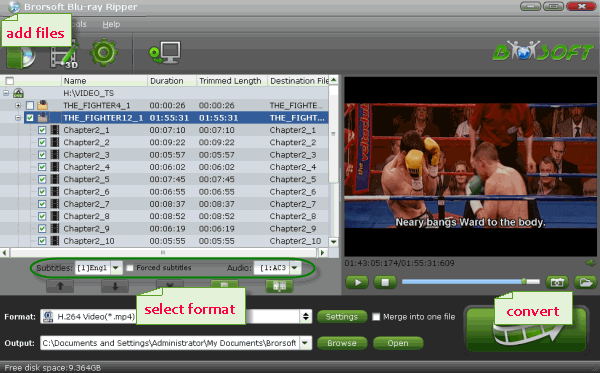
Step 2: Decide output format
To convert Blu-ray to MP4, MKV for Roku 3, just click on the dropdown menu of "Format", and then choose MKV, H.264 MP4 from Common Video profile list. If you want to keep 1080p resolution as source movie, you can choose HD Video > H.264 HD Video(*.mp4) or MKV HD Video(*.mkv) as output format.

Step 3: Advanced video/audio settings
If you like, you can click "Settings" to change the video encoder, resolution, frame rate, etc. as you wish. Keep in mind that bitrate higher results in big file size, and lower visible quality loss, and vice versa.
Step 4: Start Blu-ray to Roku conversion
Hit the convert button and start ripping Blu-ray to Roku.
When the conversion ends, you will be able to get the result video via tapping the Open button in the main interface. Afterwards, you can stream or just transfer the converted Blu-ray files to Roku 3, Roku 2 for smooth playback at ease without any incompatible problem.
Useful Tips
- Watch Blu-ray on NVIDIA Shield TV 2017
- Play Blu-ray on Amazon Fire TV
- Stream Blu-ray/DVD to TV with Chromecast
- Watch 4K Blu-ray on Apple TV 4K
- Rip Blu-ray for Plex
- Blu-ray to Roku
- Rip Blu-ray to Kodi
- Play Blu-ray on WD TV Live
- Play Blu-ray DVD and Videos on Kodi 17
- Stream Blu-ray to MiniX Android Box
- Convert Blu-ray to DCP
- Rip BD/DVD to Sony Xperia Projector
- Stream VOB files Via Plex
- Video_TS/ISO to Plex
- Plex MP4 Solution
- ISO to Plex
- AVI to Plex
- BD/DVD to Plex via Chromecast
- DVD to LG TV via Plex
- Blu-ray to NAS for Plex
- Plex Supported and Unsupported Media Formats
- Stream Blu-ray to PS4 via Plex
- Set up Plex Media Server
- Blu-ray to Plex Ripper Review
- Stream BD/DVD to Xbox One via Plex
- Stream Videos to Rolu with Plex
- Install Plex App on ATV 4
- Rip Blu-ray to Plex Media Server
- ISO to MKV for Plex on ATV 4
- Rip DVD to Plex Media Server
- Play Blu-ray on ATV via Plex
- Play DVD on Apple TV via Plex
- Backup BD/DVD to NAS for Plex
- Play BD/DVD on Kodi via Plex
- DVD to Galaxy S8/S8+ Using Plex
Plex Tips:
Copyright © Brorsoft Studio. All Rights Reserved.





