How to Watch Blu-ray Movies on Kodi (XMBC) via USB
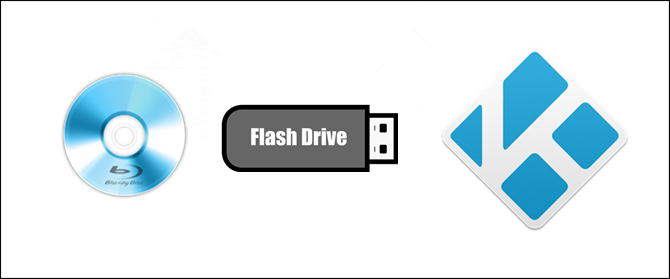
Kodi (formerly XBMC) is a free and open-source media player software application, compatible with multiple operating systems and hardware platforms, acting like a central Hub for you to collect and organize all your movies, music and television shows in one location to watching on any devices you like.
While like the most media players, Kodi (XMBC) have no ability to read and play Blu-ray directly. In order to play Blu-rays with Kodi (XMBC), you should backup and rip Blu-ray to digital foramt such as H.264, MP4, MKV (Top 5 Blu-ray to MKV Converter for Mac Review), AVI, etc, and then stream movies to play with Kodi (XMBC) via network or USB flash drive.
In this article, we focus on watching Blu-ray movies on Kodi (XMBC) via USB Flash drive, you can click here to Set Up Plex Media Server and Plex Client for watching your Blu-rays via Plex streaming or rip Blu-ray and DVD to Synology NAS via network.
Okay, let's begin. First you should know what the file formats supported by Kodi, and then rip Blu-ray to that format:
Kodi supported formats list as below:
| Container formats: AVI, MPEG, WMV, ASF, FLV, MKV/MKA (Matroska), QuickTime, MP4, M4A, AAC, Ogg, OGM, RealMedia RAM/RM/RV/RA/RMVB, 3gp. |
| Video formats: MPEG-1, MPEG-2, H.263, MPEG-4 SP and ASP, MPEG-4 AVC (H.264), H.265 (as from Kodi 14) HuffYUV, MJPEG, RealVideo, RMVB, WMV . |
| Audio formats: MIDI, AIFF, WAV/WAVE, AIFF, MP2, MP3, AAC, DTS, ALAC, AMR, FLAC, RealAudio, WMA. |
| 3D video formats: Passive 3D video formats such as SBS, TAB, anaglyph or interlaced. |
Clike here to get more plex supported & unsupported media format.
Read More:
Rip Blu-ray to Kodi (XMBC) supported format:
That is a easy job! With Brorsoft Blu-ray Ripper (Windows | Mac), you can full copy Blu-ray, directly copy Blu-ray and transcode Blu-ray to common MP4, AVI, MOV format supported by Kodi. Each way of these can remove Blu-ray copy protection, encrypted Blu-ray to unencrypted one, to play Blu-ray on Kodi. As Kodi supports different codec, such as H.263, H.264, H.265(as from Kodi 14), MPEG, Brorsoft Blu-ray Ripper allows you to change the codec in profile settings.
Guide: Rip Blu-ray to Kodi (XMBC)
Step 1: Import source Blu-ray to the program
Click “File” to find “Load from disc” to import source Blu-ray movies(Blu-ray, Blu-ray fold) to Encrypted Blu-ray movie to Kodi (XMBC) supported format. In fact, this app not only can deal with Blu-ray, is also works in DVD, DVD folds and DVD ISO files.

Tips: You can backup your BD content to your PC and watch with media player directly such as VLC. There are two options for you:
a. Backup Blu-ray with original structures;
b. Copy movie only from Blu-ray discs
Step 2: Rip Blu-ray to Kodi (XMBC) supported formatIf you want the generated movies can be played with Kodi (XMBC), you can choose backup encrypted Blu-ray to MP4/MOV/AVI. Click the format bar to pick the Common Video/HD Video. In the drop-down list, you can choose HD AVI, HD MP4, HD MOV…

All formats here are set with optimized video/audio codecs, bitrates, frame rates, etc. But you can still specify as you like by clicking Settings button. In the Profile Settings window, you can choose or specify exactly the parameters you like. And in the Task information section, you can compare the detailed information of the source video and the target video.
Step 3: Start Blu-ray to Kodi (XMBC) supported format process
Just hit the “Convert” button in bottom right corner to start Blu-ray main movie copy or Blu-ray to MP4, MOV and AVI conversion. When the process is completed, open output folder and find the ripped Blu-ray file.
After you ripped Blu-ray to unencrypted one, you can insert your USB Flash drive and open it. Then transfer the ripped Blu-ray movies into flash drive. Afterwards, you can play this Blu-ray movies on Kodi via USB Flash drive smoothly. Just enjoy!
Tips & Tricks
- Watch Blu-ray on NVIDIA Shield TV 2017
- Play Blu-ray on Amazon Fire TV
- Stream Blu-ray/DVD to TV with Chromecast
- Watch 4K Blu-ray on Apple TV 4K
- Rip Blu-ray for Plex
- Blu-ray to Roku
- Rip Blu-ray to Kodi
- Play Blu-ray on WD TV Live
- Play Blu-ray DVD and Videos on Kodi 17
- Stream Blu-ray to MiniX Android Box
- Convert Blu-ray to DCP
- Rip BD/DVD to Sony Xperia Projector
Copyright © Brorsoft Studio. All Rights Reserved.


