How to rip your Blu-ray collection for XiaoMi Mi Box Android TV ?

Upgrade your television experience with the sleek yet powerful Mi Box, a streaming device and gaming box powered by Google's Android TV operating system. Mi Box allows you to access your favorite streaming apps including Netflix, HBO, Showtime, Youtube and more directly on the big screen. You can also enjoy live TV channels such as ESPN, Disney, CBS and CNN all without a cable subscription via Sling TV. With support of up to 4K Ultra HD at 60 frames per second, true to life pictures pop from your screen as you watch the NFL live or play a racing game. This is how television content was meant to be consumed, what you want and when you want it, all with the sharpest and smoothest video quality. Powered by Google Cast, Mi Box makes sharing your small screens easy. You can cast shows, movies, music and more from your phone, tablet or laptop onto your TV with a single tap. The Mi Box remote comes with Google voice search built in and gives you ultimate control.
Despite of various merits, Mi Box doesn't know how to play Blu-ray-like sources. Video formats supported by Mi Box only cover H.265/HEVC codec and H.264/AVC codec files such as MKV, AVI, MP4, MOV. So, if you want to play Blu-ray movies like Transformers 5 on Android TV via XiaoMi Mi Box, it is sensible to learn how to stream Blu-ray to Mi Box with a professional and fast Blu-ray ripper in the following part.
Brorsoft Blu-ray Ripper is recommended to help you rip Blu-ray to H.264/H.265 MP4, which can be supported by XiaoMi Mi Box with easy operation and high output quality. Besides Blu-ray, you can also use it to rip DVD to playback on XiaoMi Mi Box. If you're using a Mac, please turn to Brorsoft Blu-ray ripping software for Mac, which can help you transfer Blu-ray movies toXiaoMi Mi Box on any Mac OS X(El Capitan and macOS Sierra included).

 (Note: Click here for OS X 10.5)
(Note: Click here for OS X 10.5)
Read More:
| DVD to Mi Box | DVD to Roku | Stream any videos to Roku | ISO to Roku via Plex | Blu-ray to Roku |
| Play BD/DVD on NAS with Roku | DVD to Fire TV | Blu-ray to Fire TV | BD/DVD to Fire TV Stick 2 | Nvidia Shield TV |
The Guide to rip Blu-ray to XiaoMi Mi Box for playback
Step 1: Click on "Add Files" or directly drag and drop your file to import it the program.

Step 2: Click Format > Common Video and set output video format as H.264 Video (*.mp4). The reason mp4 is the target format is that by packing the videos in mp4, the file size will be reasonable small and the video quality remains.
XiaoMi Mi Box supports both H.265/HEVC codec and H.264/AVC codec. You can choose H.265 MP4 only if your TV supports HEVC codec.
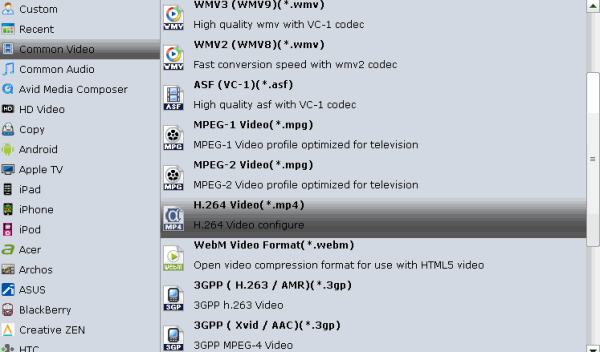
Step 3. Hit the "Start" button to convert your video file. Please wait for a few minutes, and you will get it and you can watch Blu-ray on Android TV with XiaoMi Mi Box.
Tips: It can rip Blu-ray/DVD to fashionable devices, like iPhone 8/7 , iPad Air 2/Mini 3, Samsung Galaxy Note/S series, Google Nexus series, Kindle Fire, PS3/4, Xbox One/360 etc, at a very high speed. And you can also convert Blu-ray movie to MKV lossly.
Useful Tips
- Install Plex App on ATV 4
- Watch DVD on Apple TV
- Play Video_TS via Apple TV
- Watch Blu-ray on Apple TV
- Enable Apple TV Play VOB Files
- Play ISO files on Apple TV
- Play 4K on Apple TV
- ISO to MKV for Plex on ATV 4
- Stream Blu-ray to XiaoMi Mi Box
- Stream DVD to XiaoMi Mi Box
- Stream 4K Videos to XiaoMi Mi Box
- Streaming DVD to Chromecast from PC
- Stream Blu-ray Through Chromecast
- Cast MKV Video from Mac to Chromecast
- Chromeasting Blu-ray/DVD to TV
- Backup Blu-ray & DVD on Plex for Chromecasting to TV
- Play AVI on LG Smart TV
- Play Video_TS on Sony TV
- Watch DVD on Samsung TV without DVD Player
- Play DVD on Amazon Fire TV
- Play ISO files on Sony Bravia TV
- Rip Blu-ray DVD for TV via USB
- Play Video_TS/ISO on Panasonic TV
- Watch Blu-ray on Sony TV via DLNA USB
- Watch Blu-ray on NVIDIA Shield TV 2017
- Play Blu-ray on Amazon Fire TV
- Watch DVD on Nvidia Shield TV 2017
- Play ISO on Sony TV
- Rip 2D 3D Blu-ray for 3D TV
- DVD to LG TV via Seagate Wireless Plus Plex
- Play BD/DVD on Samsung UHD TV
- Stream Blu-ray/DVD to TV with Chromecast
- Play Blu-ray on Android TV with Kodi
- Stream Blu-ray/DVD to Android TV
- DVD to USB Stick for Samsung TV
- Watch DVD on Sony Bravia TV without DVD Player
Chromecast Tips
TV Solutions:
Copyright © Brorsoft Studio. All Rights Reserved.





