Easy Way to Remove Region Code from Blu-ray for PS4 Playback

Q: "Hello, I got my PS4 from the USA and knew beforehand that it is locked to Region 1/A for DVD/Blu-ray discs. But I have some Blu-ray discs from Europe in region B, how can I play these region B Blu-rays on PS4 smoothly?"
After searching online, we find there're a lot of quora questions simliar to "Will an American PS4 be able to play a Blu-Ray movie from Europe?" In the other words, will the PS4 bought from one country can play Blu-ray from other regions?
In general, Blu-ray games are region free on PS4 consoles, but the PS4 Blu-ray player is region-locked for multimedia contents such as Blu-ray or DVD disc. (See more about Blu-ray and DVD Region Code). If you insist to play region locked Blu-ray on PS4, you can try the simple way to remove region code from Blu-ray for PS4 playback.
To finish the task, a top-ranked Blu-ray region killer software is needed. With our testings, we find most free Blu-ray ripper won’t decrypt Blu-ray copy protections including region codes. Here Blu-ray Ripper come out, it can remove Blu-ray disc region code perfectly. Besides, using this professional Blu-ray ripping tool, all commercial protected DVDs and Blu-rays can be ripped to 250+ popular video formats like MP4, MOV, MKV, AVI, AAC, MP3 as you need for playback on different devices like: Xbox, Android, iPhone, iPad, HDTV, etc. The equivalent Mac version is Brorsoft Blu-ray Ripper for Mac.
Free download best Blu-ray to PS4 Converter:
Guide: Remove Blu-ray Region Code for Playing on PS4
NOTE: Anywhere from 30 to 60 GB of hard disk space is needed depending on what you’re ripping. Blu-Rays are big, and we’re going to rip the whole thing to our drive first, so depending on the movie you’re ripping and the quality you want in your final movie file, you’ll need a good amount of space. Here, Mac version Blu-ray ripper taken as example, Windows share the same way except tiny differences on interface.
Step 1. Load Blu-ray Movies
Install and run the best Blu-ray to PS4 converter, then click "load disc" icon to load your Blu-ray movies to the program. Here, DVD disc, BD/DVD Video_TS folder, ISO/IFO files are supported as well.
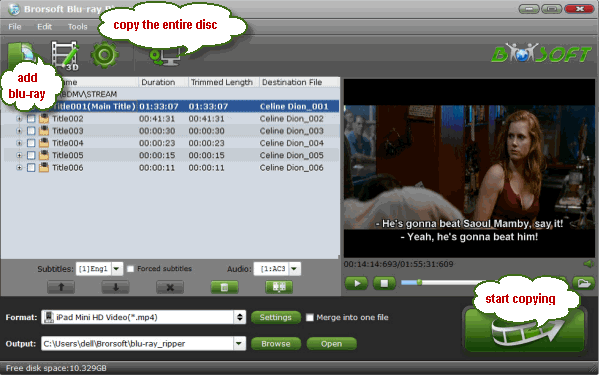
Step 2. Select PS4 compatible video format
Click the Format box and select PSP/PS3 > Sony PS Video (*.mp4) as the export format, which comes with the best video/audio settings for PS3 but also fit PS4 seamlessly.
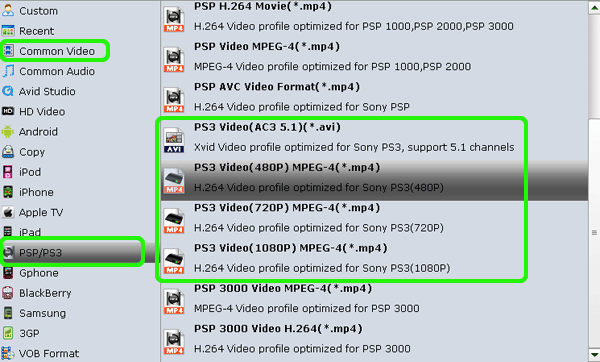
Step 3. Start ripping Blu-ray to PS4
When all settings are done, simply click the Start button to begin the conversion from Blu-ray to PS4/PS3. Blu-ray region codes will be removed automatically. After the conversion, get the ripped Blu-ray videos via clicking the "open" button.
Additional Tips:
Note: Once you got the ripped Blu-ray movies ready to be added to PS3 or PS4, you can refer to the different ways to put videos to PS3/PS4.
A. For adding videos to PS3, easy as pie. If you're using a USB flash or hard disc or an SD or CF card, just dump all of your videos into a folder named VIDEO on the root of the drive and they'll show up automatically.
B. Currently there are many topics about how to play videos on PS4. As most guys complained, the PS4 does not support external HDD, and you cannot view movies on PS4 through USB as well. Luckily, there is a workaround for you to get videos from PC to PS4. You can just stream your video files to PS4 from PC via Plex:
1. Download Plex Media Server from https://my.plexapp.com/downloads and set up your media before signing into Plex through the Settings.
2. Then, you navigate to https://my.plexapp.com/ on your PS4 through the browser and sign-in.
3. Head to your media server and voila. You have access to all your DLNA media.
Useful Tips
- Remove Blu-ray/DVD audio
- Compress Blu-ray/DVD Size
- Add Subtitles to Blu-ray/DVD
- Watch Blu-ray/DVD on HD TV
- Rip Blu-ray with Forced Subtitle
- Remove Copy Protection from DVD
- Remove DVD CSS Protection
- Remove Blu-ray Regions A, B, C
- Unlock DVD Regions for PS3/PS4
- Change DVD Region Code on MacBook
- Blu-ray and DVD Region Codes
- Streaming BD/DVD to PS4 on Plex
- Play Video_TS and ISO on PS4
- Rip Blu-ray for Playback on PS4
- Play VOB on PS4
- Copy DVD to PS4/PS3 without Regions
- Top 3 DVD Region Killer Software for Windows and Mac
- Top 3 Blu-ray Region Killer Software
- Play Region Locked 4K/1080P Blu-ray on Xbox One X
- Remove BD+ Copy-protection
- Remove Cinavia Protection from 3D Blu-ray (ISO)
- Remove Blu-ray Region Code for PS4 Playback
- Play 4K Blu-ray on PS4 Pro
- Rip 3D Blu-ray for PS4 and Xbox One
Copyright © Brorsoft Studio. All Rights Reserved.







