Stream Blu-ray/DVD/Videos with Amazon Fire TV Stick 2
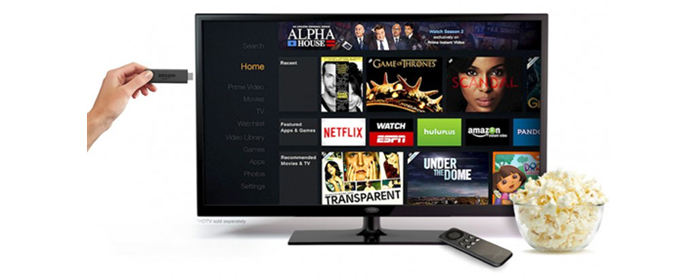
Same with Chromecast Ultra, Amazon Fire TV Stick 2 enable you to stream the media files from your iPhone, iPad, Android device, or laptop to big screen TV. In this article we show you how to stream your Blu-ray, DVD and videos with Fire TV Stick 2.
Like the previous version of Fire TV Stick, the maximum of file resolution of the new Fire TV Stick 2 is up to 1080p, which is full HD. Below we show you the supported HD formats by Fire TV Stick 2:
Video formats
• H.264 1080p30
• H.265 1080p30
Audio formats
• AAC-LC, HE-AACv1 (AAC+), HE-AACv2 (eAAC+), AC3 (Dolby Digital), eAC3 (Dolby Digital Plus)
• FLAC, MIDI, MP3, PCM/Wave, Vorbis, AMR-NB, AMR-WB, Dolby Audio
• 5.1 surround sound, 2ch stereo, and HDMI audio pass through up to 7.1
To smoothly stream Blu-ray/DVD movies and videos via Fire TV Stick 2, what you need to do is ripping Blu-ray/DVD disc or transcoding unsupported HD movies to Fire TV Stick 2 playable H.264 HD or H.265 HD format. If the video is encoded with incompatible frame rate or audio codec, you still need to do some profile parameters adjustment.
For streaming the Blu-ray/DVD and videos to your TV with Fire TV Stick 2, we just need to make the Blu-ray/DVD and videos in H.264 1080p30 or H.265 1080p30 videos.
Note: In comparison to AVC / H.264, HEVC / H.265 offers about double the data compression ratio at the same level of video quality, or substantially improved video quality at the same bit rate.
Therefore, nothing better than ripping Blu-ray and DVD, or converting videos to HEVC / H.265 for streaming to your TV via Fire TV Stick 2. Here Brorsoft Video Converter Ultimate(for Windows) / iMedia Converter (for Mac) should take into your consideration. It is an professional program which can handle all the Blu-ray, DVD and videos, rip or convert them to AVC/H.264 or HEVC / H.265 without quality loss. Thinks to NVIDIA CUDA technology, the program accelerate speed when decoding/encoding the DVD / Blu-ray / Videos with H.264 / H.265 Codec in 5-6X faster than ever.
The trail-before-purchase version availabel for you, the watermark is the only limitation between the trial version and full version. Here in this article, Windows version screenshots were taken as example, the Mac version shares the same steps, just keep in mind you have download the right version, Windows platform .exe files cannot be installed on macOS – and vice versa.
Read More:
| DVD to Mi Box | DVD to Roku | Stream any videos to Roku | ISO to Roku via Plex | Blu-ray to Roku |
| Play BD/DVD on NAS with Roku | DVD to Fire TV | Blu-ray to Fire TV | Blu-ray to Mi Box | Nvidia Shield TV |
Rip Blu-ray / DVD or Convert Videos to H.264 / H.265 for Streaming to TV with Fire TV Stick 2
Step 1. Add source files (Blu-ray/DVD/videos)
Load Discs: Insert the Blu-ray disc to the Blu-ray Disc drive or DVD to the DVD-ROM and click the Load Disc button to have movies uploaded to the Program. You can also import ISO files, IFO files or Blu-ray/DVD folder for conversion.
Add Videos: Click Add Files or Add From Folder button to load video or audio files.

Tip:
1. Before loading Blu-ray content, a BD drive is needed
2. Computer should networked so that the Program can access key for cracking the copy-protections of Blu-ray or DVD disc.
Step 2. Set H.264 / H.265 as output format
H.264
Click Format bar and just select H.264 as output format. Here 3 H.264 presets "H.264 Baseline Profile Video(*.mp4)", "H.264 Main Profile Video(*.mp4)", "H.264 High Profile Video(*.mp4)" are supported.

H.265
Click on Format bar, select “Common Video” from the format list and in submenu you can find “H.265 Video(*.mp4)”. Then hit on the small folder icon to specify an output folder.
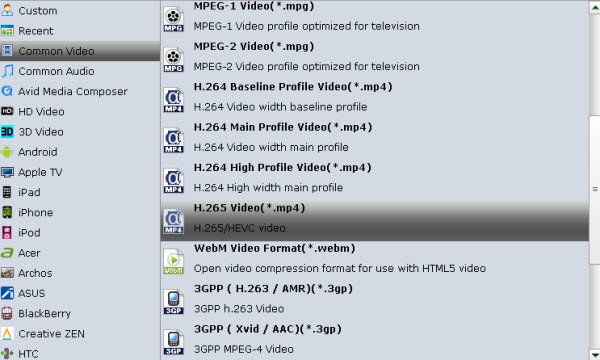
Tip: If you wanna some advanced settings, you can click “Settings” icon to adjust the video, audio parameters bitare, frame rate, sample rate, audio channel, etc.
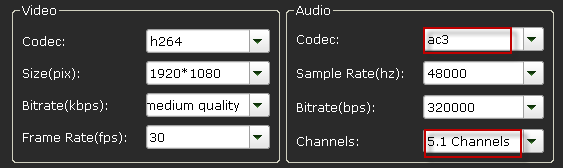
Plus, you can click “Edit” button to do some editing work cropping, trimming, settings effect, adding subtitles.
Step 3. Start converting Blu-ray /DVD / videos to H.264 / H.265 for streaming with Fire TV Stick 2
Click the “Convert” icon, the Blu-ray /DVD / videos to H.264 / H.265 conversion will start immediately.
You can follow the converting process in the “Conversion” interface.
When the conversion finished, you can get the H.264 / H.265 output files via clicking on “Open” button effortlessly.
Then you can choose stream the converted movies to your TV with Fire TV Stick 2.
Or use your iPhone, iPad, Android device, or laptop to stream H.264 / H.265 videos with Cast-enabled apps.
Useful Tips
- DVD to Kindle Fire HD
- Convert DVD to Kindle Fire HD 6
- Play DVD on Amazon Fire TV
- Play Blu-ray on Amazon Fire TV
- Stream Blu-ray/DVD with Fire TV Stick 2
- Move Disney DVD movies to Fire 7 Kids Tablet
- Watch Disney Blu-ray movies to Fire 7 Kids Tablet
- Play DVD Movies on Amazon Fire HD 8 Tablet
- Play Blu-ray Movies on Fire HD 8/10 Tablet
- Install Plex App on ATV 4
- Watch DVD on Apple TV
- Play Video_TS via Apple TV
- Watch Blu-ray on Apple TV
- Enable Apple TV Play VOB Files
- Play ISO files on Apple TV
- Play 4K on Apple TV
- ISO to MKV for Plex on ATV 4
- Streaming DVD to Chromecast from PC
- Stream Blu-ray Through Chromecast
- Cast MKV Video from Mac to Chromecast
- Chromeasting Blu-ray/DVD to TV
- Backup Blu-ray & DVD on Plex for Chromecasting to TV
- Play AVI on LG Smart TV
- Play Video_TS on Sony TV
- Watch DVD on Samsung TV without DVD Player
- Convert ISO to LG TV
- Play DVD on Amazon Fire TV
- Play ISO files on Sony Bravia TV
- Rip Blu-ray DVD for TV via USB
- Play Video_TS/ISO on Panasonic TV
- Watch Blu-ray on Sony TV via DLNA USB
- Watch Blu-ray on NVIDIA Shield TV 2017
- Play Blu-ray on Amazon Fire TV
- Watch DVD on Nvidia Shield TV 2017
- Play ISO on Sony TV
- Rip 2D 3D Blu-ray for 3D TV
- Blu-ray to Samsung tv with H.265 Codec
- DVD to LG TV via Seagate Wireless Plus Plex
- Play BD/DVD on Samsung UHD TV
- Stream Blu-ray/DVD to TV with Chromecast
- Play Blu-ray on Android TV with Kodi
- Stream Blu-ray/DVD to Android TV
- Cast 4k Blu-ray/DVD to TV with Chromecast
- DVD to USB Stick for Samsung TV
- Watch DVD on Sony Bravia TV without DVD Player
- Play Video_TS/ISO on Sony Bravia TVs Thru USB Port
- Convert DVD to H.265
- Rip Blu-ray to H.265
- Play HEVC on Mac OS X
- Encode videos to H.265 MP4
- Backup Blu-ray to H.265 Windows 10
- Blu-ray to Samsung TV h.265 codec file
- BD/DVD to H.265 with Handbrake
- Blu-ray to MKV with H.265/H.264 Codec
- Encode Blu-ray to H.265/h.264 MP4
- Best H.265 Encoder for Windows
- H.265 Hardware Software Boxes Console Support
- Fix FFmpeg Won't Transcode Videos to H.265 HEVC
- Free to Convert Video_TS to H.265/HEVC
- Convert DVD to H.264
- Convert ISO to H.264
- Convert Blu-ray to H.264
- Vob to H.264 MP4 MKV MOV
- Rip Blu-ray to Digital H.264 Videos
- Upload DVD to Vimeo with H.264 Video
- Video_TS to H.264 MKV for PLEX
- Speed Up DVD to H.264/H.265 Ripping
- Enable NVIDIA Acceleration for BD/DVD Ripping
- Best ISO to H.264/H.265 Ripper
Apple TV Tips:
Chromecast Tips
TV Solutions:
H.265 Video Tips:
H.264 Video Tips:
Copyright © 2009- Brorsoft Studio. All Rights Reserved.







