How to Stream and Rip Blu-ray Movies to Amazon Fire TV
Amazon Fire TV is a tiny box you connect to your HDTV. It's the easiest way to enjoy Netflix, Amazon Instant Video, YouTube and more. However, you would be failed to transfer Blu-ray to Amazon Fire TV for enjoyment on the big screen. That's because Amazon Fire TV has no Blu-ray playing capability. This article aims to gives you some tricks for getting Blu-ray movie to Amazon Fire TV for playing correctly.
As far as we know, Amazon Fire TV lacks ability to connect to any external hard drive via the USB to access local media files, but only you can stream local media via Plex if you are running a Plex server. To play Blu-ray files on Amazon Fire TV, what you need to do is to rip Blu-ray into Fire TV and Plex Media Server friendly format e.g. H.264 MP4.
To begin, Brorsoft Blu-ray Ripper is highly recommended to you, which should be a great helper with user-friendly interface and powerful capacity. It can help users to rip and convert Blu-ray into MP4 format for Amazon Fire TV without quality loss. Plus, it offers other output formats for playing on portable devices like Samsung Galaxy Tab, Kindle Fire HD, Nexus 7, iPad .etc to meet your different needs. If you are a Mac OS X user, please turn to Brorsoft Blu-ray Ripper for Mac. Now download the program and start Blu-ray to Fire TV conversion.
Free Download Blu-ray Ripper for Amazon Fire TV:

 (Note: Click here for OS X 10.5)
(Note: Click here for OS X 10.5)
Read More:
| DVD to Mi Box | DVD to Roku | Stream any videos to Roku | ISO to Roku via Plex | Blu-ray to Roku |
| Play BD/DVD on NAS with Roku | DVD to Fire TV | Blu-ray to Mi Box | BD/DVD to Fire TV Stick 2 | Nvidia Shield TV |
Tutorial on converting Blu-ray to Amazon Fire TV supported file format
STEP 1: Import Blu-ray movie source
Insert your Blu-ray disc into your BD drive, run the Blu-ray to Fire TV ripping software and click "BD/DVD disc" icon to load your Blu-ray movies. As you can see, you can preview the loaded Blu-ray files in the right preview window and select Blu-ray audio track/subtitle. DVD disc, DVD folder, ISO/IFO files are supported as well.
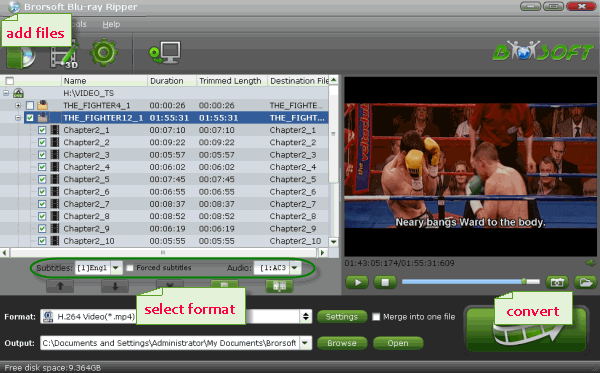
STEP 2: Choose output format
To convert Blu-ray files to Amazon Fire TV, just click on the dropdown menu of "Format", and then choose H.264 MP4 from Common Video profile list. If you want to keep 1080p resolution as source movie, you can choose HD Video > H.264 HD Video(*.mp4) as output format.

STEP 3: Advanced Settings (Optional)
With the right settings you can retain the quality of the original Blu-ray while also saving space. Simply click Settings bar and you can tweak the video size, bitrate, frame rate, etc. Amazon Fire TV supports 1080p streaming and Dolby Digital Plus 5.1 surround sound but is dependent on internet bandwidth of the user.
STEP 4: Start Blu-ray ripping
Hit the "Convert" button at the bottom of the main interface to start the conversion. It will automatically convert Blu-ray to Amazon Fire TV compatible video files.
Once the conversion is finished, click "Open" to quickly find the converted movies. Then, you can stream Blu-ray movies to Amazon Fire TV via Plex media sever easily.
Useful Tips
- DVD to Kindle Fire HD
- Convert DVD to Kindle Fire HD 6
- Play DVD on Amazon Fire TV
- Play Blu-ray on Amazon Fire TV
- Stream Blu-ray/DVD with Fire TV Stick 2
- Move Disney DVD movies to Fire 7 Kids Tablet
- Watch Disney Blu-ray movies to Fire 7 Kids Tablet
- Play DVD Movies on Amazon Fire HD 8 Tablet
- Play Blu-ray Movies on Fire HD 8/10 Tablet
- Play AVI on LG Smart TV
- Play Video_TS on Sony TV
- Watch DVD on Samsung TV without DVD Player
- Convert ISO to LG TV
- Play DVD on Amazon Fire TV
- Play ISO files on Sony Bravia TV
- Rip Blu-ray DVD for TV via USB
- Play Video_TS/ISO on Panasonic TV
- Watch Blu-ray on Sony TV via DLNA USB
- Watch Blu-ray on NVIDIA Shield TV 2017
- Play Blu-ray on Amazon Fire TV
- Watch DVD on Nvidia Shield TV 2017
- Play ISO on Sony TV
- Rip 2D 3D Blu-ray for 3D TV
- Blu-ray to Samsung tv with H.265 Codec
- DVD to LG TV via Seagate Wireless Plus Plex
- Play BD/DVD on Samsung UHD TV
- Stream Blu-ray/DVD to TV with Chromecast
- Play Blu-ray on Android TV with Kodi
- Stream Blu-ray/DVD to Android TV
- Cast 4k Blu-ray/DVD to TV with Chromecast
- Stream 4K Videos to XiaoMi Mi Box
TV Solutions:
Copyright © Brorsoft Studio. All Rights Reserved.





